A system state backup backs up the cluster configuration and the quorum disk configuration. System state backup will not backup the other files in the quorum disk. As a result, you must configure a cluster group client in the CommCell Console to protect cluster resources on the physical nodes.
Install the Windows File System iDataAgent on the physical node of the cluster.
To back up the data on the quorum disk, you must create the cluster pseudo client. It is essential to backup quorum data, as it includes recovery logs, cluster configuration, and system state data.
To back up quorum disk configuration, you must perform a system state backup of the active physical node on a regular basis. A system state backup will automatically include the quorum disk configuration.
Before You Begin
Make a note of the cluster group name as displayed in the Microsoft Failover Cluster Manager. You will need the name during the creation of the cluster group client in the CommCell Console.
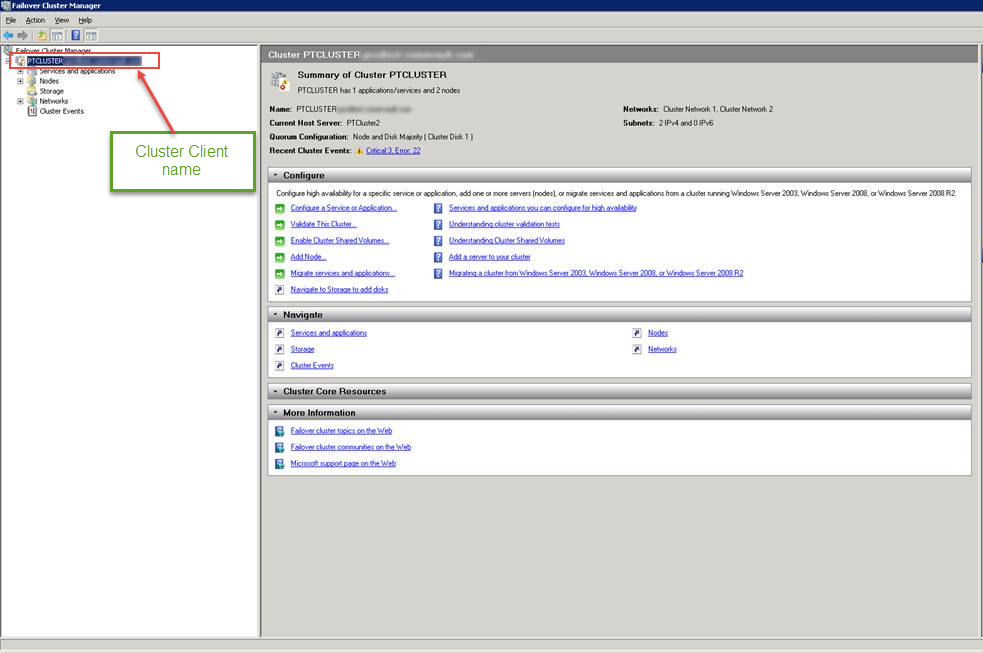
Procedure
-
From the CommCell Browser, right-click the Client Computers node and then click New Client > Clustered Server > Windows Cluster.
-
On the New Windows Cluster Client dialog box, specify the details of the cluster that you want to protect to create the cluster group client.
-
In the Client Name box, type a name for the cluster group as displayed the Microsoft Failover Cluster Manager.
-
In the Host Name box, type the fully qualified domain name of the cluster group.
Note
The host name of the cluster should not be used by any existing client in your CommCell environment.
-
Click Next.
-
Review the cluster group information and click Finish.
The Advanced Client Properties dialog box appears. If the dialog box does not automatically open, right-click the Cluster_Group_Client, and then click Properties. In the Client Computer Properties dialog box, click Advanced.
-
-
On the Advanced Client Properties dialog box, click the Cluster Group Configuration tab.
-
All the Windows clients that are available in the CommCell will be listed in the Available list. Select the physical computers (nodes) where you installed the necessary Agents from the Available list, and then click Add > to move the client to the Selected list.
-
Click the Agents tab.
Select the Agents you want to use in the cluster group client from the Available list and click Add > to move the Agent to the Selected list.
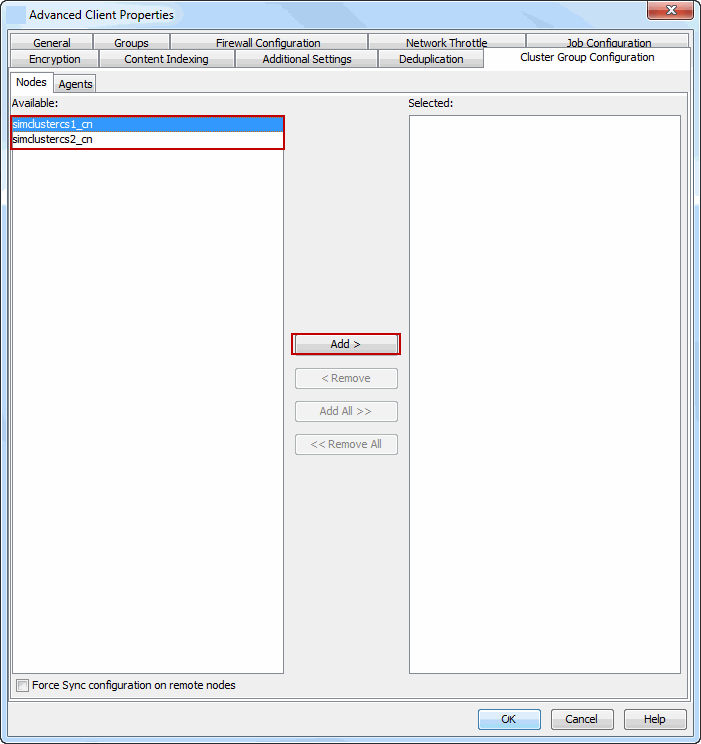
-
-
Click the Job Configuration tab.
In the Job Results Directory box, type the path for the job results directory. Ensure that the directory resides on a shared cluster drive.
Notes
-
The Browse button does not work when you configure the cluster group client for the first time. After the initial configuration, you can use the button to update the directory (if required).
-
In the case of MediaAgent and ContinuousDataReplicator, the Job Result directory path will be used for both the Index Cache and CDR Log directories respectively unless another directory location is provided.
-
-
Click OK.
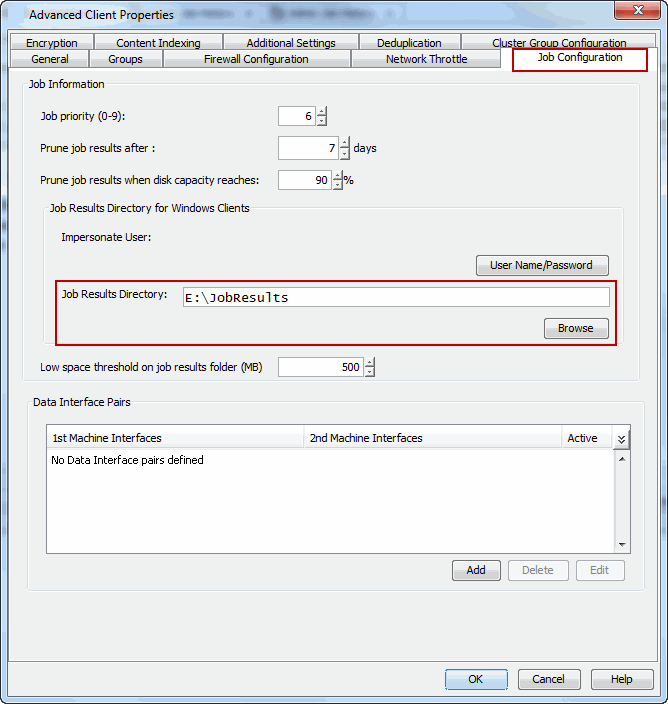
-
In the Information dialog box, click OK.
The cluster group client is successfully created.
What to Do Next
Create a subclient to define the data that you want to backup. After a subclient is created and a storage policy is configured for this cluster group client, you can perform backup and recovery operations. For information about configuring a subclient, see Subclients for the Windows File System Agent.