GxTail is a tool that troubleshoots Commvault jobs by analyzing log files. Many GxTail features, such as filtering out messages that are less relevant, reduce debugging time.
You can set bookmarks to move quickly to places in the log file that are most important, and save the context of a session so that you can return to the same set of log files at a later time.
GxTail works dynamically, similar to the UNIX tail command. With GxTail, you can view real-time log file data, while data is appended to the open file. You can turn off automatic updating for only one file, or for all files that are open in the tool.
Important
-
GxTail only reads your log files. It does not write to them or alter them. However, you can save log file contents to a new file.
-
GxTail manages log files of up to 500 MB. Files that are larger than 500 MB might open, but might not function as expected.
Accessing the Tool
The GxTail tool is located on Windows computers where Commvault is installed. To run the tool, navigate to the Installation_Directory/Base folder and then launch GxTail.exe.
Note
GxTail is not supported on UNIX computers.
User Interface
GxTail provides a customizable interface, with a toolbar that gives one-click access to commonly used features and capabilities. The following figure illustrates some of the major features:
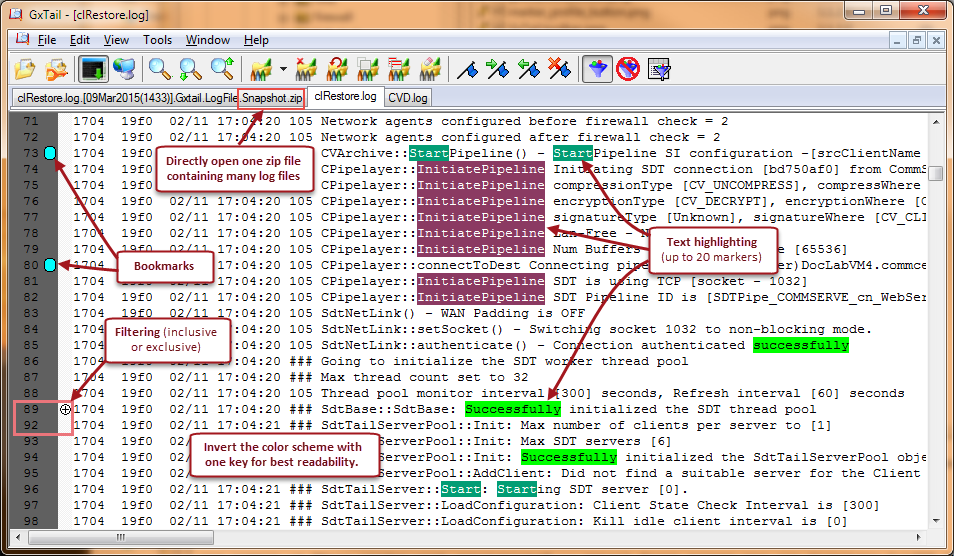
Basic Features
GxTail includes the following features, which allow basic troubleshooting of issues from log files.
-
Opening files. You can open one log file or many log files each in its own tab. Files are always opened for read-only viewing, but you can save the contents of a file into a new file for further manipulation or analysis.
-
Finding content. You can search for content by matching simple text strings or complex regular expressions.
-
Filtering messages. You can extends the Find feature's functionality by controlling which messages are visible in the log window. The filtering process tests for a string or regular expression to include or exclude, then displays messages accordingly.
-
Marking message text. You can highlight text strings in messages to make them stand out visually for quick identification.
-
Using bookmarks. You can bookmark log messages to quickly move between areas of interest in the log by using the Next Bookmark and Previous Bookmark functions.
-
Working offline. By default, GxTail continues to append messages to log files while you have them open. You can work offline to stop the log file from appending messages while reading the file.
-
Sending log data by email. You can distribute filtered log data to other users and stakeholders via email.
-
Working with tabs. GxTail opens each log file in a tab. Left-click the tab to open a contextual menu of functions.
-
Using GxTail named profiles. You can use GxTail named profiles to save filter and marker settings that are useful for troubleshooting certain types of recurring issues. You can also send these profiles to other users.
-
Taking a snapshot of logs and context. Within GxTail, you can create a snapshot of all open files, which GxTail packages together with its overall context into a compressed .zip file for archiving or distributing to others. You can also update an existing snapshot without re-creating it.
Tools
GxTail provides tools to help you troubleshoot issues.
|
Tool |
Description |
|---|---|
|
Error Lookup |
View plain-text descriptions of errors that are returned by Commvault, or to view descriptions of operating system-level errors (such as Windows, AIX and Solaris). |
|
Cabinet (CAB) and Zip File Extractor |
Unpack cabinet files that contain multiple log files, and extract compressed (.zip) files. |
|
Open an Explorer Window to the Selected Path |
If you select text in the active log file window in GxTail, this tool automatically opens a Windows Explorer window directly to the folder. |
|
Regular Expression Builder |
Build complex text strings that describe a search pattern for the Marker or Filter functions. The builder is available from dialog boxes that accept regular expressions, and from the Tools menu. |