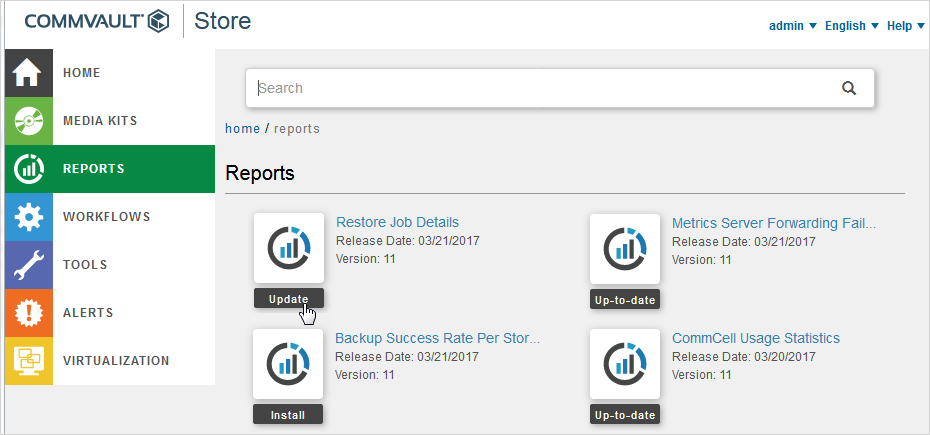If you have not configured automatic updates for your reports on Web Console, if there is a new version of the report available, you can manually update it from Commvault Store.
A red dot on the report icon indicates when an update is available.
You can configure reports to automatically update when a new version of a report is released. For instructions, see Configuring Automatic Updates on the Commvault Store.
Before You Begin
In order to log into Commvault Store from the Web Console and download reports, you must have the following:
-
Access to the Internet from the Web Console computer.
-
You must have a user account on the Cloud Services website. To create a user account, register your CommServe computer. If you already have a user account, you still might need to register your CommServe computer. For instructions, see Register Your Product.
-
Your CommCell user account must have:
-
The Add Report permission.
-
An association with the CommServe computer that hosts the Web Console.
For more information about users, permissions, and associations, see User Administration and Security - Overview.
-
Procedure
-
Log on to the Web Console, and then click Reports.
The Reports page appears.
Reports that have updates available are marked with a red dot.
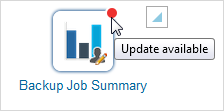
-
From the navigation pane, click Store.
The Login to Software Store dialog box appears.
-
Type your user name and password for the Cloud Services site, and then click Login.
The Commvault Store page appears.
-
Next to the report name, click Update.