If you have multiple client computers and more than one CommServe computer running in your CommCell environment, you can simplify the installation process by configuring clients to automatically register with their respective CommServe computer.
The following diagram describes the events that occur when you configure the clients to register automatically in a multi-CommCell environment.
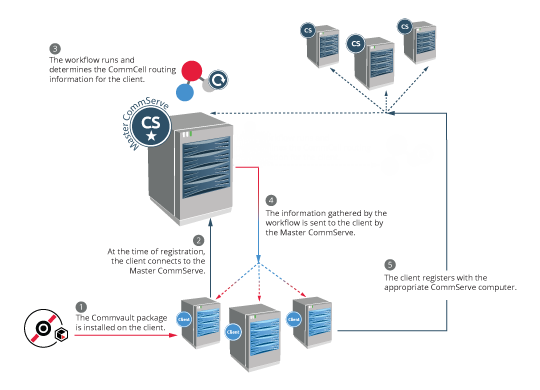
Process Flow
To enable multi-CommCell routing for clients, you must perform the following configuration steps:
-
Set up a Master CommServe.
One of the CommServe computers must be set as the master CommServe to maintain the information about all the available CommServe computers as well as the clients that will be installed in your environment.
For instructions, see Setting Up a Master CommServe for Multi-CommCell Routing.
-
Create a laptop package from the Cloud Services website.
The laptop package must be configured to support multi-CommCell routing. The package includes the File System Agent software.
For instructions, see Creating a Laptop Backup Installation Package.
-
Configure registration rules for clients.
Registration rules consists of CommCell properties that you want to assign to clients, such as CommServe hostname and storage policy.
When your end-users install the laptop package on their clients, the package uses the registration rules that you configured.
For instructions, see Configuring Client Registration Rules for Multi-CommCell Routing.
-
Distribute the laptop package.
Make the package available to your end-users. You can also use a third-party software to install the package on a group of clients.
When the package is installed on a client, the client will register with its respective CommServe computer automatically.