Overview
SAN environments have the following advantages:
-
Reduces network traffic by directing the data over SAN, rather than the LAN.
-
Enables optimal utilization of resources by enabling load-balancing between several MediaAgents and available resources.
Using Dynamic Drive Sharing (DDS), all the libraries and drives available in the SAN can be shared by the MediaAgents that have access to the SAN.
The following illustration represents a library shared via SAN with dynamic drive sharing (DDS). Three MediaAgents share a tape library with four drives.
Note that any of these MediaAgents can also be attached to additional libraries. Also the library can have additional drives which can be configured for other MediaAgents. In addition, you can also configure one or more MediaAgents as failover candidates to ensure that all the jobs using the library are performed without interruption in the event of a failure in any one MediaAgent.
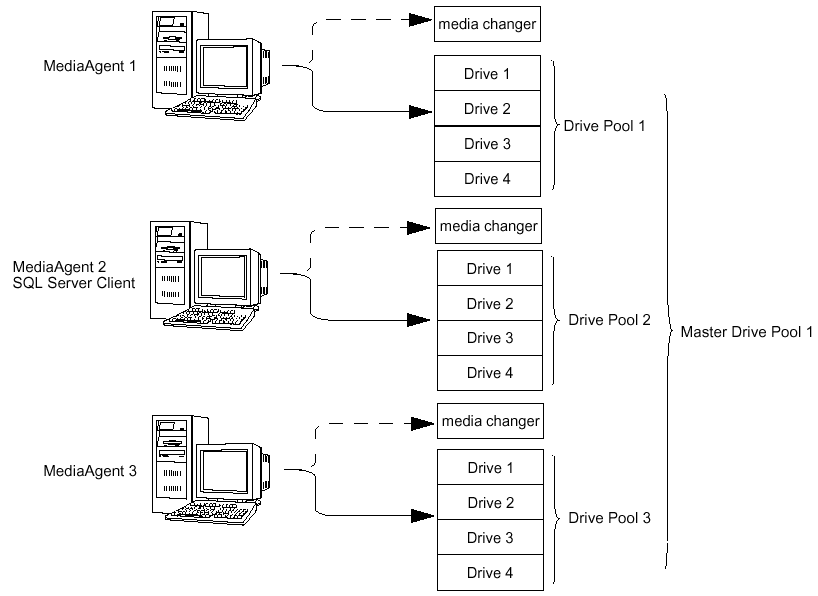
In the above illustration:
-
All the MediaAgents share the same four drives, using Dynamic Drive Sharing.
-
Each MediaAgent has a drive pool which is grouped under one master drive pool for the library.
-
The media changer can be controlled by some or all MediaAgents if they are configured as failover library controller candidates.
Within the software, the SAN environment also provides the facility to configure multiple controllers across MediaAgents that access a library. See Library Controllers, for more information.
Note
WARNING
Stop and disable Removable Storage Management (RSM) service on all Windows 2000 on a SAN, which can detect the shared tape drives that are configured. These include other MediaAgents and even other machines which do not have any components installed. This is a very stringent requirement as data corruption occurs if both RSM and MediaAgent running on any machine in the SAN access the same drive at the same time.
We strongly recommend that in a SAN based environment, hardware zoning of tape drives be implemented so that only the designated MediaAgents can detect and control the devices. This will minimize unnecessary monitoring and access to the devices from non-designated machines.
Library Configuration
Automatic Configuration
When multiple MediaAgents share the libraries and drives in the SAN environment, the DDS configuration process can be automated. This can done by first configuring the library in any one of the MediaAgents that share the library. Subsequently, the DDS setup is automatically established in all the other MediaAgents, without any user-interaction.
Automatically Configure Libraries Shared Across a SAN provides step-by-step instructions on how to configure multiple MediaAgents using the automatic configuration.
Manual Configuration
You can also manually configure the library with a DDS configuration for each of the MediaAgents sharing the library. This method of configuration, allows you to customize the configuration of library controllers on all or specific MediaAgents.
Manually Configure Libraries Shared Across a SAN provides step-by-step instructions on how to configure multiple MediaAgents using the manual configuration.
Note
The option to automatically create/configure DDS DrivePools is not available for NAS-attached libraries; Dynamic Drive Sharing must be configured manually. For instructions on how to configure DDS for NAS-attached libraries, see Configure NAS-attached Libraries Shared Across a SAN.
Configuring Multiple Host Bus Adaptors (HBA)
This feature provides the facility to configure a device with DDS using different HBAs on the same MediaAgent.
Once enabled, a MediaAgent with multiple HBA zoned to see the same drive(s) will have multiple devices (one for each HBA) appearing in the Expert Storage Configuration window. If the Auto create DDS Drive Pool option in Library Properties is enabled and if the drive(s) on any MediaAgent (local or remote) are configured, then when the MediaAgent services are re-started, the system will automatically add one drive pool for each instance of the drive(s) as seen by the HBAs on that MediaAgent.
This feature is not supported for NAS-attached libraries.
Only use this key if you want that the Commvault software controls all library or drive path failover activity with multiple HBA's. In an environment with multiple HBA's, most modern libraries have licensed features that handle path failover between the library or drive firmware, and the OS drivers. In this case, setting this key might cause contention for control over failover paths between the <Product> software, the OS drivers, and the library or drive firmware.
Before You Begin
See SAN-Attached Libraries - Best Practices before configuring the library.
Configuration
Use the following steps to configure the device:
-
Create the DoFailoverDrivePool registry key on the CommServe.
-
Also create the DoFailoverDrivePool registry key on the MediaAgent in which you wish to configure the device.
-
If you are about to configure the library, follow the steps described in Automatically Configure Libraries Shared Across a SAN.
-
Perform the following steps if the library is already configured and you wish to create a DDS setup:
-
Right -click the library for which you wish to create the DDS and then click Properties.
-
Enable the Auto Configure Failover Library Controllers option.
-
Stop and restart the MediaAgent services on the MediaAgent computer.
Note
WARNING
If you have more than one HBA, and you do not wish to configure the library in a DDS setup as described above, you will see more than on library when you detect the device in the Expert Storage Configuration window.
You must configure only one of those detected libraries. Configuring all the libraries may cause undesirable results, resulting in data loss.
Library Controllers
To ensure that all library related jobs are performed without interruption in the event of a failure in the MediaAgent controlling the media changer, the software provides the facility to configure the active library controller and failover library controller candidates in the MediaAgents that share a library in the SAN environment. This feature provides the following benefits:
-
Automatic switching of the active library controller to the next available failover library controller candidate, in the event of a failure or non availability of the MediaAgent controlling the active library controller.
-
Facility to manually switch an active library controller to the next available failover library controller candidate, if the machine hosting the active library controller has a problem or for the purpose of balancing the workload. Failover library controller setup can be configured on MediaAgents that access a library in the SAN environment.
The MediaAgent automatically switches an active library controller to the next available failover library controller candidate when the following events occur:
-
The machine hosting the active library controller is powered off or not accessible due to a network failure.
-
Services in the machine hosting the active library controller is not started or running.
-
The MediaAgent associated with the active library controller is marked offline from the CommCell Console.