Overview
The ScsiCmd Tool is used to test whether the hardware supports SCSI-3 reservation. (SCSI-3 reservation is used when you enable the Use SCSI Reserve for contention resolution option in the Library Properties dialog box.) This tool is installed along with the MediaAgent software and available on all the MediaAgent computers.
The following section provides the steps for using this tool.
Using ScsiCmd Tool
-
Navigate to the <software installation path>\Base folder and double-click ScsiCmdTool.exe.
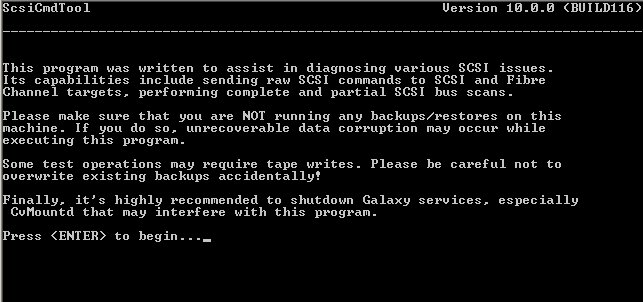
-
Press Enter twice to display the main menu.
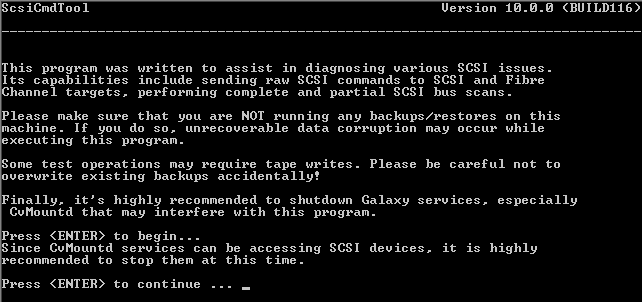
-
Press Enter to read the devices.
The tool detects the devices and a message similar to the one shown in the sample, will be displayed.
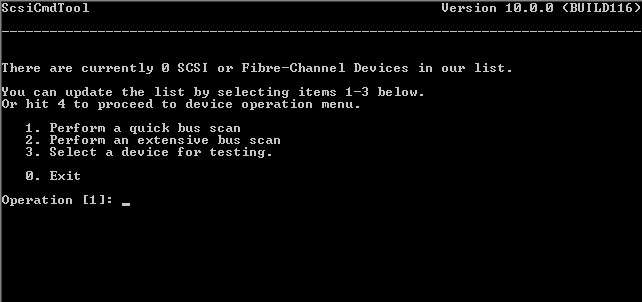
-
Press Enter.
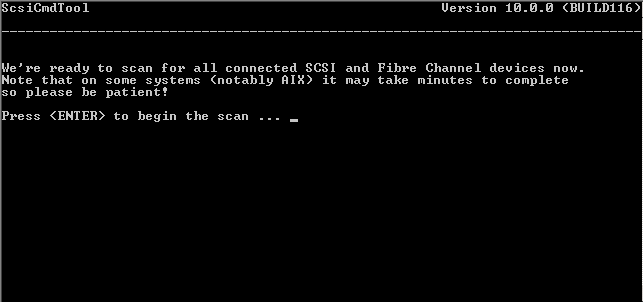
-
Press Enter.
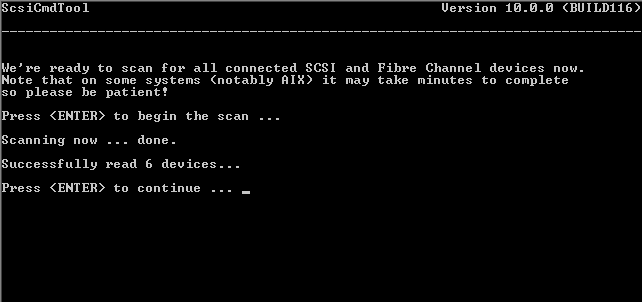
-
Type 3 to select a device for testing, and press Enter.
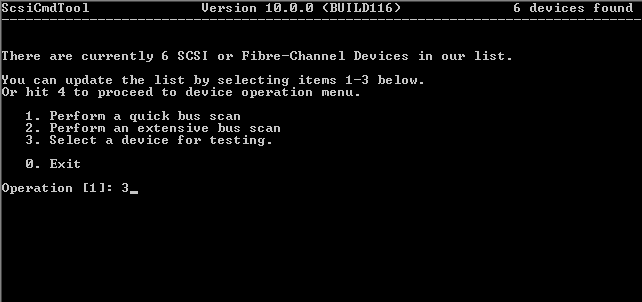
-
A list of devices will be displayed. Type the device number to be selected and then press Enter.
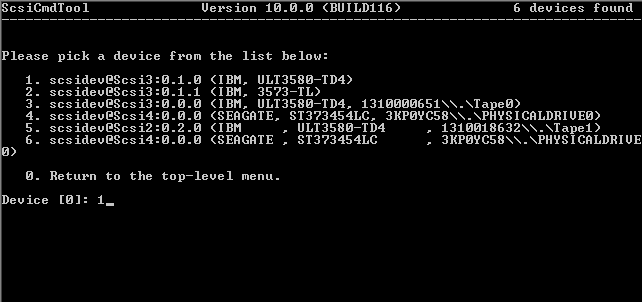
-
Type the number associated with Persistent Reserve In. to query the data from the target and then press Enter.
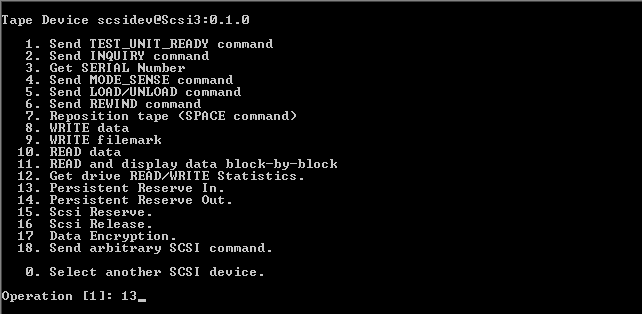
-
Press Enter.
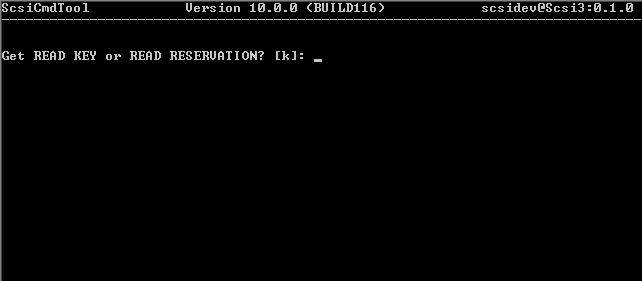
-
The tool should display a message similar to the one shown in the sample.
Press Enter.
Note
-
In some cases, a registered key may also be found.
-
If the tool displays a message similar to the following, SCSI-3 is not supported by the device.
-
UXScsi::send(): INQUIRY SCSI command to scsidev@Scsi4:0.0.2 failed with error=Incorrect function
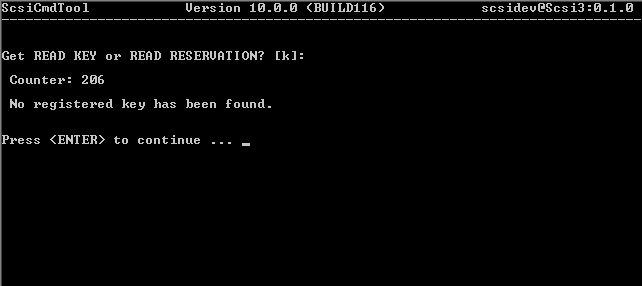
-
-
Type the number associated with Persistent Reserve Out. to perform a task in the target device and then press Enter.
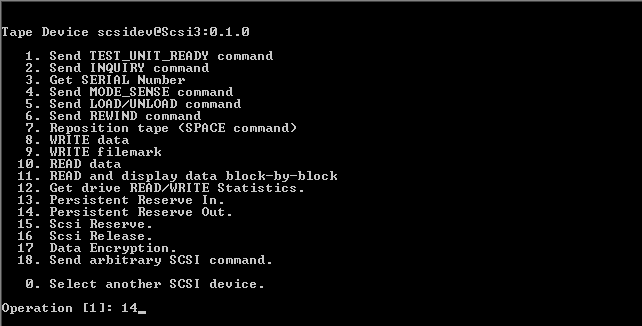
-
Type the number associated with Register and Ignore Key and then press Enter.
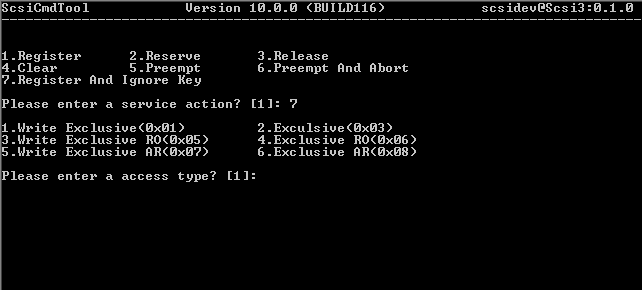
-
Type 2 as Access Type and then press Enter.
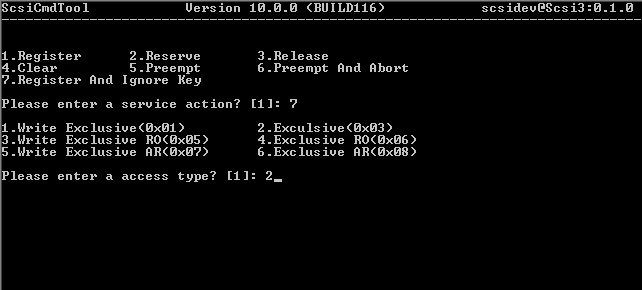
-
Type key1 as Service Action Key and then press Enter.
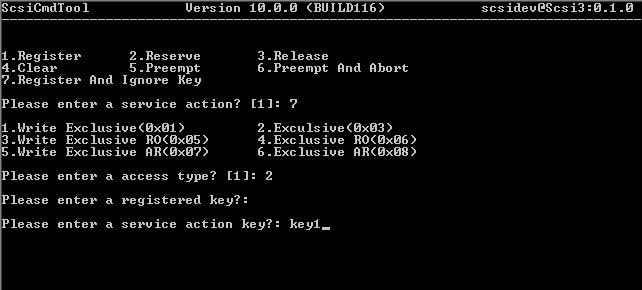
-
The tool should display a message similar to the one shown in the sample if it has executed successfully.
Press Enter.
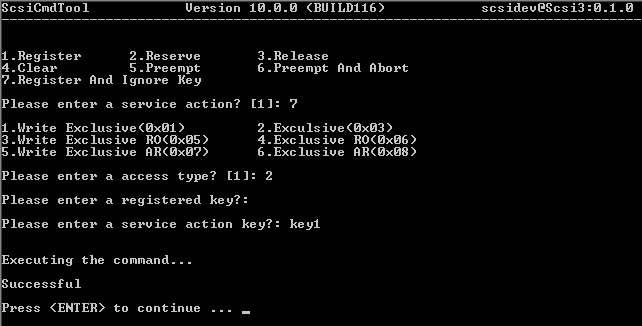
-
Execute the Persistent Reserve In. as described in steps above and make sure that the key is reserved.
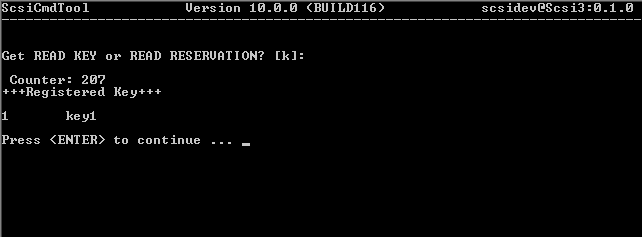
-
Type the number associated with Persistent Reserve Out. to perform a task in the target device and then press Enter.
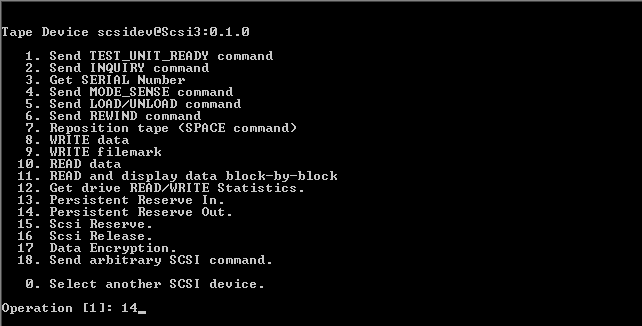
-
Type the number associated with Reserve and then press Enter.
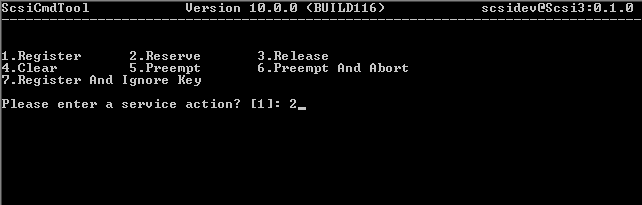
-
Press Enter.
Type key1 as Registered Key and then press Enter.
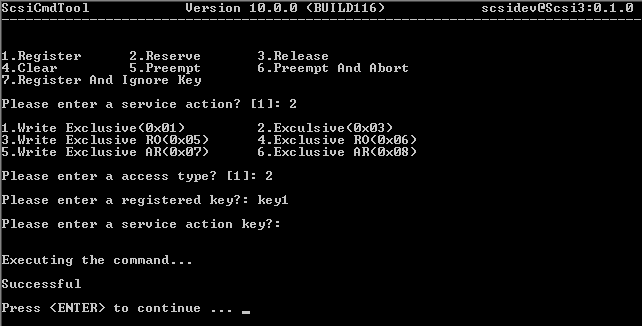
-
Type the number associated with Persistent Reserve Out. to perform a task in the target device and then press Enter.
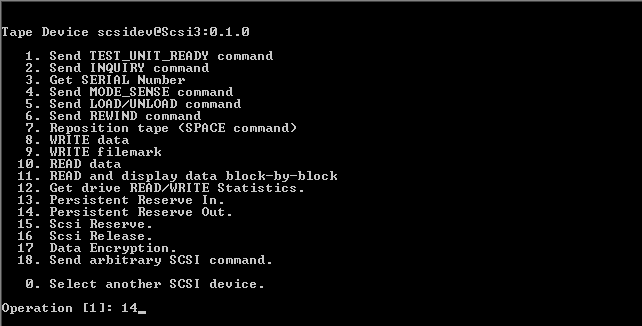
-
Type the number associated with Release and then press Enter.
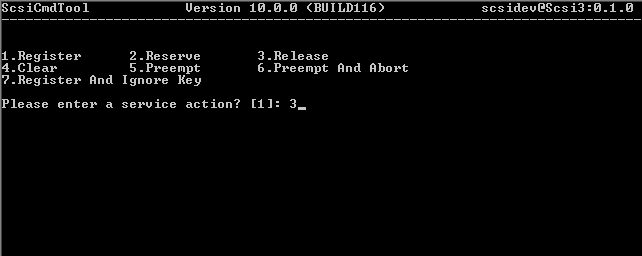
-
Press Enter.
Type key1 as Registered Key and then press Enter.
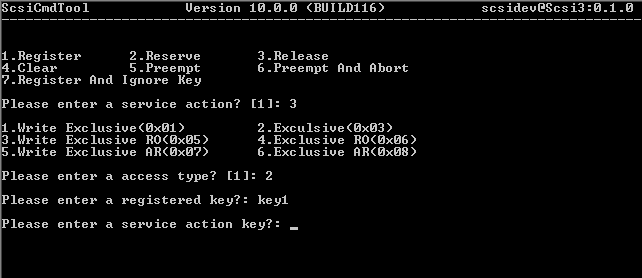
-
The tool should display a message similar to the one shown in the sample if it has executed successfully.
Press Enter.
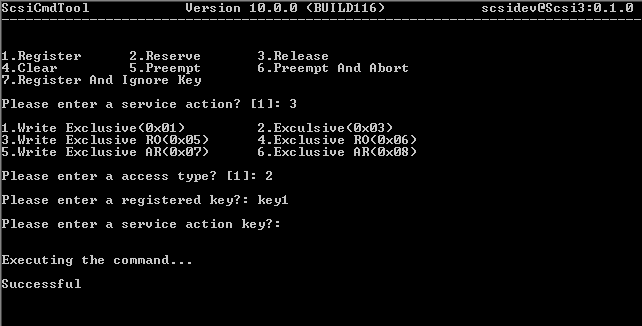
If any of the above commands to Register and Ignore Key, Reserve Key or Release Key do not execute successfully, check the inter-connecting hardware, such as storage routers or bridge, to see whether these commands are supported. (Refer to the hardware manufacturer's documentation to see if this operation is supported.)