Storage Accelerator can be setup on clients to directly send the backup data to a configured cloud storage library. (Without the Storage Accelerator, backups send the client data to the MediaAgent first, and then the MediaAgent stores the data in the cloud storage library.) Storage Accelerator has the following advantages:
-
Speeds up backup and restore process by directly backing up and restoring from the cloud storage library and avoiding additional network transmission.
-
Reduces the load on the MediaAgent by eliminating the need for processing backup data. (Deduplication and Index Cache operation would continue to be processed by the MediaAgent.)
Note
For the synthetic full backup jobs, the software does not use Storage Accelerator.
The data flow diagram for the storage accelerator feature is given below:
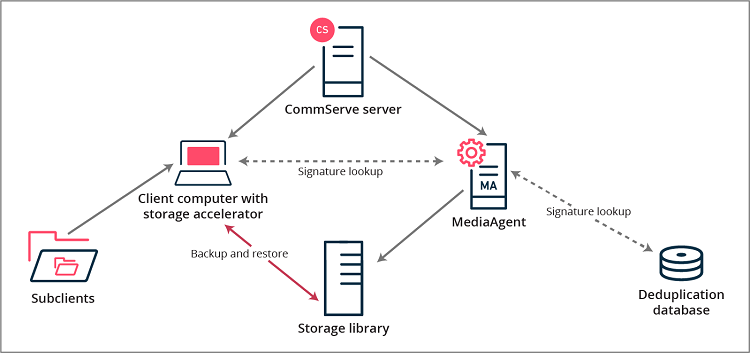
Note
Support:
-
Storage Accelerator can be installed on 64-bit Windows and Linux clients. (All the agents supported on Windows and Linux clients is supported.) However, you can back up data directly to the cloud on all the platforms that support MediaAgent.
-
Storage Accelerator is not supported on 32-bit operating systems.
-
Storage Accelerator is not supported for Edge Endpoint offline backups.
Before You Begin
Enable the Auto push install storage accelerator package parameter to automatically install the Storage Accelerator package on the clients. For more information on this parameter, see Media Management Configuration: Service Configuration.
Procedure
-
Configure a cloud library using an appropriate MediaAgent as described in Creating a Cloud Library.
-
Create a Storage Policy using the MediaAgent /cloud library as the data path in the storage library.
See Storage Policy - Getting Started for more information.
-
Associate the Storage Policy with the subclient used to backup data from the client.
-
Run a backup from the subclient.
Result
The software sends the backup data directly to the cloud storage library. The name of the client appears as the MediaAgent in the Streams tab of the Job Details dialog box of the running backup job.
For instructions about viewing the job details of a running backup job, see View Job Details.
For information about the Streams tab, see Backup/Information Management Job Details (Streams).
Additional Information
-
Accelerated backups may not work in the following cases:
-
When the Client is behind firewall and hence unable to connect to the cloud.
-
The MediaAgents attached to the library use a credential that works only from that specific MediaAgent. For example, IAM Role.
In such situations, Disable the Storage Accelerator on the client.
-
-
If you perform CommCell Migration to migrate a backup set or a subclient that was backed up to a cloud library using the Storage Accelerator, then you must manually select a MediaAgent on the destination CommCell to restore the data. The MediaAgent that you select must have access to the cloud library. For instructions, see Browsing and Restoring Using MediaAgent.
-
Maximum read, write throughputs to cloud storage can be throttled during certain periods, like the peak business hours. For more information about the additional settings that you can configure for throughput throttling, see Throttling Throughput to Cloud Storage Using Additional Settings.
-
When the client has both the MediaAgent and the Storage Accelerator packages installed, by default, Storage Accelerator will be used to move the data. If necessary, you can activate the MediaAgent to move the data directly to the cloud. For more information, see Enabling or Disabling Storage Accelerator.