After the client is configured to connect to the CommServe computer during the installation, you must configure the CommServe computer to receive communications from the client. This configuration is necessary to enable backup and restore operations on the clients.
During the network configuration, you will set incoming connections from the client to Restricted.
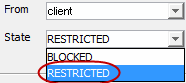
Before You Begin
-
Set up incoming ports on the CommServe computer. See Setting up Incoming Ports on the CommServe Computer.
-
Install the Commvault software on the client.
Procedure
-
From the CommCell Browser, expand Client Computers, right-click the CommServe, and then click Properties.
-
The Client Computer Properties dialog box appears.
-
Click Network.
The Network Properties for Client dialog box appears.
-
On the Network Route Configuration tab, on the Incoming Connections subtab, click Add.
-
In the From list, select the name of the client you just installed.
-
In the State list, select RESTRICTED because the client can reach the CommServe.
For information about the RESTRICTED setting, see Restricting or Blocking Connections.
-
Set the outgoing route from the client to the CommServe computer as follows:
-
Click the Outgoing Routes tab.
-
Select the Remote Client name from the Remote Group/Client list.
-
For Tunnel Connection Protocol, select Encrypted to enable authentication and encryption for tunnel connections.
-
The Force all data (along with control) traffic into the tunnel option is not required, as this route is not toward the MediaAgent.
-
The Number of Tunnels Per Route defaults to 1. If desired, you can increase the number. Click here for more information.
-
Click OK repeatedly until all dialog boxes are closed.
-
-
In the CommCell Browser, right-click the CommServe, and then click All Tasks > Push Network Configuration.
-
Click Continue to acknowledge the warning, and then click OK to close the confirmation.
-
Verify that your network configuration was pushed successfully by checking the Event Viewer window.