You can create a synchronous copy using a storage pool as the storage target. When you create more than one copy in a storage policy, you must associate each copy to a different storage pool.
Note
Recommended: Creating a storage policy copy using a storage pool provides a scalable and easy to configure storage solution. It allows multiple cross platform MediaAgents to access a storage pool. The storage capacity can be scaled-out on demand by simply adding more storage.
Procedure
-
From the CommCell Console ribbon, go to Policies > Storage Policies > Storage Policy.
-
Right-click the storage policy and then go to All Tasks > Create New Copy.
The Create New Storage Policy Copy - Copy Details page appears.
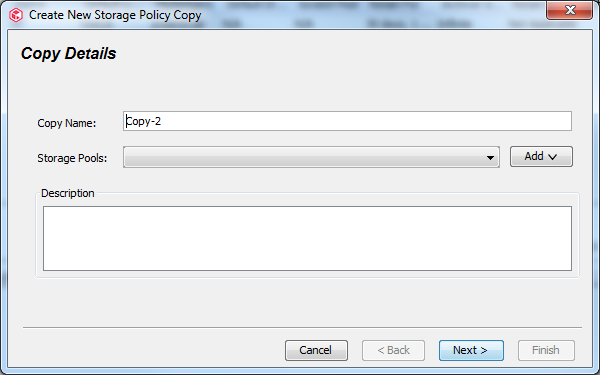
-
Optional: In the Copy Name box, type a name for the copy.
-
From the Storage Pools list, select a storage pool for which the copy must be created.
Optional: If you do not have a storage pool or if you want to create a new storage pool, click the Add button and then select one of the following options:
-
Disk: Select this option to create a Disk Storage Pool.
For more information about creating a disk storage pool, see Configuring a Disk Storage Pool.
-
Cloud: Select this option to create a Cloud Storage Pool.
For more information about creating a cloud storage pool, see Configuring a Cloud Storage Pool.
-
Tape: Select this option to create a Tape Storage Pool.
For more information about creating a tape storage pool, see Configuring a Tape Storage Pool.
-
Scale-Out: Select this option to create a HyperScale Storage Pool.
-
For more information about creating a HyperScale storage pool, see Configuring a HyperScale Storage Pool.
-
-
Click Next.
The Create New Storage Policy Copy - Retention Rules page appears.
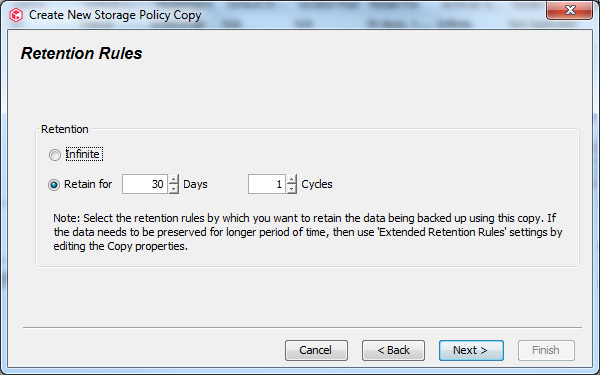
-
Select one of the following Retention options:
-
Infinite: If you plan to retain the data in the copy for an infinite amount of time.
-
Retain for n days n cycles: If you plan to retain the data in the copy for a specific length of retention period and number of retention cycles. (Retention cycles will not apply to agents that do not have cycles).
-
-
Click Next.
The Create New Storage Policy Copy - Copy Policy page appears.
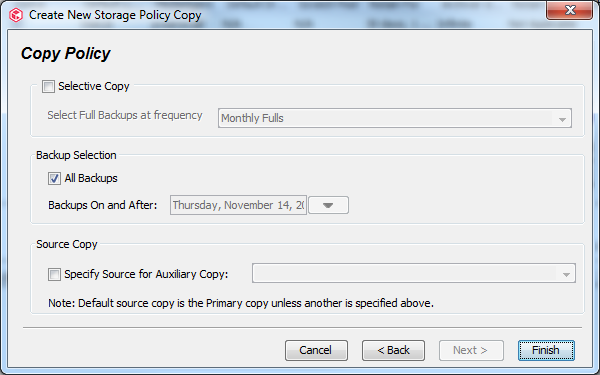
-
Select one or more of the following Copy Policy options:
-
All Backups: If you plan to copy all the backup data in the primary copy to the secondary copy. (When you clear this option, the Backups on and After option is enabled.)
-
Backups on and After: If you plan to copy only the backup data after the specified date from the primary copy to the secondary copy.
-
-
Click Finish.
Result
The storage policy copy will be created.
What to Do Next
-
Perform an Auxiliary Copy Operation or Create Schedules for Auxiliary Copies to make copies of the data.
-
You can also setup Additional Configuration Options For Storage Policy Copies.