Applications on macOS Mojave clients require user consent to access restricted paths, such as the user’s Calendars, Address Book, Photos, Reminders, and location services. Commvault backup processes require Full Disk Access permission to back up these restricted paths accurately.
If your organization uses an MDM (Mobile Device Management) tool to automatically allow Full Disk Access, add the following Privacy Preferences Policy Control (PPPC) payload script to your MDM profile.
<dict>
<key>SystemPolicyAllFiles</key>
<array>
<dict>
<key>Allowed</key>
<true/>
<key>CodeRequirement</key>
<string>identifier cvlaunchd and anchor apple generic and certificate 1[field.1.2.840.113635.100.6.2.6] /* exists */ and certificate leaf[field.1.2.840.113635.100.6.1.13] /* exists */ and certificate leaf[subject.OU] = SY2DYW4VFK</string>
<key>Comment</key>
<string>Allow SystemPolicyAllFiles control for cvlaunchd</string>
<key>Identifier</key>
<string>/opt/commvault/Base64/cvlaunchd</string>
<key>IdentifierType</key>
<string>path</string>
</dict>
</array>
</dict>
If you do not use an MDM tool, the Edge Monitor tool provides an on-screen guide to assign Full Disk Access permission to the cvlaunchd backup process.
-
Open the Edge Monitor tool, and then click System Preferences.
The Security & Privacy dialog box appears.
-
Follow the instructions to assign Full Disk Access to the Commvault cvlaunchd process, and then click Done.
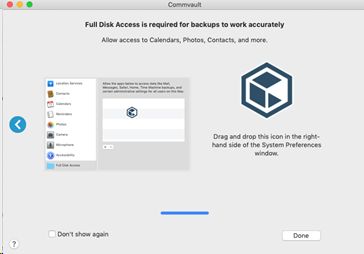
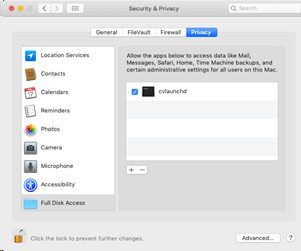
Alternatively, on the Apple menu or on the dock, go to System Preferences > Security and Privacy > Privacy tab and assign Full Disk Access permissions to the Commvault software.