HyperScale 1.5 Appliance with only the MediaAgentsoftware, can be re-imaged.
Before You Begin
Disconnect any cables that are attached to FC HBA's before imaging.
Procedure
-
Create a bootable ISO as follows:
-
Login to a remote workstation, that has access to the HyperScale nodes.
-
Download the HyperScale Appliance ISO file from the Commvault Store.
-
Mount the ISO using iRMC as follows.
-
Open a web browser from a remote workstation and enter the static IP of the iRMC.
The login screen is displayed.
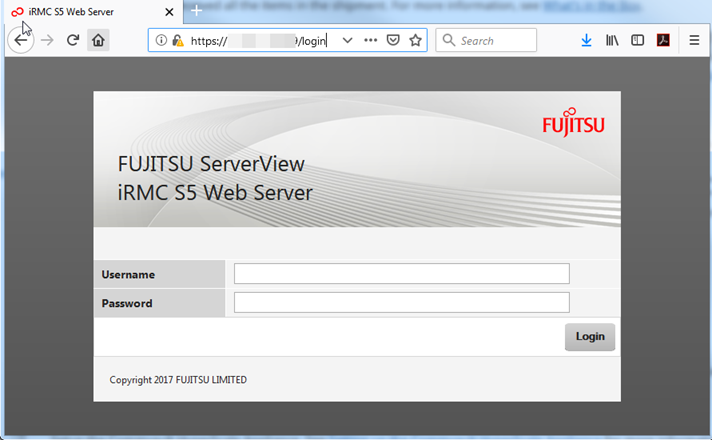
-
Type in the credentials for the default administrator account as follows:
Username: admin
Password: admin
Click Login.
The iRMC Web Server interface is displayed.
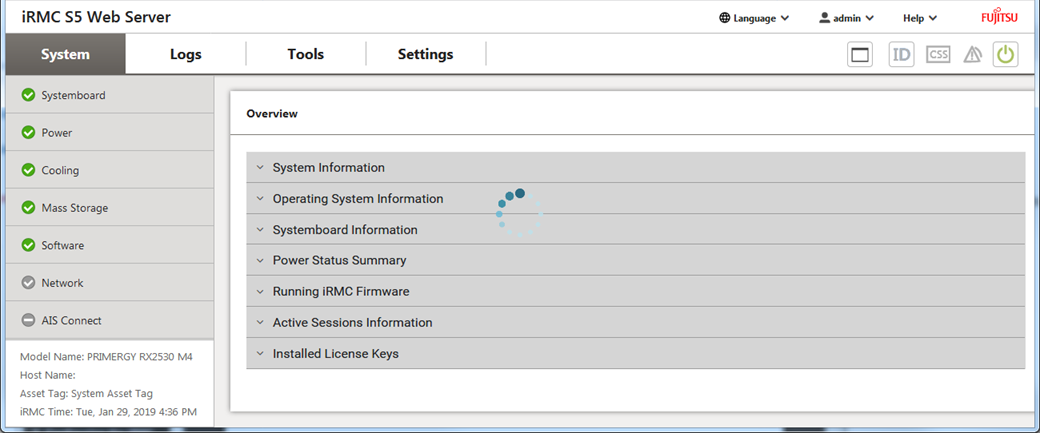
-
-
Launch the Advanced Video Redirection window as follows:
-
Click the Advanced Video Redirection (AVR) button displayed on the top-right section of the iRMC Web Server interface, and then click Start Video Redirection.

This will launch a Java Applet. (If you do not want to use Java Applet, you can use HTML5 viewer. Click Settings > Services > Advanced Video Redirection (AVR) > Favour HTML5 over Java Applet.)
-
Click the Run button in the Do you want to run this application? prompt.
The AVR window will be displayed.
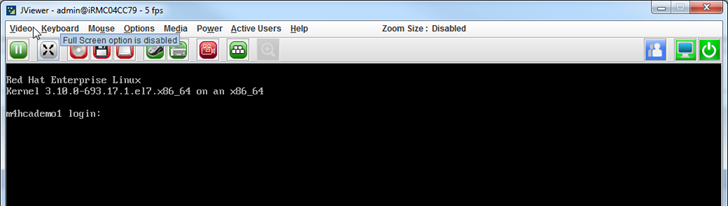
-
Login using the root credentials established during the initial setup.
-
-
Mount the media
-
From the menu, click Media > Virtual Media Wizard.
The Virtual Media dialog box is displayed.
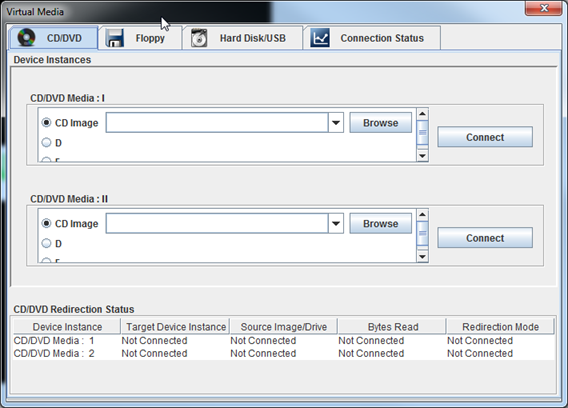
-
Click Browse and navigate to the folder containing the downloaded .ISO file.
-
Select the file and then click Open.
-
Click Connect.
-
-
Change the boot options to boot from the virtual CD drive.
-
From the menu, click Power > Set Boot Options.
The Set Boot Options dialog box is displayed.
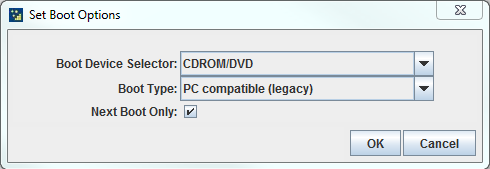
-
From the Boot Device Selector list, select CDROM/DVD.
-
Select the Next Boot Only check box.
-
Click OK.
-
-
-
Restart the node. From the menu, click Power > Power Cycle.
After the reboot, the following prompt will be displayed:
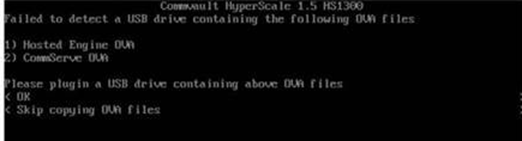
-
Choose the Skip Copying OVA file option.
-
When prompted, choose the Preserve drives option. This will preserve the storage pool disks with the backup data, in the state that it was before re-imaging. (The Reinitialize drives option should be used for imaging a new node.)
The node will boot from the ISO and the imaging will start automatically.
This process may take some time (approximately 15 minutes) to complete.
A 'completed successfully' message will be displayed when the imaging process is finished.
-
Restart the node. (Launch the Advanced Video Redirection window and then click Power > Power Cycle from the menu.)