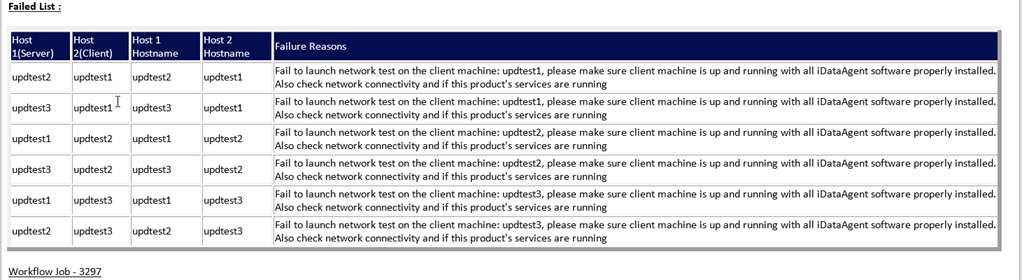Test network performance between the nodes in a HyperScale Storage Pool using the CV Network Test Tool GUI workflow to troubleshoot Hyperscale performance issues. The workflow tests all permutations and provides an email report of the resulting throughput and latency between each permutation.
Note
Network throughput is calculated using direct connections and not using the tunnel.
Before You Begin
- Download the CV Network Test Tool GUI workflow from the Commvault Store. For instructions, see Download Workflows from Commvault Store.
Procedure
-
From the CommCell Browser, click Workflows, and then right-click Network Test Tool > All Tasks > Execute.
The Network Test Tool dialog box appears.
-
From the Mode of execution list, select HyperScale StoragePool Network and click OK.
The Enter Storage Pool Name dialog box appears, with a list of available storage pools.
-
Select the storage pool name and click OK.
The Enter the test inputs dialog box appears. The default data size used for data transmission is displayed.
-
If necessary, depending on your network bandwidth, modify the data transmission options as follows:
-
In the Buffer Size (in bytes) box, type the number of bytes to transmit from the listening server.
-
In the Total Size (in MB) box, type the total size of data to transmit.
-
-
Click OK.
Result
-
The workflow will be started. You can monitor the progress of the workflow in the Job Controller.
-
When the test is completed, the result is sent as an email to the email address associated with the user account used to login to CommCell Console. For more information about the user account, see Editing a User.
Click here to view an example

Click here to view a example with errors