HyperScale X leverages the public RHEL Network Time Protocol (NTP) servers to maintain time synchronization. If your environment requires the use of internal NTP servers to enforce synchronization, configure the nodes.
Procedure
-
Using an SSH or KVM Console connection, log on to the first node in the storage pool.
-
In a text editor such as nano, vi, or vim, open the /etc/chrony.conf file.
-
Edit the following section of the file, replacing the
rhel.pool.ntp.orgaddresses with the IP address of the desired NTP server.# Use public servers from the pool.ntp.org project. # Please consider joining the pool (http://www.pool.ntp.org/join.html). server 0.rhel.pool.ntp.org iburst maxpoll 10 server 1.rhel.pool.ntp.org iburst maxpoll 10 server 2.rhel.pool.ntp.org iburst maxpoll 10 server 3.rhel.pool.ntp.org iburst maxpoll 10 -
Save the file and exit.
-
Restart the chronyd service, using the following command:
# systemctl restart chronyd.service -
Verify the NTP configuration, using the following command:
# chronyc sourcesOutput similar to the following will be displayed:
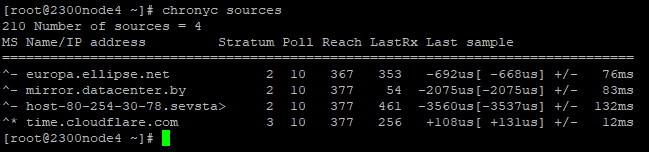
Each server should be listed with details of the connection.
Note
Depending on how far off the existing time on the node was, the NTP client slowly brings the time in sync. Large time jumps can result in erratic application behavior, so allow the system to sync slowly.
If the time is off by a significant factor and is preventing the node from operating properly (such as failing certificate verification), you can force an immediate synchronization using the following steps:
-
Force an immediate synchronization, using the following command:
#chronyc -a makestep -
Restart the Commvault services, using the following command:
# commvault restart
-
Repeat all the steps for all the other nodes in the cluster.