Maintenance failovers can be used to temporarily halt all activities except restores in the CommCell. Use this option to perform maintenance related activities without completely shutting down the CommServe server. For example, to install feature releases on the production CommServe host.
Before You Begin
-
Verify that no CSLiveSync backup or replication jobs are running. If there are any jobs that are currently running, wait for the replication jobs to complete before you initiate a planned failover.
-
After initial configuration or any failover (production, production maintenance, or test failover), make sure you allow a CsLiveSync backup and replication cycle to run before performing another failover. (Expect a full backup and replication to run after failover.)
-
Make sure that the SQL Client from both the production and standby CommServe hosts can communicate with the CommServe and with each other.
Tip
Open the Process Manager associated with the SQL Server client. From the Failover Assistant tab, under Node Information, make sure that both the Production Node and Passive Node(s) have the green light.
-
All the clients in the CommCell must be able to reach the standby CommServe host after the failover, either through a proxy or any other method used to communicate with the standby CommServe host.
-
If the CommServe is currently in a "lockdown" mode where client certificate authentication is forced during installation, reset the CommServe lockdown by setting the Force per-client certificate authentication option to No from the CommCell Console > Control Panel > Certificate Administration dialog box. (This setting can be re-enabled once the failover is completed.) For more information on client certificates, see Client Certificates - Enforcing Authentication of Client Certificates during Installations.
Procedure
-
Log on to either the production CommServe host computer, or the standby CommServe host computer.
-
Click Start and point to All Programs.
-
Click Commvault > Process Manager. Open the Process Manager associated with the SQL client.
Tip
The SQL client will have the Failover Assistant tab as shown in the following sample image.
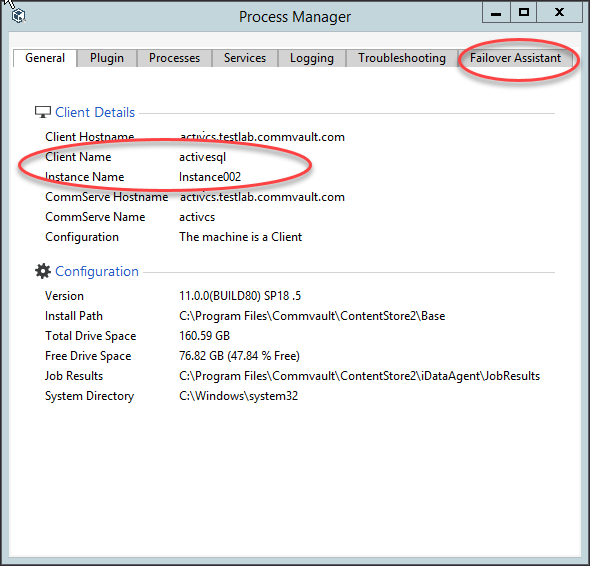
-
On the Failover Assistant tab, select the following options:
-
From the Failover To list, click the name of the passive node that must be used for performing the failover.
-
From the Failover Type list, click Production Maintenance.
-
-
Click Initiate Failover.
-
On the Confirm prompt, type confirm and click Ok.
Result
Important
After the maintenance failover, only restore operations are allowed . All other activities, including installation, should not be performed.
- The failover is initiated and the sequence of tasks performed during the process is displayed in the Process Manager window.
What to Do Next
-
After a successful failover, make sure to open the CommCell Console and/or Command Center from the new active CommServe host. Make sure to connect to the currently active host in the CommCell box displayed in the Connect to CommCell dialog box.
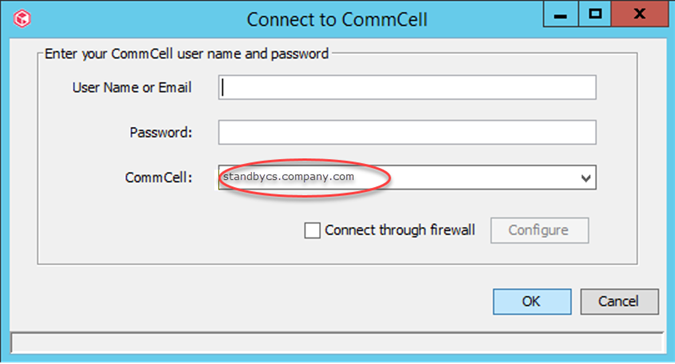
-
If you have failed over to a CommServe host located in a Cloud, or behind a firewall where port 8401 (GxEvMgrS port) is not reachable, make sure to enable the Connect through firewall option, click the Configure button, and then specify the proxy computer details in the Proxy hostname or IP address and Proxy port number boxes. Ideally this proxy computer must be a standalone computer which is accessible to both the CommServe host and the clients.
-
You will notice the following in the CommCell Console:
-
All activities, except restores, are disabled.
-
All the jobs will appear as Suspended in the Job Controller. (However, you can start and perform restore operations from this CommServe host.)
-
Related Topics
-
Production failovers can be performed to alternate between the active and passive CommServe hosts. For more information, see Performing Production Failovers.
-
Test failovers can be performed to test the failover process and to verify that the services are successfully started in the standby CommServe host after a failover. For more information, see Verifying Disaster Readiness.