General
The following are troubleshooting scenarios for general Web Console issues:
Single Sign On Authentication does not work on the Firefox browser
If Single Sign On (SSO) fails to log you into the Web Console on a Firefox web browser, perform the following steps to ensure that the Firefox browser is enabled to perform Single Sign On authentications.
-
Open your Firefox web browser, and type about:config in the address bar.
-
Click I'll be careful, I promise.
-
Select the authentication protocol to be used in the web browser:
For Kerberos Authentication
-
Double-click network.negotiate-auth.trusted-uris from the Preference Name list.
You can easily find this preference by typing network.negotiate in the Search box.
-
Enter the domain name or URL of your CommServe in the popup window. For example, http://hostname. If there is more than one domain, enter the values delimited by a comma.
-
Click OK.
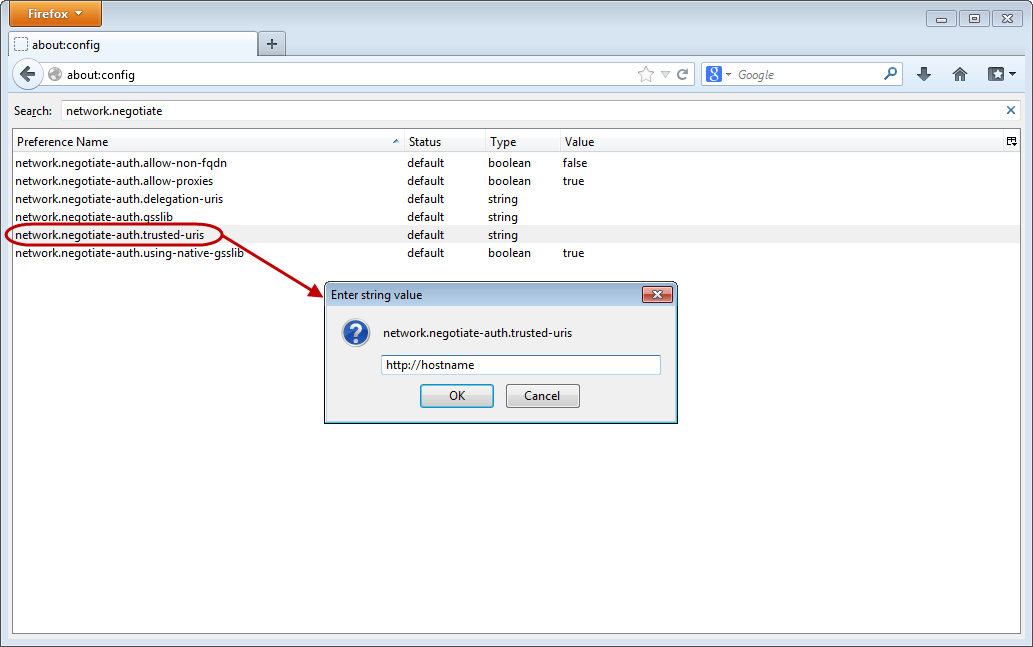
For NTLM Authentication
-
Double-click network.automatic-ntlm-auth.trusted-uris from the Preference Name list.
You can easily find this preference by typing network.automatic in the Search box.
-
Enter the domain name or URL of your CommServe in the popup window. For example, http://hostname. If there is more than one domain, enter the values delimited by a comma.
-
Click OK.
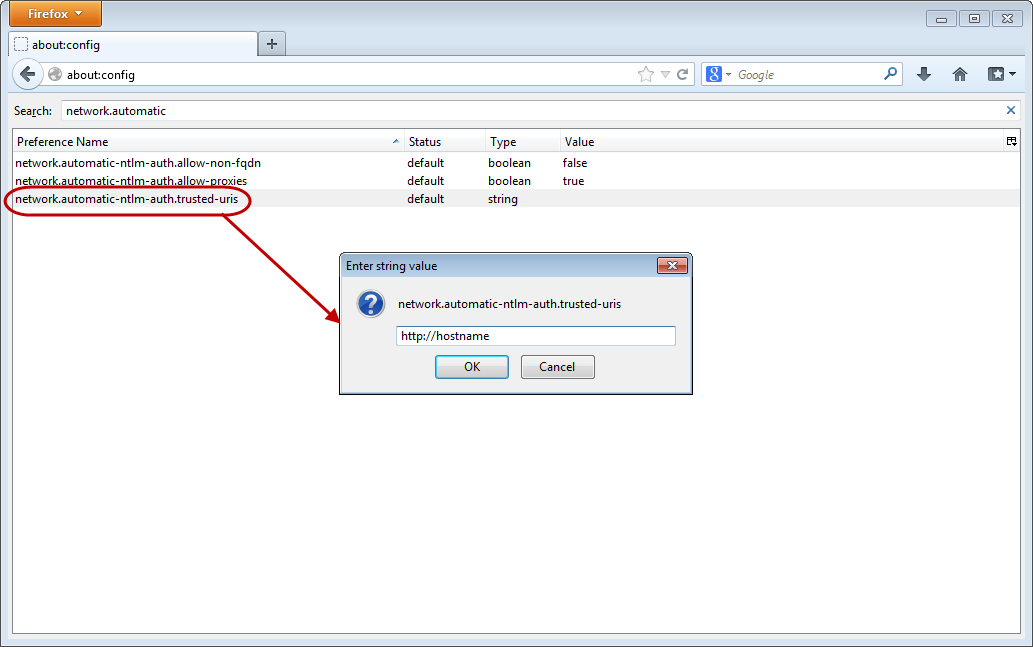
-
Restart the Firefox web browser.
I get an error message when using IE version 8
If you have Internet Explorer (IE) 8, you might receive the following error message when using certain Web Console applications:
This application needs Internet Explorer version 9 or later with compatibility mode disabled.
IE 8 has limited support in the Web Console. The following is supported in IE 8:
-
My Data operations (for laptop computers), such as running backups, editing backup content, managing schedules, viewing jobs, and restoring/downloading data.
-
Download Center operations.
-
User registration.
For all other Web Console operations, we recommend to update your IE browser to the latest version.
Logon to Web Console for vCenter VM File Recovery Plug-In Fails From the CommVault Backups Tab
For more information, see KB Article VMW0020.
My Data
The following are troubleshooting scenarios for issues that you may encounter when performing operations in My Data:
On IE version 9 (or higher) using Compatibility Mode, I get an error message when accessing My Computers
When using Compatibility View on Internet Explorer 9 or higher, the following error may be displayed after clicking on any client computer listed under the Computers section:
This application needs Internet Explorer version 9 or later with compatibility mode disabled.
To resolve this issue, disable the Compatibility View in your IE browser.
I am unable to browse data from the Web Console
Browse operations from the Web Console may fail when the CommServe and Web Server components are upgraded but the clients and MediaAgents remain in the previous software version. The Web Console does not support MediaAgents from older software versions.
Contact your Administrator to resolve this issue by upgrading all MediaAgents to the same version as the CommServe and Web Server.
I encounter issues when performing a search on my backup data, such as inaccurate search results
When you are searching your backup data and encounter the issues listed below, contact your Administrator as your backups may not be getting content indexed:
-
Search takes too long to display search results
-
Search results are not very accurate
-
Files obtained from the results cannot be previewed
I get an error when trying to remove a backup filter from my client
If you receive an error when attempting to remove a filter defined by the Administrator (usually grayed out) , it means that it is a global filter defined in the CommCell. Global filters cannot be removed from the Web Console. If you need to have this filter removed, contact your Administrator for more information.
Forms
The following is a troubleshooting scenario for an issue you may encounter when using Forms:
I cannot see the form
If a form you expect to see is missing, contact your Administrator.
Virtual Machines
The following is a troubleshooting scenario for an issue you may encounter when using Virtual Machines.
VMGNT0006: Cannot Connect to Virtual Machine
For more information, see VMGNT0006: Cannot Connect to Virtual Machine.