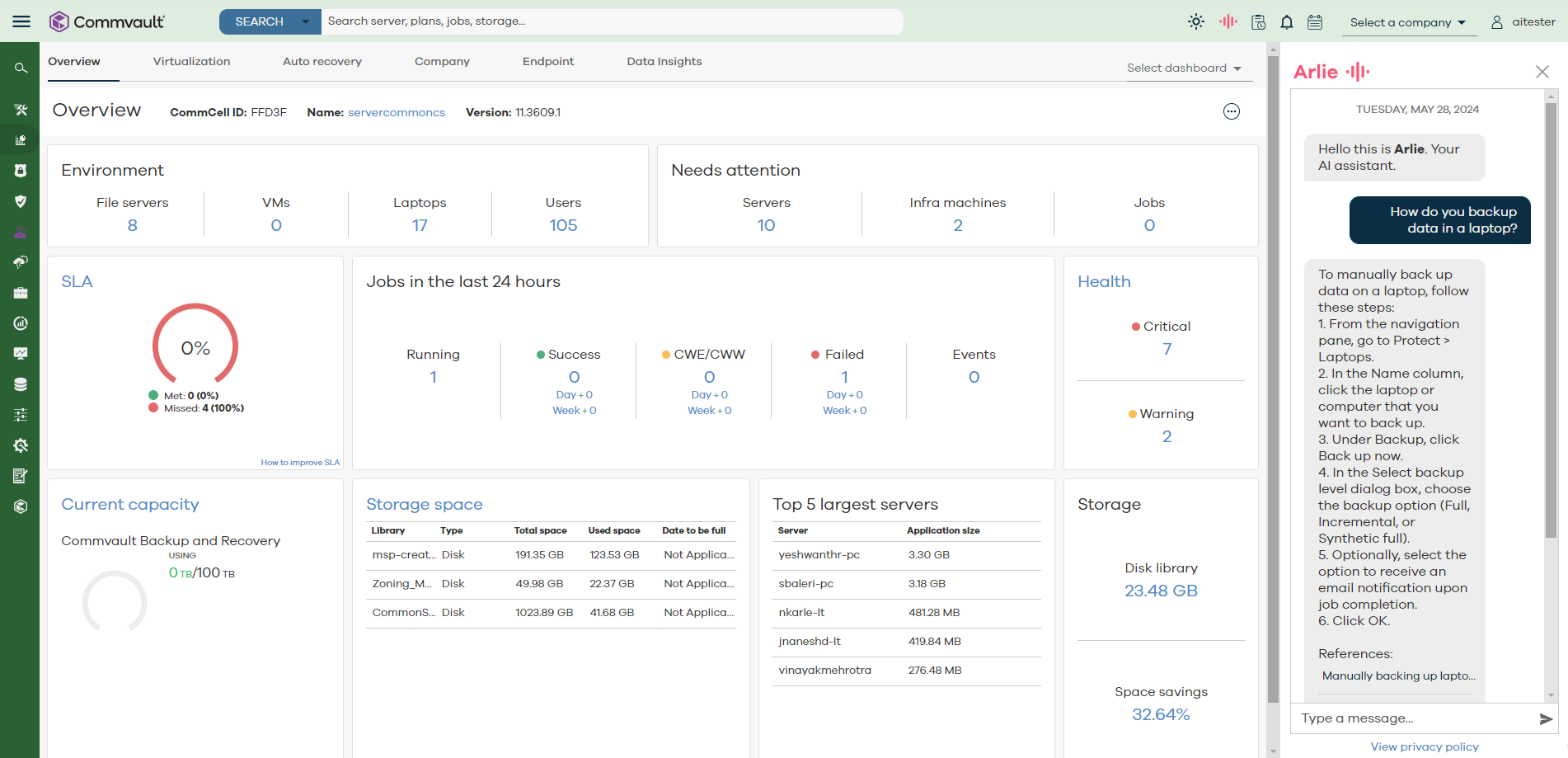You can access and interact with the Arlie chatbot in the Command Center.
The Arlie AI chatbot provides a conversational interface for users to ask questions and get answers when configuring and using the Commvault product. It provides answers based on the product documentation.
Accessing the Arlie Chatbot
-
On the top right corner of the Command Center screen, click AI assistant
 .
.To the right of the Command Center screen, the Arlie chat box appears.
Interacting with the Arlie Chatbot
-
At the bottom of the Arlie chat box, in the Type a message box, enter a question and press Enter. For example, enter "How to create a backup plan?"
If Arlie cannot process the question and needs more information, it will ask you to provide more specific information. If Arlie can process the question, then the following content appears:
-
An answer summarizing the steps to create a backup plan.
-
A link to a walk-through, if one is available.
The walk-through guides you through the steps to create a backup plan.
-
A list of topic references from Commvault documentation.
-
A list of related items from the Commvault cloud store, such as workflows and reports.
-
-
To ask follow-up questions, in the Type a message box, enter another question and press Enter.
-
To end the existing interaction and start a new chat interaction, scroll down and click Clear chat.
-
To end the interaction, close the Arlie chat box.
Providing feedback about the Arlie Chatbot
At the bottom of the Arlie chat box:
-
To like the response from Arlie, click the Like
 button.
button. -
To provide feedback, click the Dislike
 button, and enter your comments.
button, and enter your comments.