Cross-region and cross-cloud backup copies protect you from region and cloud failures. Cross-cloud copies are important for business-critical data that requires a high level of resiliency.
Considerations
-
Data movement across regions and/or across clouds incurs egress charges from your cloud service provider to your account or subscription with the provider. For details, see your cloud service provider's pricing information.
-
Latency and throughput can be affected by the distance between regions and the cross-cloud network path.
To configure cross-region or cross-cloud backup copies for Air Gap Protect storage, do the following:
-
From the Command Center navigation pane, go to Manage > Plans.
-
Click Create plan, and then select Backup.
-
Leave Create a new plan selected, and enter a name for the backup plan.
-
Click Next.
-
Click Add copy to specify storage for the primary (source) backups.
-
Leave Primary as the name or enter a new name for the backup copy, and then select or create Air Gap Protect storage with the following settings:
-
MediaAgent: Select or create a MediaAgent that's in the same region as the storage.
-
Storage class: Select Frequent access.
-
-
Specify retention rules.
You can use extended retention rules to retain specific full backups for a longer time.
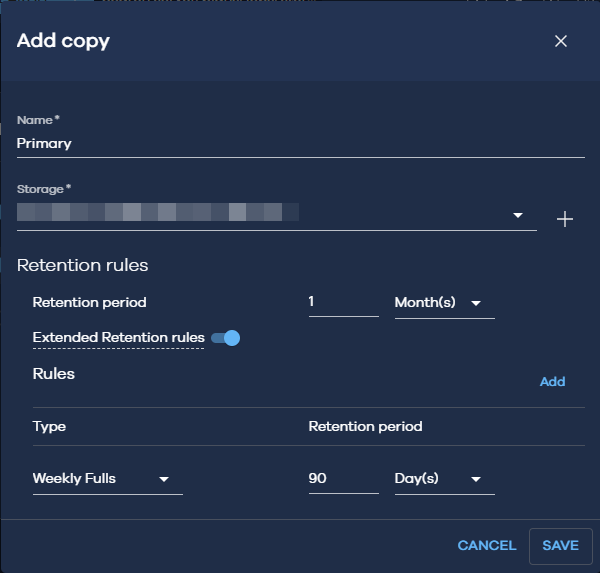
-
Click Save.
-
To create a cross-region copy, enable the Multi-region toggle key, click Add copies for another region, and then specify settings for the backup copies to that region.
-
To create cross-cloud copies, click Add copy for any region, and then specify settings for the backup copies to that cloud service provider, including a Storage class of Infrequent access.
-
Click Submit.