Commvault backup plans specify precisely how your data will be protected, managed, and retained.
Backup plan components
With the following components, backup plans deliver policy-based, scheduled backups that ensure consistent, resilient, and compliant data protection across your environment:
-
Data: Specify exactly what data to protect—whether that's servers, applications, virtual machines, or individual files.
-
Storage and copies: Specify where to store your protected data, using one or more locations—including disk, cloud, and tape. Backup destination settings also specify how many copies of your data to create for redundancy and resilience.
-
Frequency/RPO: Specify when to protect your data by defining backup schedules and frequency. Backup frequency is related to your recovery point objective (RPO), which determines the maximum acceptable data loss, measured in hours or days. For example, an RPO of 24 hours means that you accept losing up to 1 day's worth of data.
-
Retention: Specify how long to keep your data by setting the retention periods for each copy in every storage location. Retention ensures compliance and supports your long-term recovery requirements.
To create a backup plan, do the following:
-
From the Command Center navigation pane, go to Manage > Plans.
-
Click Create plan, and then select Backup.
-
Leave Create a new plan selected, and enter a name for the backup plan.
-
Click Next.
-
Click Add copy to specify storage for backups.
-
Leave Primary as the name or enter a new name for the backup copy, select storage, and then specify retention rules.
You can use extended retention rules to retain specific full backups for a longer time.
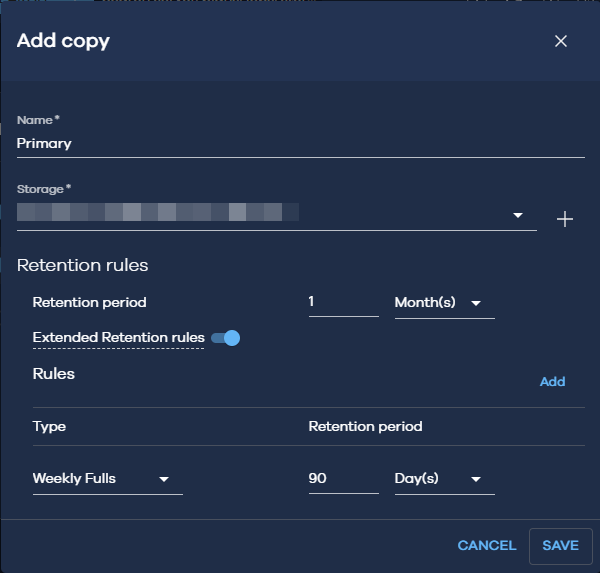
-
Click Save, and then click Next.
-
Specify the backup schedule.
-
Click Submit.
Now you can create more backup plans, or you can extend the first backup plan by adding more backup copies.