Commvault backup plans specify how your data is protected, including where backups are stored and how long they're retained.
What backup plans do I need?
You need a backup plan for each set of data that requires the same frequency, retention, and storage class.
Think of it this way: - Business-critical data: Frequent backups, long backup retention, and storage in a frequent access storage class. - Non-critical data: Infrequent backups, shorter backup retention, and storage in an infrequent access storage class.
To create a backup plan, do the following:
-
From the Command Center navigation pane, go to Manage > Plans.
-
Click Create plan, and then select Backup.
-
Leave Create a new plan selected, and enter a name for the backup plan.
-
Click Next.
-
Click Add copy to specify details for backups.
What's a "copy"?
Basically, a "copy" is a backup and where the backup is stored. The first copy is often called the "primary copy", and you can specify additional copies. For example, you might specify a copy to backup storage in a different region than the primary copy.
-
Leave Primary as the name, or enter a new name for the primary copy.
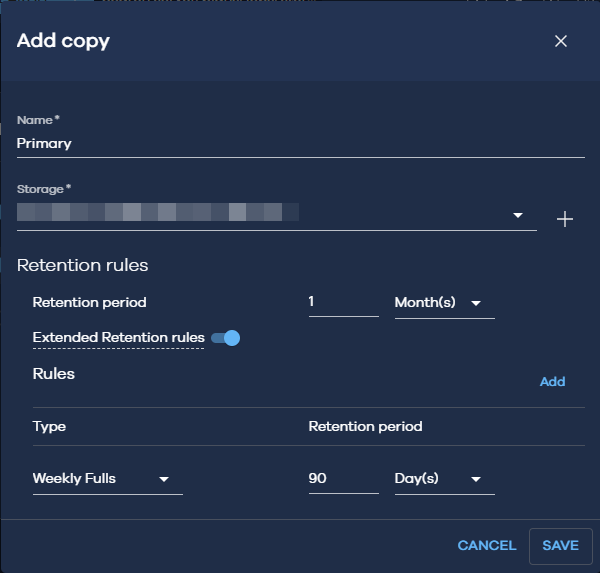
Important
Don't add a snap copy (Add snap copy) at this time. After you finish onboarding a workload and confirm that streaming backups work as expected, you can change to using snapshot backups for the workload.
-
Click the add button for storage, and then specify where to store the primary copy.
The settings for the storage depend on the type of storage you're adding.
-
For both MediaAgents, select a backup gateway that's in the same region as the workloads this backup plan is for.
-
Click Save, and then click Next.
-
Specify the backup schedule.
-
Click Submit.