Commvault SaaS is a deploy-free zone. You can skip this one 
To get started, deploy the Commvault virtual appliance, activate your license, and configure Air Gap Protect storage for your backups. Then you can configure backups!
Prerequisites
- VMware
- Permissions to deploy a VM from a template and to download templates
- 6vCPU, 24 GB RAM, 1.4 TB disk space
- Root user password
- Admin username and password for the hypervisors you want to protect
- Commvault hybrid
- Admin username and password
Download the Commvault virtual appliance
-
Go to the Commvault Store.
-
In the upper-right area of the page, click Login to log in.
-
In the search bar, type VMware, and then download the latest VMware Image of Commvault hybrid.
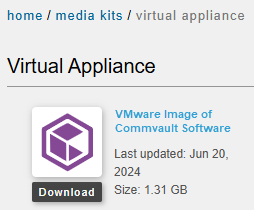
Cyber resilience tips
- Don't store the root password for this VM in a password management system that a cyber attacker can gain access to.
- Do store all the information you provide when deploying the virtual appliance—in a secure way—because you'll need it later.
Deploy the Commvault virtual appliance in vCenter
-
Log in to your VMware vCenter and deploy the virtual appliance.
Need steps for that?
-
Go to the Datacenter where you want to deploy the virtual appliance.
-
Right-click a cluster or a specific ESXi host, and then select Deploy OVF Template.
The Deploy OVF Template wizard appears.
-
Select Local file.
-
Click Upload Files (or Browse), and then select the virtual appliance OVA file.
-
Select Name and Location:
-
To proceed past the source verification, click Next.
-
Enter the VM's FQDN (for example, mycommserve.mydomain.com).
-
Select a target location (folder or datacenter) for the VM.
-
Click Next.
-
-
Select Compute Resource:
-
Select the destination cluster, host, or resource pool.
-
Click Next.
-
-
Review Details:
-
Verify the template details (version, size, and so on).
-
Click Next.
-
-
Select Storage:
-
Choose a datastore with sufficient space.
-
Select thin provision disk format, unless specific performance testing requires thick.
-
Click Next.
-
-
Select Networks:
-
Choose the appropriate VM Network for the appliance.
-
Select your IP allocation method (DHCP or static).
-
Click Next.
-
-
Customize Template: Enter the following configuration details:
-
Root Password: Set a secure password.
-
OS Username: Define the OS-level user (for example, cvadmin).
-
OS Password: Set a password for the OS user.
-
Hostname (FQDN): Enter the full hostname you assigned the VM on the Name and Location page.
-
Network Settings: If you selected Static IP on the Networks page, enter the IP address, subnet mask, gateway, and DNS servers here. If using DHCP, you can ignore these settings.
-
Click Next.
-
-
Ready to Complete:
-
Carefully review all your configuration choices on the summary screen.
-
If available, you can select Power on after deployment.
-
Click Finish.
-
-
-
When the updates are complete, go to https://FQDN/commandcenter to complete the configuration.
-
When the configuration is complete, log in to the Commvault hybrid Command Center.
Activate your Commvault license
-
From the Command Center navigation pane, go to Manage > License.
-
In the New license is available section, click Apply.
Configure Air Gap Protect storage in the pre-defined backup plan
-
From the Command Center navigation pane, go to Manage > Plans.
-
Click Standard plan.
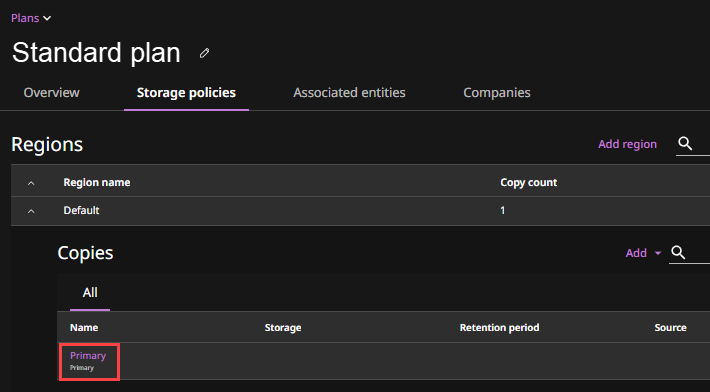
-
On the Storage policies tab, expand Default.
-
Click the add button for storage, and then select Copy.
-
Specify details for the copy, click the add button for storage, and then select Air Gap Protect.
-
Specify details for the storage, select the virtual appliance as the MediaAgent and the deduplication database (DDB) MediaAgent. For storage type, you can select Amazon S3 or Microsoft Azure.
-
Click Save.
-
Specify the rest of the details for the storage, such as retention.
Compliance lock for retention
Due to compliance requirements, once you specify retention for Air Gap Protect, you can't modify it.
-
Click Save.