HyperScale hardware is monitored to detect and report errors in the following components:
-
Disk Drives
-
Power Supply
-
Fan
-
NIC (Network)
The reported information can be viewed using the following views.
Dashboard View
The HyperScale dashboard in the Command Center provides the current status of the HyperScale X Reference Architecture nodes, including hardware errors, and can be used to to quickly evaluate the health of the nodes.
The HyperScale dashboard can be accessed using one of the following methods:
-
By clicking the HyperScale link, displayed in the Environment section of the Overview Dashboard.
-
By selecting the HyperScale Dashboard option from the Overview Dashboard, list displayed at the top of the page.
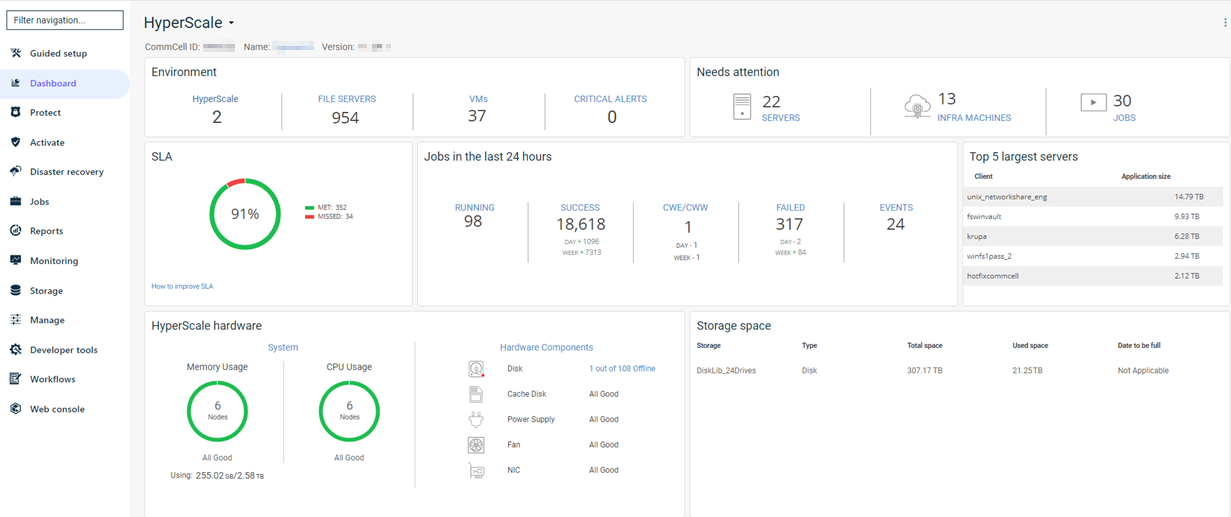
Detailed View
A detailed HyperScale Hardware Report can be viewed by clicking the Hardware Components from the Dashboard. Each hardware component (Disks, Cooling Devices, Power Supply, and Network Interface) provides a detailed view as sub-sections in this report. You can also filter the report information based on the storage pool and the node associated with the selected storage pool.
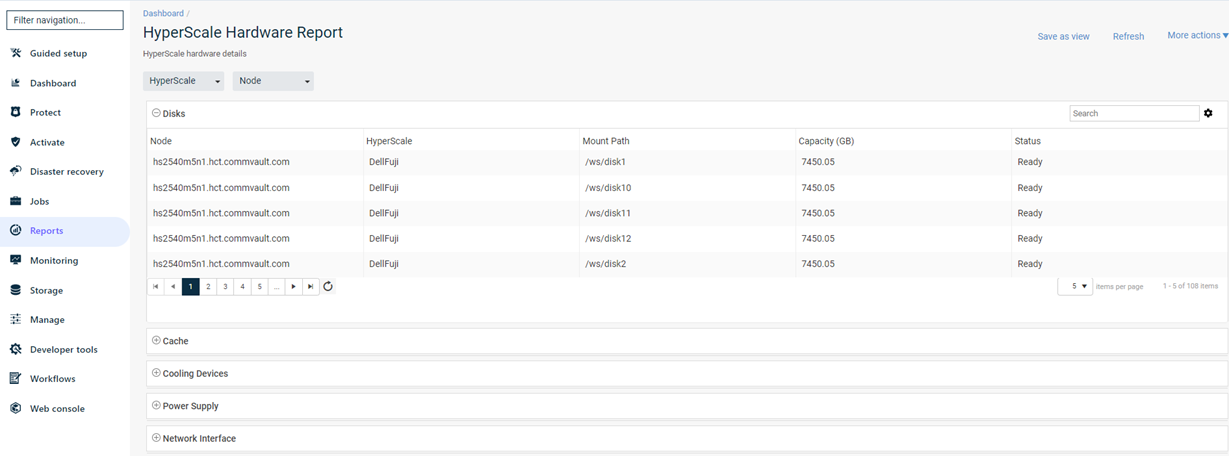
Infrastructure View
The Infrastructure Load view can be viewed by clicking System from the Dashboard. Performance-related information for each node is displayed in this view. In addition, the CPU performance, the amount of physical memory that was used, and the amount of virtual memory that was used also appears in charts.
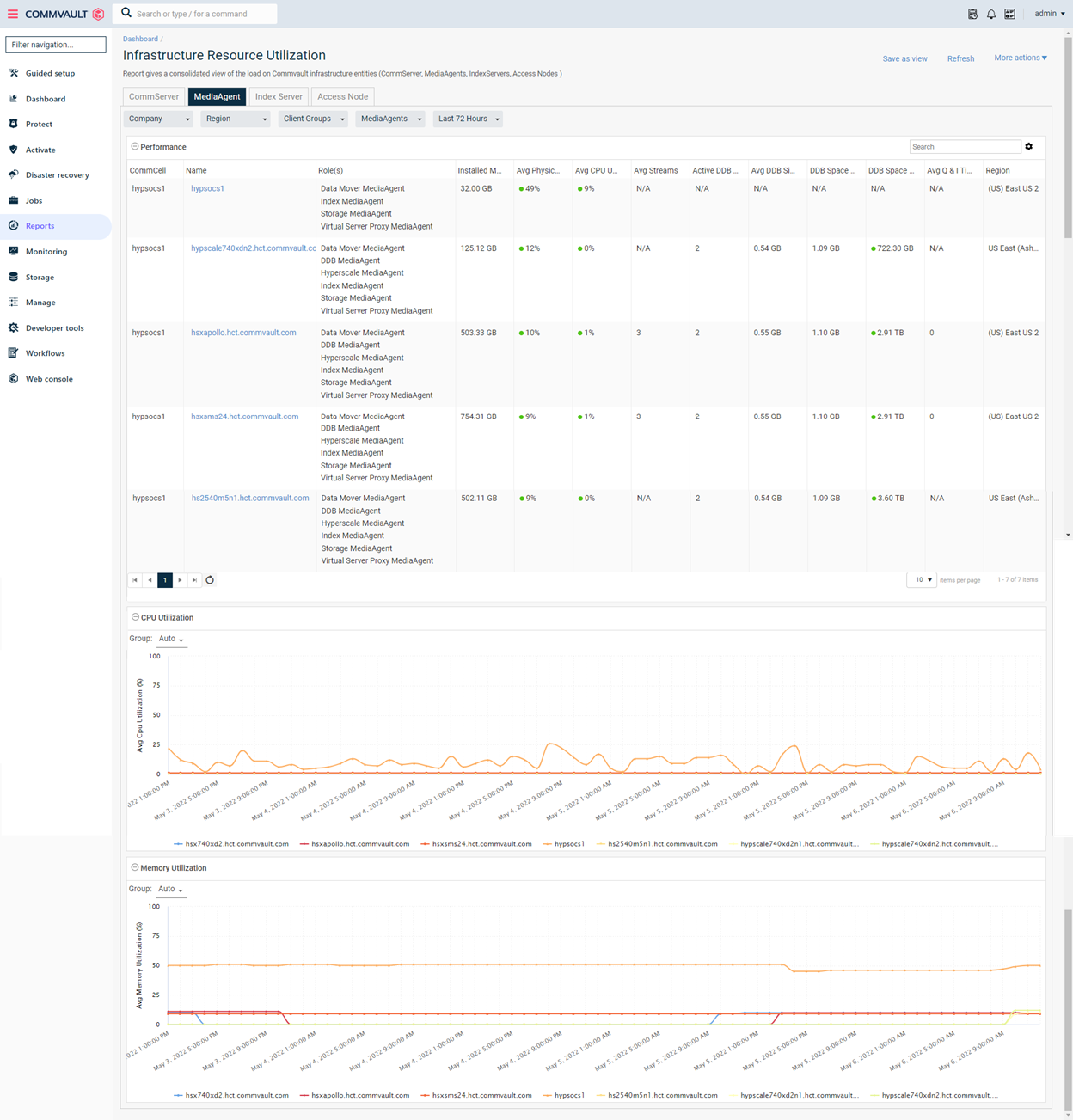
Configuring Alerts to Monitor the Hardware
The following additional alerts are recommended to monitor your HyperScale entities. For more information about creating an alert, see Creating an Alert from the Alert Wizard.
-
Mount path Went Offline, Library Went Offline alerts
Enable these alerts to generate a notification when a mount path or library goes offline. For more information about these alerts, see Predefined Alert Criteria - Device Status.
-
MediaAgent went offline alert
Enable this alert to generate a notification when a MediaAgentgoes offline. For more information about this alert, see Predefined Alert Criteria - MediaAgents.
-
Insufficient storage alert
Enable this alert to generate a notification when there is insufficient disk space. For more information about this alert, see Predefined Alert Criteria - Library Management.
-
No DDB Space Reclamation from past N days alert
Enable the option to generate the No DDB Space Reclamation from past N days alert when a DDB space reclamation was not performed. For more information, see DDB Data Verification.