Configure the Emulated ACSLS Library
-
From the CommCell Browser, expand to Storage Resources.
-
Right-click Libraries, and then click Add > Tape Library.
-
In the Add Tape Library dialog box, perform the following:
-
From the MediaAgent list select the MediaAgent, and then click Scan Hardware.
-
Right-click the detected library, and then click Configure.
-
A message appears that tells you that the library was configured successfully, click OK.
-
-
On the ribbon in the CommCell Console, click the Storage tab, and then click Expert Storage Configuration.
-
In the Expert Storage Configuration dialog box and the Select MediaAgents dialog box appear.
-
In the Available MediaAgents list, select the MediaAgents whose devices you want to detect or display, and then click Add.
-
Click OK.
-
In the Expert Storage Configuration dialog box, click Start, click Add, and then click IP Library.
-
In the Add IP Library dialog box appears, enter the appropriate information.
-
In the Server Name box, type the IP address of the CentricStor.
-
In the Volume Range box, type NoScratch.
This stops Commvault from sending the set scratch command on the media to the ACSLS server. In addition, it prevents CentricStor from deleting data on the volumes. Commvault uses all of the media that is available in the ACSLS library and ignores the work pool number.
-
Click OK.
The system detects the library and displays the library information in the Expert Storage Configuration dialog box.
-
Modify User Account for Commvault Server Event Manager Service
Modify user account of the Commvault Server Event Manager service to run as the system administrator account.
-
Log on to the CommServe® computer.
-
On the taskbar, click Start, and then click Administrative Tools > Services.
The Services dialog box appears.
-
In the Name column, double-click Commvault Server Event Manager.
-
Click the Log On tab.
-
Select This account, and then enter the system administrator account and password for the account.
-
Click OK.
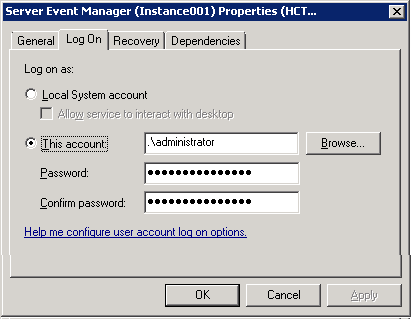
Establish a Connection Between the CommServe Computer and CentricStor
You need to create a prefetch key on the CommServe computer to establish a secure connection between the CommServe and CentricStor.
-
Install OpenSSH - Client Component on CommServe computer. Use the following link to download OpenSSH:
-
After OpenSSH is installed, create a key to establish a secure trusted connection between the CommServe computer and CentricStor.
-
Open the Command Prompt window.
-
At the command prompt, in the OpenSSH installation path, create a directory called .ssh.
\home\Administrator\.ssh -
Navigate to the .ssh directory.
C:\Program Files (x86)\OpenSSH\home\Administrator\.ssh -
Run the command to create the prefetch key.
Note
The CSPrefetch command enclosed in the quotation marks applies to certain OpenSSH version.
Select the appropriate example depending on the OpenSSH version in your environment.
ssh-keygen -t dsa -C CSPrefetch -f "<CommmServe install path>\ssh\prefetch_key"ssh-keygen -t dsa -C "CSPrefetch” -f "<CommmServe install path>\ssh\prefetch_key" -
Copy the prefetch key to the CentricStor.
Use the following command to append the key to the authorized_keys file:
cat prefetch_key.pub >>/root/.ssh/authorized_keysThis key allows the Prefetch command to run on the CentricStor remotely from the CommServe computer.
-
-
After the key files have been installed to /root/ssh/ on the CentricStor, test the connection between the CommServe computer and the CentricStor.
To test the connection, on the CommServe computer, run the following command:
ssh -i "<CommmServe install path>\ssh\prefetch_key" –l root ACSLSHostname_or_IP uname –a -
During first test, you are prompted to update the .known_hosts file. Type Yes, and the press Enter.
This allows to run the test silently with no prompts.
-
To verify, test the connection between the CommServe computer and the CentricStor again. For example:
ssh -i "prefetch_key" -l root 123.45.567.89 ls -l Authorized uses only! total 36 -rw-r--r-- 1 root root 24915 Mar 8 2011 7873_vtc3_VTC_20110308221334.gxd drwxr-xr-x 2 root root 4096 Oct 4 2010 Downloads drwxr-xr-x 2 root root 4096 Sep 5 2009 bin
Prefetch the Media
Once the connection is secure, you can Prefetch the media from the CommServe.
-
From the CommCell Browser, expand to Storage Resources | Libraries | <tape_library> | Media By Location | Media In Library.
-
In the Media In Library pane on the right, right-click the appropriate media.
-
Click Options, and then click Prefetch.