Based on your environment, you may need to further tune your SAP Archive Link sites or subclients. Following are the additional configurations that you can use to configure this agent.
Creating a Site
-
From the CommCell Browser, expand Client Computers >SAP Archive Link Client .
-
Right-click the Agent andpoint to All Tasks > Manage Site
The Manage Site dialog box appears with the following information:
-
Site: Displays the name of the site
-
Subclient: Displays the name of the subclient associated with this site
-
Site Path: Displays the URL or path to the site
-
Click the Add Site button to define a content repository.
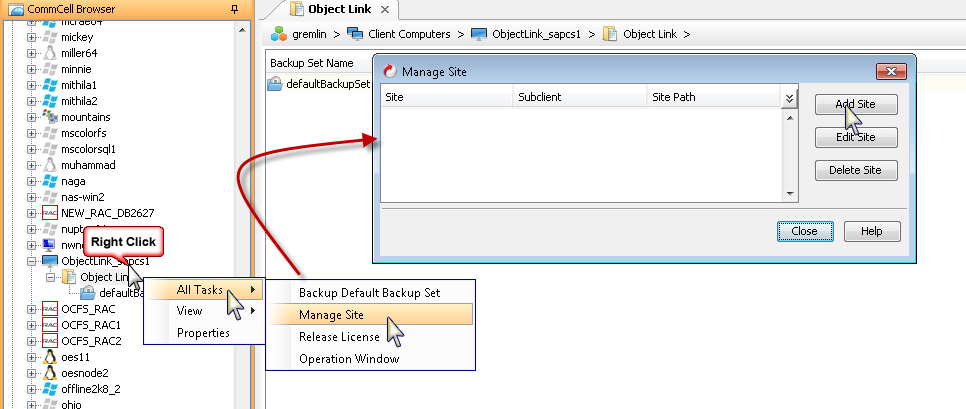
-
-
From the Add Site dialog Box, enter the following information, and then click OK.
-
Site Path: Enter the directory path of the site. This is the repository on the server where the files will be uploaded. Note that the URL must be entered in the following format: /finance_site1.
A forward slash "/" is required while entering the site path.
-
Site Name: Enter the friendly name for the site.
-
Security XML: is required for the site that is created. Below is an illustration for SAP:
-
<?xml version=\"1.0\" ?><SapCS_SAPCSDocHeader docStatus=\"running\" boundary=\"test Content Repository\" docProt=\"crud\"></SapCS_SAPCSDocHeader>
-
In the XML string above:
-
The docStatus must always be in the "running" mode.
-
The boundary can be any valid string so that the xml format is fixed. For example: "test content repository".
-
The docProt value can be a blank string, c, r, u, d or any combination of 'crud'.
-
-
External Identification: Enter the third party identifier here.
-
Retention Days: Specify the retention period for the site. The retention period will apply to all the contents within the repository. Note: Storage policy retention settings are not applicable for this site.
-
Subclient: Displays a list of the available subclients, select the one to be associated with this site. The site will be added in the selected subclient.
-
-
To verify if the site you added is displayed, go to the Path windowpane of the Subclient Properties - Content tab, and then click OK.
The SAP Archive Link subclient is linked to the defined site as the repository.
Modifying a Site
If your environment requires the defined site's parameters to be modified, you can change the following:
-
Retention Definitions
-
Site Name (Friendly Name)
It is not recommended that you modify the site's data path. Changing the data path for the repository would render job failures leading to possible data loss. If it is necessary to make changes to the data path, it is recommended that another site be created where data could reside.
To modify the site parameters:
-
From the CommCell Browser, navigate to the SAP Archive Link BackupSet.
-
Right-click on the subclient containing the sites (repositories) that must be modified, and select Properties.
-
From the Subclient Properties dialog box, select the Content tab.
-
Select the Site to edit, and click Edit.
-
Modify the site parameters as necessary.
-
Click OK to save your changes.
Considerations
If you plan to change the associated data storage policy of a subclient that has been backed up/archived, keep in mind the following considerations:
-
Verify that the retention period of the primary copy of the target storage policy satisfies your requirements. If necessary, either change the retention period of the primary copy or create a new storage policy with a primary copy that has the desired retention period.
-
When assessing retention periods, be particularly careful in the case of multiple subclients. To maintain consistency, we recommend that the data for all subclients within an agent/backup set/instance/database/partition expire at the same time. Therefore, if you change storage policy associations, you should keep in mind the retention periods of any sibling subclient data as well.
-
The data that was backed up/archived through the previous storage policy remains valid for the length of time expressed in the associated retention period. Since the data remains valid, you can still recover/retrieve it if necessary.
All subclient data that was backed up through the previous storage policy will be aged based on its storage policy copy retention time (days) rule only. If you select to run a full backup after changing the storage policy, all subclient data on the new storage policy will be aged according to its retention time and cycle rules. If you select to run a non-full backup as the next backup operation, it is recommended that you run a full backup as soon as possible. All non-full backups run before a full backup will be retained as a partial cycle according to the new storage policy copy's retention cycle rule (even though not a full cycle). The non-full backups (partial cycle) will be aged when the new storage policy copy's retention time and cycle rules are met.
Retention
Retention is the defined period of time for your data to be retained and protected, after which it can then be deleted from the media on which it resides. Once data is deleted, the media can be recycled, which reduces storage and associated costs. With different types of data requiring different retention periods, SAP Archive Link allows you to define retention in various ways to meet these requirements.
Retention can be defined at the following levels:
-
The SAP Archive Link subclient's associated storage policy
-
The user-defined sites (repositories) on the SAP Archive Link Client
-
The specific document being uploaded to the SAP Archive Link Client
Since there are several methods to define the retention rules for your SAP Archive Link data, the precedence in which the rules are honored should be noted. The maximum retention is honored based on the site retention rules. If the site retention is defined as infinite, but the retention on the subclient's associated storage policy is defined as 1 month, the site retention rule takes precedence.
Defining Retention at the Storage Policy Level
When data is retained according to the subclient's associated storage policy, data can be pruned (deleted) from media once all defined retention rules have been met for that storage policy. Storage Policy retention is defined during its configuration. While creating the storage policy, you can specify whether the primary copy of the data is retained for a specific number of days or indefinitely; by default, all data is retained indefinitely.
This retention method is the default for your environment because when you create a subclient, you must associate that subclient with a storage policy, which enables the data protection/archive operations and recovery/retrieve operations to be conducted for the subclient’s data. Since you can point multiple subclients to a storage policy, this method is extremely useful when your environment requires the same retention period for data. Limiting the number of storage policies in your environment better utilizes your media since media cannot be shared across storage policies. This means using less media to store your data.
To retain your SAP Archive Link data according to the subclient's associated storage policy, the retention rules for the user-defined sites (repositories) on the SAP Archive Link Client and the specific document being uploaded to the SAP Archive Link Client must be defined as infinite (retained indefinitely). With this, the storage policy retention can be defined in terms of days, and this retention rule will be honored.
To modify the retention rules of a storage policy:
-
From the CommCell Browser, select the storage policy associated with the SAP Archive Link subclient for which you need to modify the retention rules. Right-click on the associated storage policy copy, and select Properties.
-
From the Retention tab of the Copy Properties dialog box, you can:
-
Enable/Disable Data Aging. Data Aging is the operation run to delete data that has met all retention rules so that media can be recycled. Data Aging must be enabled to set retention rules.
-
Enable Managed Disk Space for disk data. This is only enabled when the copy points to a disk library.
-
Set the Basic Retention Rules for All Backups and Data/Compliance Archiver Data.
-
-
Optionally, you can set extended retention rules in the Extended Retention Rules pane by:
-
Selecting the number of days to keep All Fulls, the Weekly Full, Monthly Full, Quarterly Full, Half Yearly Full, or the Yearly Full.
-
Selecting the start time of the weekly, monthly, or yearly rule.
-
Selecting the First full backup of time period radio button if you want the first full backup of each Extended Retention Rule retained, or select the Last full backup of time period (the default) radio button if you want the last full backup of each Extended Retention Rule retained.
-
-
Click OK to save your changes.
Defining Retention at the Site Level
When data is retained according the site level retention, all data residing within the defined site (repository) can be pruned (deleted) from media once the retention rules defined for the site have been met. Site retention is defined during its configuration. While creating the site on the SAP Archive Link client, you can specify that the site's contents are retained for a specific number of days or indefinitely; by default, all data is retained indefinitely. Once the site is created, you can modify the retention definitions by accessing the site's properties.
This retention method is useful when all content within the site requires the same retention.
To retain your SAP Archive Link data according to the user-defined sites (repositories) on the SAP Archive Link Client, the subclient's associated storage policy and the specific document being uploaded to the SAP Archive Link Client must be defined with a lower retention that the Site. With this, the site's retention can be defined in terms of days, and this retention rule will be honored.
To modify the retention rules of a site:
-
From the CommCell Browser, navigate to the SAP Archive Link BackupSet.
-
Right-click on the subclient containing the sites (repositories) that must be modified, and select Properties.
-
from the Subclient Properties dialog box, select the Content tab.
-
Select the site to edit, and click Edit.
-
Modify the retention rules for this site.
-
Click OK to save your changes.
Defining Retention at the Specific Document Level
When retention is defined at the document level, the content can only be pruned (deleted) once the retention rules defined for the specific document have been met. This retention is defined during submission of the document to the SAP Archive Link from the SAP Archive Link application. You can specify that the document is retained for a specific number of days or indefinitely; by default, all data is retained indefinitely.
This retention method is useful when the specific document requires specific retention.
To retain your SAP Archive Link data according to the specific document, the subclient's associated storage policy and SAP Archive Link Client site's retention must be defined with lower retention than the specific document. With this, the document or folder retention can be defined in terms of days, and this retention rule will be honored.
Deduplication
Deduplication identifies and eliminates the duplicate items in a data protection operation. When data is backed up for the first time, it is stored physically. If the same data is subsequently identified in another data protection operation, then it is stored as a pointer to the previously stored copy. For example, consider a mail system backup where the same (5 MB) sales presentation is available in 30 inboxes. Instead of storing 30 copies of the 5 MB presentation, deduplication-enabled backup will only store a single copy of the 5 MB attachment and have pointers to the saved copy. The efficient use of storage space enables large volumes of backup data to be stored, reducing the cost of backup storage, which facilitates longer retention periods.
Deduplication at the data block level compares blocks of data against each other. If an object (file, database, etc.) contains blocks of data that are identical to each other, then block level deduplication eliminates storing the redundant data and reduces the size of the object in storage. This way dramatically reduces the backup data copies on both disks and tapes.
To enable deduplication for a primary storage policy copy:
-
From the CommCell Browser, navigate to Policies.
-
Right-click the Storage Policies and then click New Storage Policy.
-
Follow the prompts displayed in the Storage Policy Wizard. The required options are mentioned below:
-
Select the Storage Policy type as Data Protection and Archiving and click Next.
-
Enter the name in the Storage Policy Name box and click Next.
-
From the Library list, click the name of a disk library to which the primary copy should be associated and then click Next.
Ensure that you select a library attached to a MediaAgent operating in the current release.
-
From the MediaAgent list, click the name of a MediaAgent that will be used to create the primary copy and then click Next.
-
For the device streams and the retention criteria information, click Next to accept default values.
-
Select Yes to enable deduplication for the primary copy.
-
From the MediaAgent list, click the name of the MediaAgent that will be used to host the Deduplication database.
In the Location box, type the name of the folder in which the deduplication database must be located or click the Browse button to select the folder and then click Next.
-
Review the details and click Finish to create the Storage Policy.
-
-
The Storage Policy and the Primary Copy are created.
License Requirements
This feature requires a Feature License to be available in the CommServe® Server.
For general information about licenses, see the Commvault Licensing Program Guide. Also, Applying a License in the CommCell Console provides step-by-step instructions on how to view and apply licenses.
The following license is required for this feature:
Block Level De-Duplication license for using deduplication. One license is required for each MediaAgent hosting the Deduplication Database.
Cache Management
The Space Check feature monitors consumed space and free space remaining for components which are integral to the operation of the software and where limited space may cause operations to go into an unstable state. With this, your SAP Archive Link cache directory is automatically managed on a daily basis. By default, the cache directory has a maximum space threshold of 85% (of its capacity) and a low disk space threshold of 70% (of its capacity). When the cache directory reached its maximum space threshold capacity, all the files and folders that have been backed up are deleted until the cache directory is at its minimum space threshold capacity.
Setting the Maximum and Minimum Space Threshold Capacity
You can change the space threshold capacity for your SAP Archive Link cache directory by adding the following additional settings on the SAP Archive Link client computer.
Procedure
-
To change the maximum space threshold capacity:
-
On the SAP Archive Link client, add the SpaceThresholdHighPercent additional setting with the threshold value in percentage.
For instructions on adding the additional setting from the CommCell Console, see Add or Modify an Additional Setting.
Refer to the following table for applicable values:
Property
Value
Name
SpaceThresholdHighPercent
Category
OBJSRV
Type
Integer
Value
Specify the maximum space threshold capacity in percentage. The cleanup operation starts when the cache directory reaches the specified capacity.
-
-
To change the minimum space threshold capacity:
-
On the SAP Archive Link client, add the SpaceThresholdLowPercent additional setting with the threshold value in percentage.
For instructions on adding the additional setting from the CommCell Console, see Add or Modify an Additional Setting.
Refer to the following table for applicable values:
Property
Value
Name
SpaceThresholdLowPercent
Category
OBJSRV
Type
Integer
Value
Specify the minimum space threshold capacity in percentage. The cleanup operation stops when the cache directory reaches the specified capacity.
-