Generate the Command Line Script from the CommCell Console
In order to run the backups from command line, you need an input XML file which contains the parameter values for configuring the backup options. This input XML file can be obtained by generating the script from the CommCell Console and saving it on the computer from where the backup will be performed.
Follow the steps given below to generate a script which you can use to perform a backup from the command line interface:
-
From the CommCell Browser, navigate to client > Exchange Public Folder > defaultBackupSet.
-
Right click the subclient and click Backup.
-
Select the required backup options that you want to run using the script.
-
Click Save as Script.
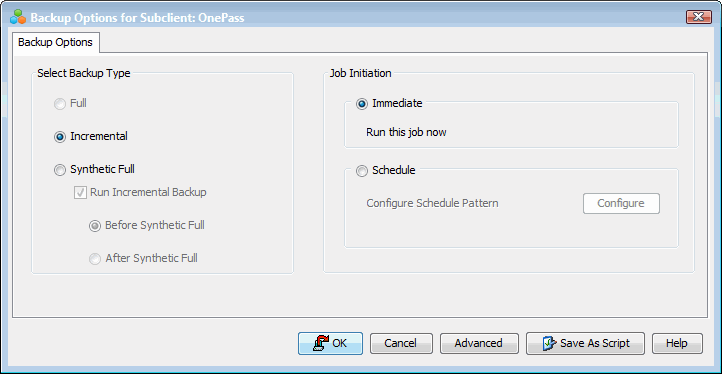
-
Enter the location to save the script along with the file name and extension. For example, "C:\scripts\myscript.bat" on Windows and "/usr/scripts/myscript.sh" on Unix. Alternatively, you can also click Browse and navigate to the location.
The script will be saved as a .xml file and .bat/.sh file.
If a file with the same name already exists in the specified location, both the .xml and .bat/.sh files will be overwritten.
-
Enter the username and password for the user account which you want to use to perform the backup.
By default, the user account which you have used to login to CommCell console is used for performing the backup. However, if the user account does not have access to any application or database, click Use a different account.
-
Click OK.
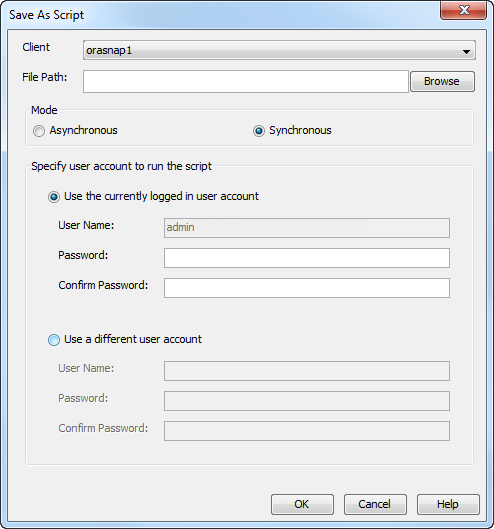
Perform the Backup
-
From Command prompt, navigate to software_installation_directory\Base and run the following command:
qlogin -cs <commserve name> -u <user name>
-
Navigate to the location where the .xml file is saved and execute the saved .xml script using the qoperation execute command.
qoperation execute -af backup.xml -appName 'Exchange Public Folder' -clientName xxxxx -backupsetName xxxxx -subclientName xxxxx -backupLevel FULL
-
Verify the status of the job using the following command:
qlist job -j jobID -
Once the job completes, log off from the CommServe using the qlogout command.
qlogout [−cs <commserve_host_name>] [−all] [−tf <tokenfile>] [−tk <token>] [−h]
Examples
|
Performing a Full Backup |
|
|---|---|
|
Performing an Incremental Backup |
|