You must configure the CommServe computer to receive communications from the client through the Commvault network gateway.
During the network settings configuration, you will perform the following configurations:
-
Set incoming connections from the network gateway as Blocked.
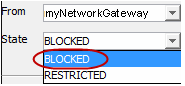
-
Set an outgoing route from the CommServe computer to the client.
-
Remote Group/Client: client or client group
-
Route type: Via network gateway
-
-
Set an outgoing route from the CommServe computer to the Commvault network gateway.
-
Remote Group/Client: Commvault network gateway
-
Route type: Direct
-
Before You Begin
You must configure the network gateway connections on the client. For more information, see Configuring the Client for Network Gateway Connections.
Procedure
-
From the CommCell Browser, right-click the CommServe node, and then click Properties.
-
On the Network Route Configuration tab, click the Outgoing Routes tab.
-
Click Add to create an outgoing connection route from the CommServe computer to the client through the Commvault network gateway.
-
From the Remote Group/Client list, select the client, and under Route Type, select Via Network Gateway.
-
From the Remote Network Gateway list, select the Commvault network gateway, and then click OK.
-
Confirm that the Outgoing Routes tab shows the following two routes:
-
The route from CommServe to the network gateway
-
The route from CommServe to the client through the network gateway
Note
When two computers are communicating with each other through a network gateway, the following two routes need to be configured in each computer’s network route preferences:
-
A route to describe the connectivity from the computer being configured to the network gateway.
-
A route to describe the connectivity from the computer being configured to the remote computer via the network gateway.
-
-
-
Click OK to close the CommCell Properties dialog box.
-
From the CommCell Browser, right-click the CommServe node, point to All Tasks, and then click Push Network Configuration.
-
Read the warning and then click Continue.
-
Click OK and then check the Event Viewer window to confirm that your network configuration was pushed successfully.