After the client is configured to connect to the CommServe computer during the installation, you must configure the CommServe computer to receive communications from the client. This configuration is necessary to enable backup and restore operations on the clients.
During the network settings configuration, you will set incoming connections from the client as Restricted.
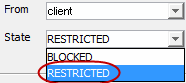
Before You Begin
-
Set up incoming ports on the CommServe computer and MediaAgent. For instructions, see Setting up Incoming Ports on the CommServe and MediaAgent.
-
Install the Commvault software on the client.
Procedure
-
From the CommCell Browser, expand Client Computers, right-click the CommServe computer, and then click Properties.
-
The Client Computer Properties dialog box appears.
-
Click Network.
The Network Properties for Client dialog box appears.
-
On the Network Route Configuration tab, select the Configure Network Route Settings check box.
-
On the Incoming Connections tab, click Add.
The Connections to dialog box appears.
-
In the From list, select the name of the client you just installed.
-
If the network restricts incoming connections to only specific ports, in the State list, select RESTRICTED.
For information about states, see Restricting or Blocking Connections.
-
Click OK.
-
From the CommCell Browser, right-click the CommServe computer, and then click All Tasks > Push Network Configuration.
-
Read the warning, click Continue, and then click OK.
-
Verify that your network configuration was pushed successfully by checking the Event Viewer window.