You can create a selective copy using a storage pool, to copy specific full backup jobs from a source copy.
Note
Recommended: Creating a storage policy copy using a storage pool provides a scalable and easy to configure storage solution. It allows multiple cross platform MediaAgents to access a storage pool. The storage capacity can be scaled-out on demand by simply adding more storage.
Procedure
-
From the CommCell Console ribbon, go to Policies > Storage Policies > Storage Policy.
-
Right-click the storage policy and then go to All Tasks > Create New Copy.
-
The Create New Storage Policy Copy - Copy Details page appears.
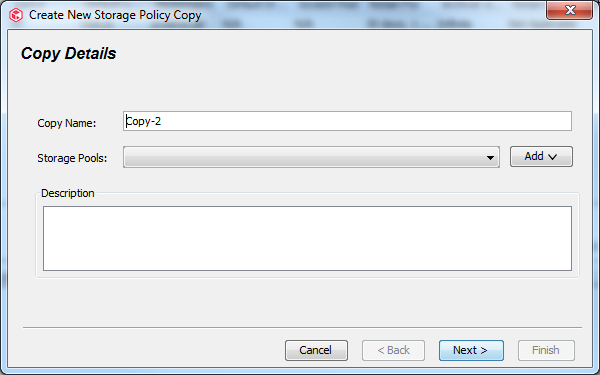
-
Optional: In the Copy Name box, type a name for the copy.
-
From the Storage Pools list, select a storage pool for which the copy must be created.
Optional: If you do not have a storage pool or if you want to create a new storage pool, click the Add button and then select one of the following options:
-
Disk: Select this option to create a Disk Storage Pool.
For more information about creating a disk storage pool, see Configuring a Disk Storage Pool.
-
Cloud: Select this option to create a Cloud Storage Pool.
For more information about creating a cloud storage pool, see Configuring a Cloud Storage Pool.
-
Tape: Select this option to create a Tape Storage Pool.
For more information about creating a tape storage pool, see Configuring a Tape Storage Pool.
-
Scale-Out: Select this option to create a HyperScale Storage Pool.
-
For more information about creating a HyperScale storage pool, see Configuring a HyperScale Storage Pool.
-
-
Click Next.
The Create New Storage Policy Copy - Retention Rules page appears.
-
Select one of the following Retention options:
-
Infinite: If you plan to retain the data in the copy for an infinite amount of time.
-
Retain for n days n cycles: If you plan to retain the data in the copy for a specific length of retention period and number of retention cycles. (Retention cycles will not apply to agents that do not have cycles).
-
-
Optional: To inherit the retention settings of manually pinned jobs in the source copy, select Inherit job retention from source copy.
- When you disable this option on the copy, new jobs will not get pinned, but existing jobs that are already pinned will continue to inherit the retention settings. The manual pinning is on individual copies. If you change the pinning on the source copy, the destination will continue to retain the original pinning.
-
Click Next.
The Create New Storage Policy Copy - Copy Policy page appears.
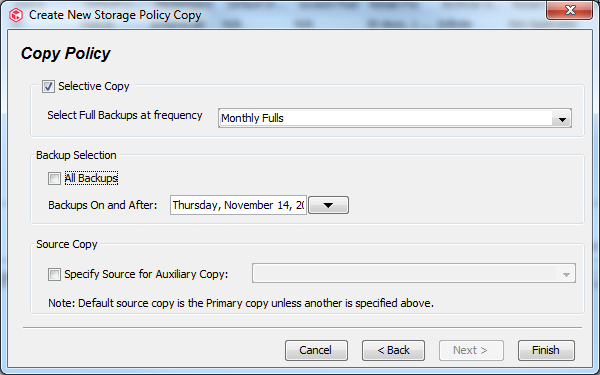
-
Select one or more of the following Copy Policy options:
-
Selective Copy: If you plan to copy only full backups from the primary to the secondary copy.
-
Backups On and After: If you plan to copy only the backup data after the specified date from the primary copy to the secondary copy.
Note
The selection period for a selective copy is determined only by the copy creation time. The Backups on or After option does not affect the selection period for a given selective copy because Backups on or After option is only used to decide which backup job after specified date is qualified to be picked.
Selective copies consider the Start Time of a backup job.
-
Specify Source for Auxiliary Copy: If you plan to use a copy that will be used in the place of a primary copy during the auxiliary copy operation.
-
-
Click Finish.
Result
-
The storage policy copy will be created.
-
On V11 installs, the selective copy is automatically associated with the System Created Autocopy schedule policy.
The system created autocopy schedule repeatedly runs the auxiliary copy job everyday 30 minute time internal.
When an Auxiliary Copy job is run, by default all first full backup job in every week is copied. To modify the frequency for a selective copy, see Configuring the Frequency of Backups for the Selective Copy for more information.
Additional Information
-
For setups that are upgraded from the previous version, in the Auxiliary Copy Schedule dialog box, click OK to accept the default schedules.
-
Selective copies are automatically associated with a pre-existing schedule for the storage policy, if the schedule was created with the All Copies option enabled.