After performing the necessary maintenance activity on the production CommServe host, switch CommCell operations back to the production CommServe host by resetting the maintenance failover.
Before You Begin
- Set the CommServe server on restore-only mode by performing a maintenance failover to the standby CommServe host. For more information on performing a maintenance failover, see Initiating Maintenance Failovers.
Procedure
-
Log on to either the production CommServe host computer, or the standby CommServe host computer.
-
Click Start and point to All Programs.
-
Click Commvault > Process Manager. Open the Process Manager associated with the SQL client.
Tip
The SQL client will have the Failover Assistant tab as shown in the following sample image.
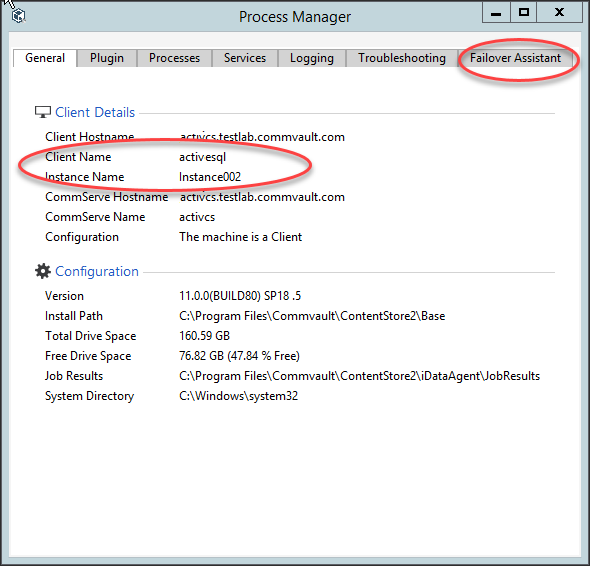
-
On the Failover Assistant tab, select the following options:
-
From the Failover To list, click the name of the active node.
-
From the Failover Type list, click Production.
-
-
Click Initiate Failover.
-
On the Confirm prompt, type confirm and click Ok.
Result
-
The sequence of tasks performed to complete the failover is displayed in the Process Manager window.
-
All activities in the CommCell are enabled, and all jobs are automatically resumed in the Job Controller.
What to Do Next
- If client certificate authentication during installation was disabled before the failover, set the Force per-client certificate authentication option to Yes from the CommCell Console > Control Panel > Certificate Administration dialog box. For more information on enabling this option, see Enabling Client Certificate Authentication on the CommServe Computer.