By default, the latest data and configuration of the client computer, backed by the default backup set, will be used to restore the client computer. However, you can restore the client using the data and client configuration backed up at any point-in-time.
Interactive Restore
-
Create 1-Touch Live CD.
-
Use the 1-Touch Live CD to boot the client.
-
In the Language SelectionDialog dialog box, select a language from the list. To use the same language for the keyboard, click Use default keyboard for the selected language check box and click OK.
-
Click Cancel to start the interactive restore
-
Click Next.
-
Click Yes if all disk devices are detected.
-
Enter the CommServe Host Name and IP Address.
Click Get Clients to get the list of all file system clients on which the system state backups have been performed.
In the Client Name list , select a client for which you want to perform the Interactive Restore.
Click Next.
-
Click Next.
-
By default, the client configuration, backed up by default backupset in the most recent backup, will be used to restore the client.
Select the Restore from the backup before option and specify the date and time.
Click Next.
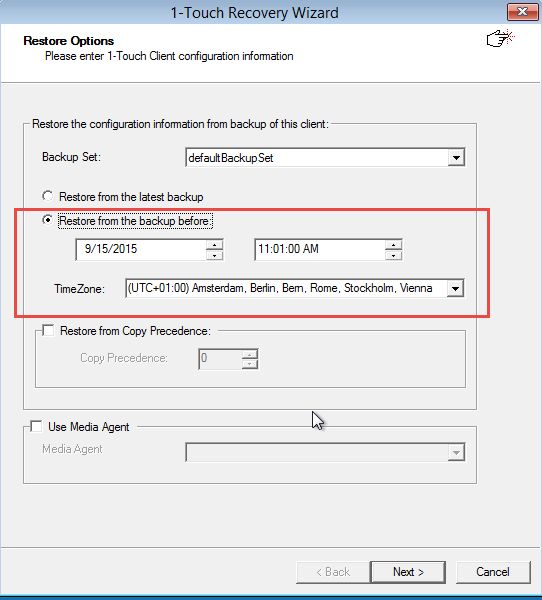
-
Perform the Interactive Restore.