You can change the user name and password for CommCell components and agents. User accounts that match the user name you enter are updated with the new credentials.
Procedure
-
From the CommCell Console ribbon, on the Home tab, click Control Panel.
-
Under User, click User Account Management.
-
In the User Account Management dialog box, enter the Current Credentials for the user account in the User name and Password boxes.
-
Optional: If you want to update the current user name, in the New Credential section, select Change User name and enter a New User name.
-
In the Password box in the New Credential section, enter the new password for the user account.
-
In the Confirm Password box, re-enter the password.
-
In the Notes box, specify the reason for the user account change.
-
Click Preview to verify the accounts that will be updated.
-
After verifying the accounts that will change (see preview sample below), click OK to close the window.
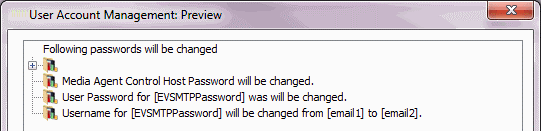
-
From the User Account Management dialog box, click OK to perform the update.
-
Optional: After clicking OK, verify the updated user accounts by running the Audit Trail report.
For information on running the Audit Trail report, see Audit Trail Report.