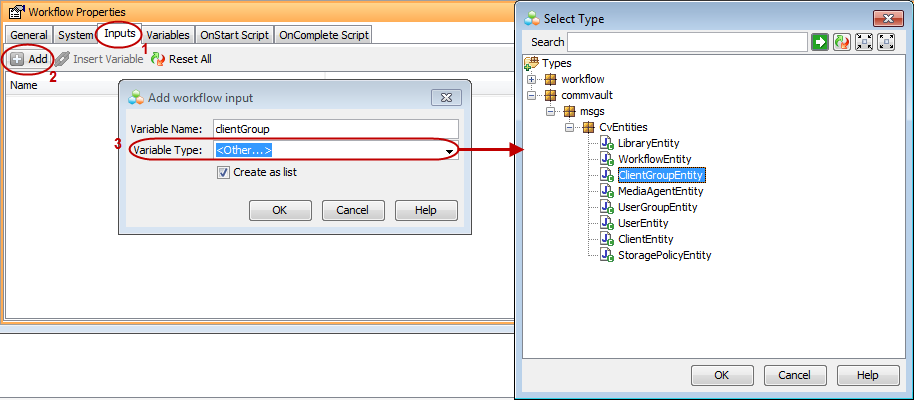The Workflow inputs you define are the inputs the user will be prompted to enter during workflow execution. If you have inputs that apply to the workflow the majority of the time it is run, consider using configuration values instead of inputs. For information on configuration values, see Setting Configuration Values.
You can define the following types of input:
-
string
-
integer
-
boolean
-
date/Time
-
double
-
float
-
long
-
short
-
XML
-
Binary
-
<Other>, such as pre-defined CommCell entity types (for example, ClientEntity)
The sections below describe the steps to add a workflow input using a string and an <other> input type as examples.
Add a String Type Input
-
From the Workflow window, go to the Workflow Properties pane.
-
On the Inputs tab, click Add.
-
In the Variable Name box, enter the name of the string input, for example, email_ID.
-
From the Variable Type list, select string.
-
If you want to define more than one value for this input, keep the Create as list check box selected to store all values in a list.
-
Click OK.
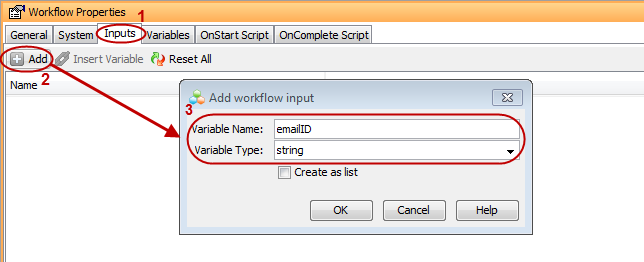
Add an Type Input
The following steps create an input that will recognize client groups in the CommCell:
-
From the Workflow window, go to the Workflow Properties pane.
-
On the Inputs tab, click Add.
-
In the Variable Name box, specify a name for the client group variable.
-
From the Variable Type list, select <Other ...>.
-
From the Select Type dialog box, select ClientGroupEntity and click OK.
-
If you want to define more than one value for this input, keep the Create as list check box selected to store all values in a list.
-
Click OK.