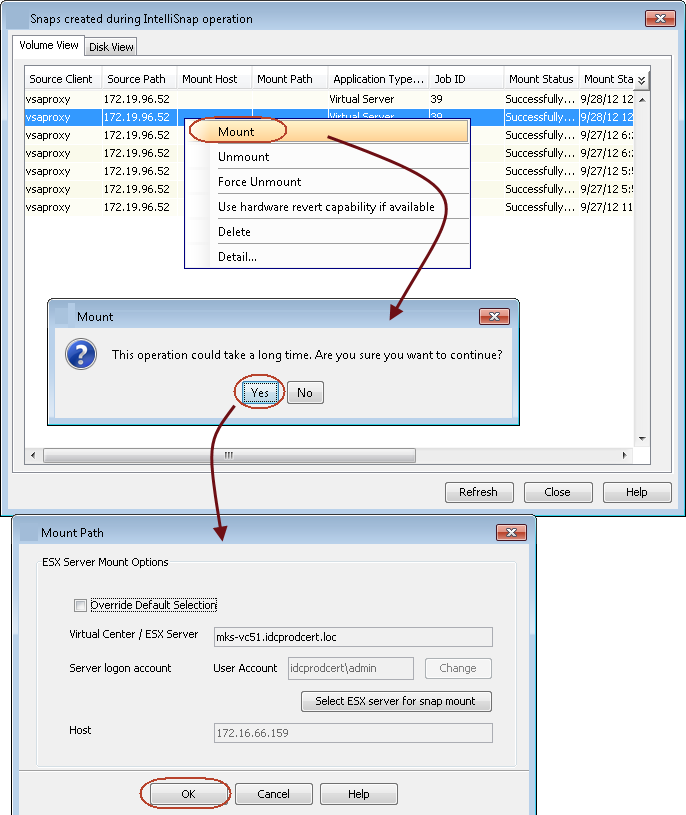-
From the CommCell Browser, navigate to Client Computers > virtualization_client > VMware.
-
Right-click the backup set and click All Tasks > List Snapshots.
-
From the Snaps created during IntelliSnap operation dialog box, right-click the snapshot that you wish to mount and select Mount.
-
Click Yes to confirm the mount operation.
-
Click OK on the Mount path dialog box.
By default, the snapshot will be mounted on the ESX server configured for IntelliSnap backup. The ESX Server name and Logon account will be displayed in the Mount Path dialog box. To mount the snapshot to a different ESX server, click Override Default Selection check box and click Select ESX server for snap mount. In the Browse ESX Server dialog box, select the required ESX server and click OK.
By default the snapshot will be exposed to the first Host Bus Adapter (HBA) on the ESX Server. To expose the snapshot to a specific HBA, configure the sPortInfo additional setting.
The following message will be displayed when the mount operation completes.
Mount Operation Completed Successfully.
-
Click OK.
-
Click Close on the Snaps created during IntelliSnap operation dialog box.