Prior to installing the Linux ROBO software, configure RAID volumes for the data drives and select the drives for the operating system, metadata, and data storage on the server.
Before You Begin
Configure redundant and resilient RAID volumes on the server.
We recommend that the OS is configured with RAID 1.
Procedure
-
Log on to the node and download the 11.32 Linux ROBO 3.2408 image version from Commvault Store.
-
Access the node using the KVM management console in your environment and map the downloaded ISO image as a virtual media from the KVM Management console.
-
Mount the appropriate ISO and power cycle the node as follows:
-
During the boot sequence press <F12> when the following message is displayed. (This message will be displayed briefly for a few moments only during the boot sequence.)
Press F2 to enter Setup or <F12> to enter Boot Menu.Note
The key combination or function to enter the boot menu maybe different, depending on the server model. Use the appropriate combination to open the boot menu.
-
Select the virtual media as the boot device and press <Enter>.
UEFI boot mode is recommended. Disable UEFI secure boot, if it is enabled. Refer to the documentation associated with your server for more information.
The **** screen appears.
-
-
The Commvault Linux ROBO configuration screen is displayed.
Note
The screen may look different, depending on the number of drives.
-
If you plan to use the same drive for OS and metadata, select the checkbox for Use Same Drive for System and Metadata.
Skip this step if you have different drives for OS and metadata.
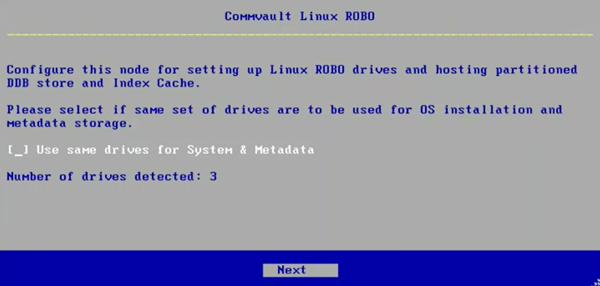
Click Next.
-
Select the drive for the operating system, and then click Next.
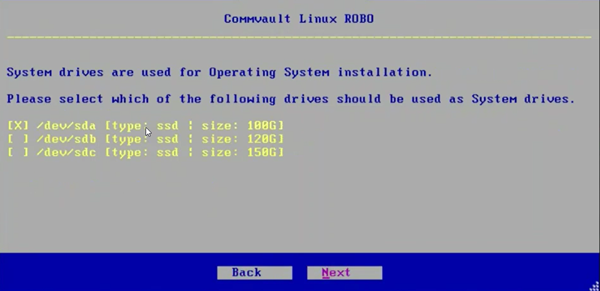
-
Select the drive to store metadata files, and then click Next.
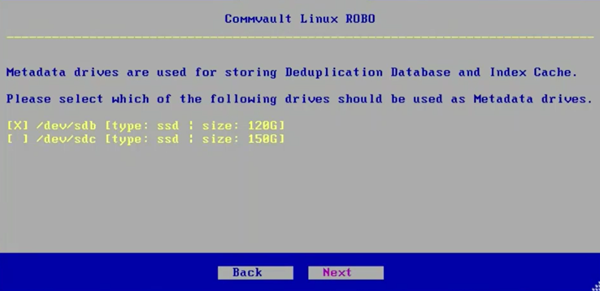
-
Select the drive for data storage, and then click Next.
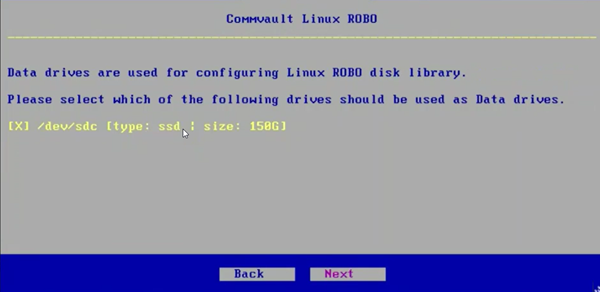
If you plan to assign the data storage, skip the disk selection and click Next. After the installation is complete, you can mount the external storage LUN and configure the library from the Command Center.
-
Review the list of drives and then click Apply.
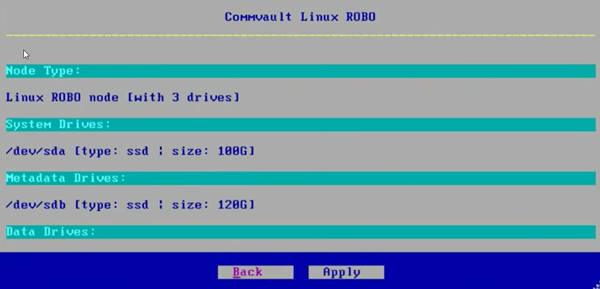
If you did not select any data drives, you will be prompted to enter Proceed with no data drives text, and then click Apply.
The installation process will start. This process will take some time to complete.
-
After the installation is complete, click Finish.
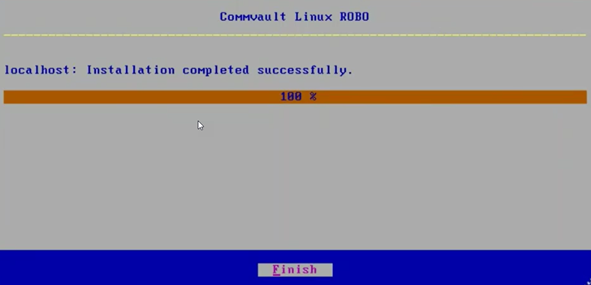
The node reboots automatically.
-
After reboot, launch the installer using the following default credentials:
Login: root
Password: cvadmin
(Press <Alt> + <Ctrl> + <F2> if the login prompt is not displayed.)
Note
This password can be changed during setup.
Important: Note down the Hostname, which is the node serial number. This will be useful to identify the node when you deploy the Linux ROBO software.