Check boxes allow the user to select one or more items from a set of items that you configure.
Example
This image is an example of a check box input in a report:

Settings
To display a series of check boxes based on the data from the jobstatus field, configure the following settings on the Edit Report Input dialog box:
|
Setting |
Selection |
|---|---|
|
Input Variable |
The name you will use as a parameter in the report query. |
|
Display Name |
Then name that will appear as a label for the input in the report. |
|
Input Variable Type |
String |
|
Input Control Type |
CheckBox |
|
Allow MultiSelection |
Selected |
|
Required |
Optional |
|
Default Value |
Success |
|
Values |
DataSet |
|
DataSet |
The data set you created for this input |
|
Value Field |
jobstatus |
|
Label Field |
jobstatus |
The following image is an example of the configured settings.
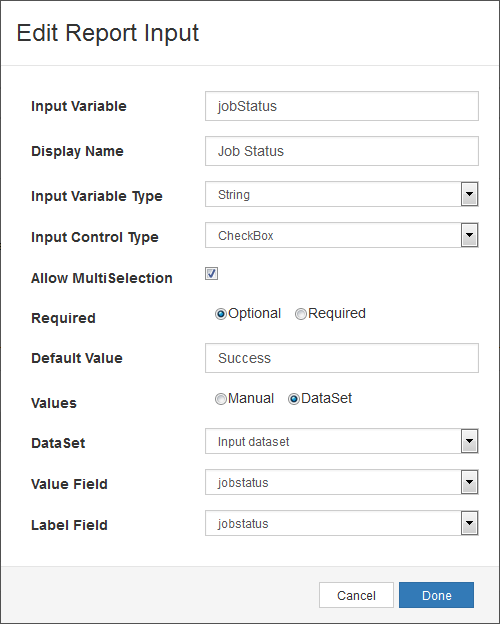
Example Query
If you configured multiselection for a check box, then configure the associated parameter as Multi. Configure the following settings on the Edit Data Set dialog box:
|
Setting |
Selection |
|---|---|
|
Parameter |
Input variable that you configured in the Edit Report Input dialog box. |
|
Type |
String |
|
Multi |
Selected |
|
Required |
Cleared |
|
Value |
=input.jobStatus |
The following image is an example of the configured settings.
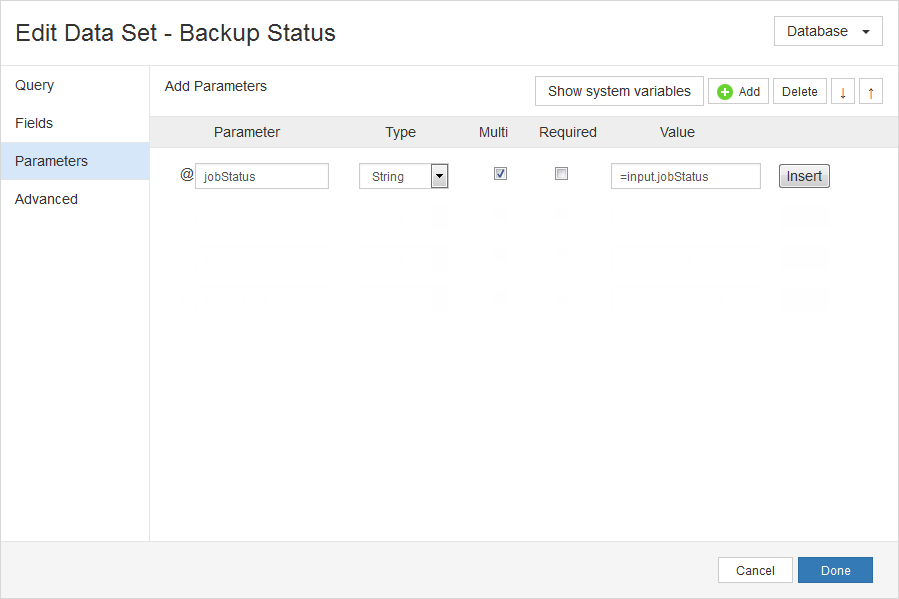
Then, add the parameter as part of a where clause in the report query in the Query box on the Edit Data Set dialog box.
where jobstatus in (select jobStatus from @jobStatus)The following image is an example of the configured settings.
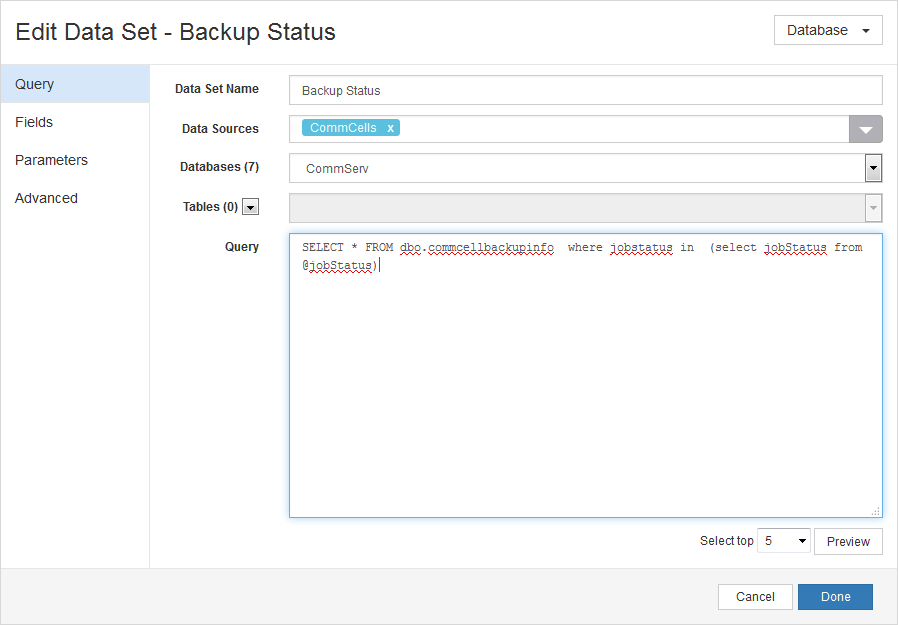
Associated Input Variables
-
Boolean
-
Decimal
-
Integer
-
String