While installing a platform release (formerly "feature release") or a maintenance release on the production CommServe host after initiating a maintenance failover, it is important that the services are not started after the installation.
Before You Begin
Verify that the platform release or maintenance release is available in the CommServe cache.
Installation Using the Command Line
-
From the production CommServe host, open command prompt and then navigate to the CommServe cache folder.
-
Navigate and locate setup.exe under the relevant release in the CommServe cache folder.
-
Run the following command:
setup.exe /installupdates /silent /nostartsvc /instance Instance001
Note
The /silent option in the above command will trigger installation in the background. To track the installation progress, view Commvault log files. Alternatively, you can also launch setup.exe to open the interactive installer and track the upgrade process on CommServe.
Installation Using the Interactive Installer
-
On the production CommServe computer, go to <Remote_Cache_Directory>\SoftwareCache\CVMedia\<Commvault version>\<Media Version>\Windows\.
By default, <Remote_Cache_Directory> is located in the C:\Program Files\Commvault\ContentStore2 folder.
-
Launch Setup.exe.
The Language Selection page appears.
-
From the Please Choose a Language list, select the language, and then click Next.
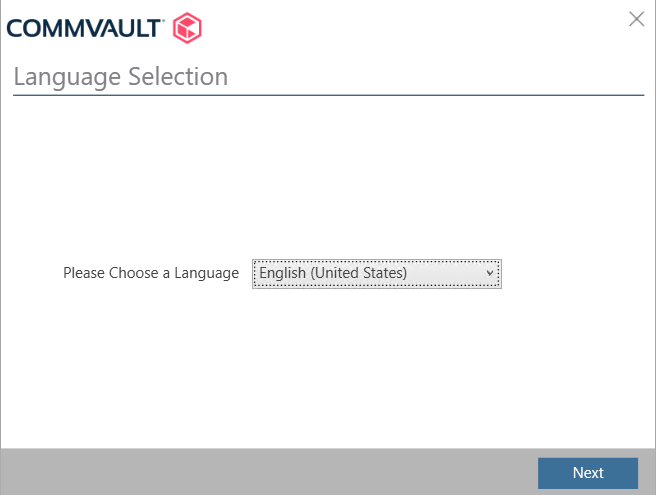
The Welcome to Commvault Installer page appears.
-
Select the I Agree check box, and then click Next.
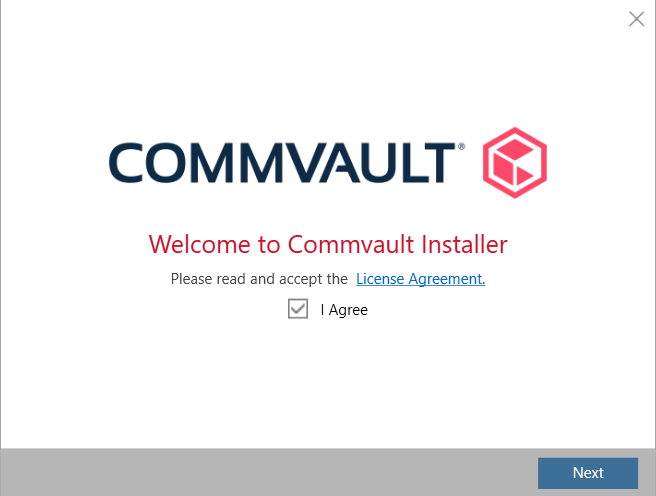
The Choose the Installation type page appears.
-
Verify that the Install packages on this computer option is selected, and then click Next.

The Instance Selection page appears.
-
Verify that the Use an existing instance option is selected.
-
From the Select instance list, select Instance001, and then click Next.
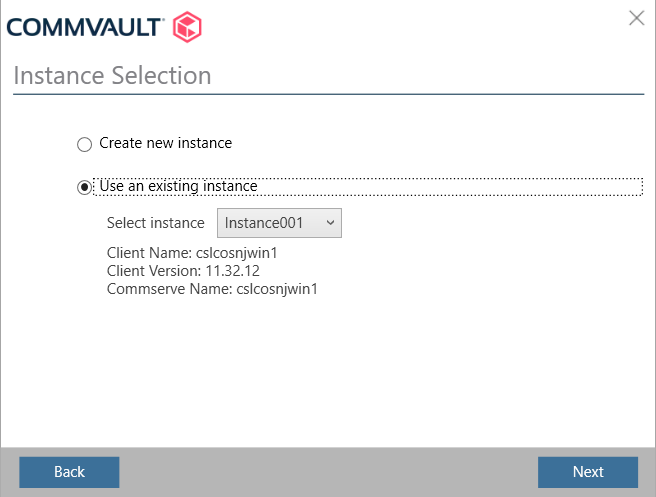
The Install Option page appears.
-
Verify that the Install Updates option is selected, and then click Next.
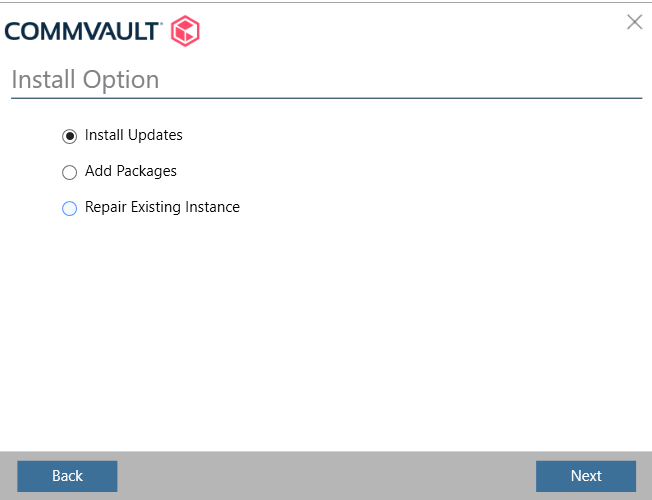
Results
-
The platform release or maintenance release will be installed. The Commvault dialog box will display the progress of the update installation in the notifications area of the Windows task bar.
-
Services will not be automatically started after the installation.
What to Do Next
Once the platform release or maintenance release is successfully installed, switch CommCell operations back to the production CommServe host by resetting the maintenance failover. For more information on resetting the maintenance failover, see Resetting Maintenance Failovers.