CommServe VM can be accessed using Remote Desktop Connection (RDP). Alternatively, the CommServe VM can also be accessed from the Virtual Machine Manager, for troubleshooting purposes.
Procedure
-
Using an SSH client program, like PuTTy on Windows, login to a node using the
rootcredentials and run the following command to verify whether the node is hosting the CommServe VM:virsh list --all-
If the CommServe VM is hosted in the node, a message similar to the following will be displayed:

-
If the CommServe VM is NOT hosted in the node, a message similar to the following will be displayed:

In this case login to another node and verify if that node is hosting the CommServe VM.
-
-
The following steps are needed to set the DISPLAY variable in PuTTy.
If a terminal emulator like MobaXterm is used, it comes with X-Server installed and there is no need for setting the DISPLAY variable. As these settings are dependent on the terminal emulator being used, refer to the documentation specific to the emulator to see if the setting is applicable.
-
Enable X11 forwarding in the X11 panel before starting your SSH session.
-
Obtain the IP address of the workstation (from which PuTTy is run) using the
ipconfigcommand: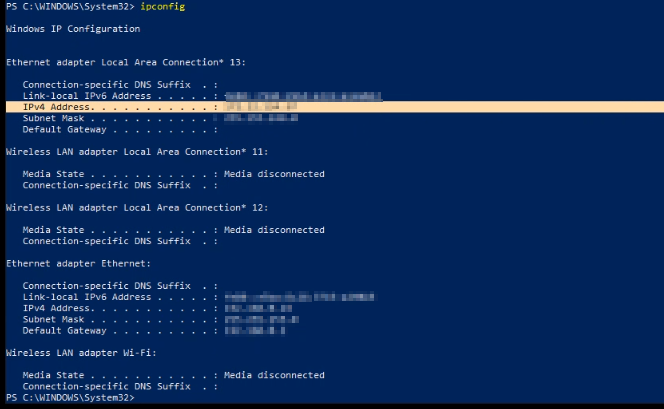
-
Export the IP address to connect to the Virtual Machine Manager using the following command on the node hosting the CommServe VM:
export DISPLAY=<IP_address>:0.0For example:
export DISPLAY=172.16.254.1:0.0For more information, see Red Hat documentation, How to configure X11 forwarding to Windows machines and Graphical User Interface with X11 or VNC.
-
-
Open the Virtual Machine Manager using the following command:
virt-managerThe Virtual Machine Manager will be displayed:
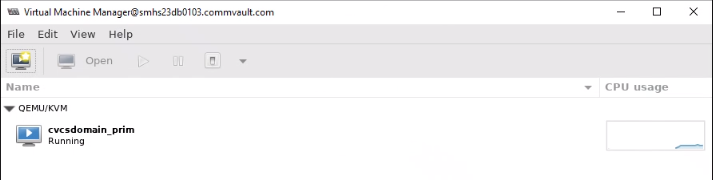
-
Double-click the virtual machine (cvcsdomain_prim in the above example) to launch the remote connection.
Note
It may take a few minutes to launch CommServe VM.