BitDefender Gravity Zone Advanced Business Security can be configured on the computers that have Windows File Archiver agent installed. It allows for scanning of processes that are running on the servers. By default, these processes are scanned in real-time for known viruses when the files are processed for archiving. The "Scanning Phase" of archiving keeps triggering the scanning process of the antivirus, which is very resource intensive.
However, the BitDefender Gravity Zone allows you to add exlusions to Commvault processes that needs to skip the scanning phase.
Exclude Files from Scanning
-
Log on to the Bitdefender GravityZone portal.
-
From the navigation menu, go to Policies > Configuration Profiles.
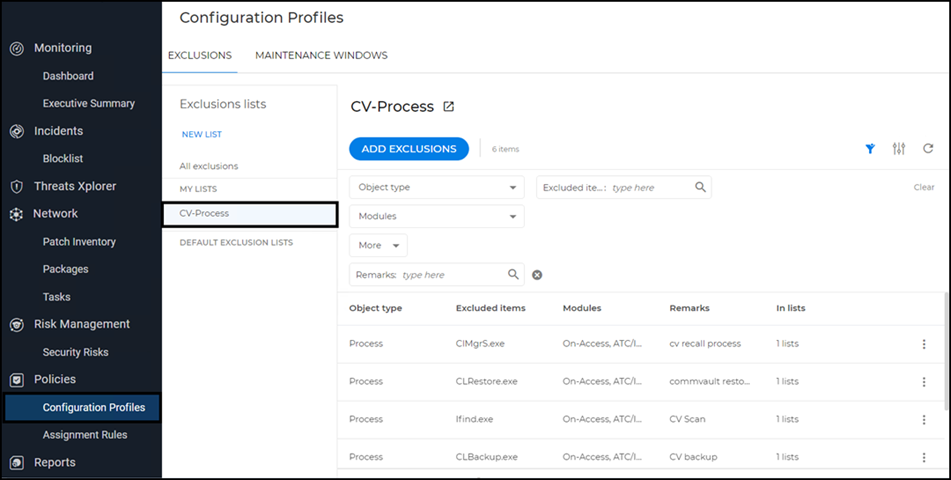
The Configuration profiles page appears.
-
On the Exclusions tab, click New List.
-
Click Add Exclusions.
You can create an exclusion list by adding the following Commvault processes that must be excluded from scan operations.
-
GXHSMStub.exe
-
CLMgrS.exe
-
CVD.exe
-
CLRestore.exe
-
CLBackup.exe
-
Ifind.exe
-
-
From the Modules dropdown box, select All Modules. The list of processes must be excluded for all modules.
-
From the navigation pane, go to Policies>Antimalware>Settings.
-
In the Add exclusion lists box, select the created exclusion list.
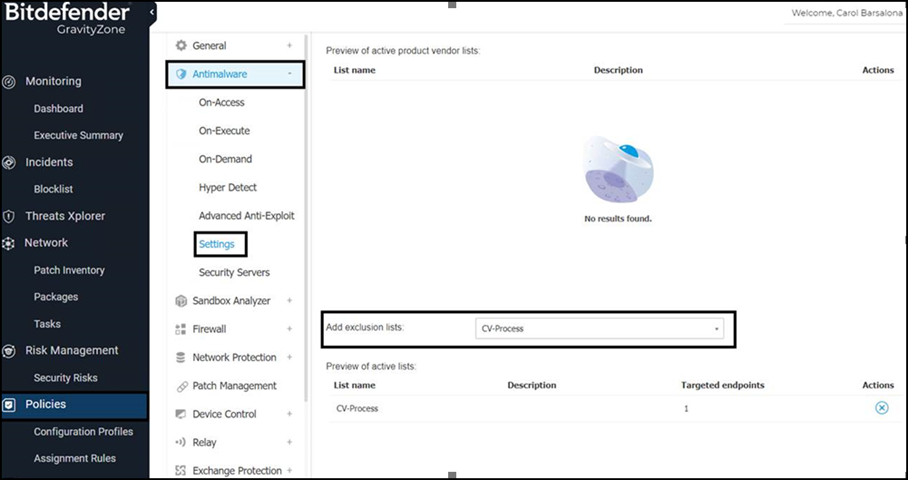
The exclusion list is assigned to the corresponding policies associated with the endpoint servers.
Configure Windows Registry
-
Start the Registry Editor on the computer where the file archiver agent is installed.
-
Navigate to HKEY_LOCAL_MACHINE\SYSTEM\CurrentControlSet\services\cvmhsm\Parameters\.
-
Right-click Parameters, point at New and click String Value.
-
In the Value Name box type ExcludeProcessX.
Where X is the next consecutive number in the list (i.e. ExcludeProcess1, ExcludeProcess2, etc.)) for any process that should not initiate recalls.
All ExcludeProcess names must be truncated to a maximum 15 character string value or the Windows OS Kernel Mode will not process the exclusion properly. This would result in the exclusion being ignored, unexpected recalls occurring and other unexplained stub activities.
For example:
Processnamelong (Truncated from Processnamelongerthan15characters.exe to meet 15 character limit)
-
Add the following list of AV processes to be excluded at Commvault's driver for file recalls:
-
EPSecurityServ
-
Epintegrations
-
Epprotectedser
-
Bdredline.exe
-
epupdateservic
-
-
After the exclusions are added, recycle the Client Manager Service (CLMgrS).
-
Restart the Commvault services for the registry to take its effect.
-
In a cluster setup repeat all the above mentioned steps on all the physical machines.