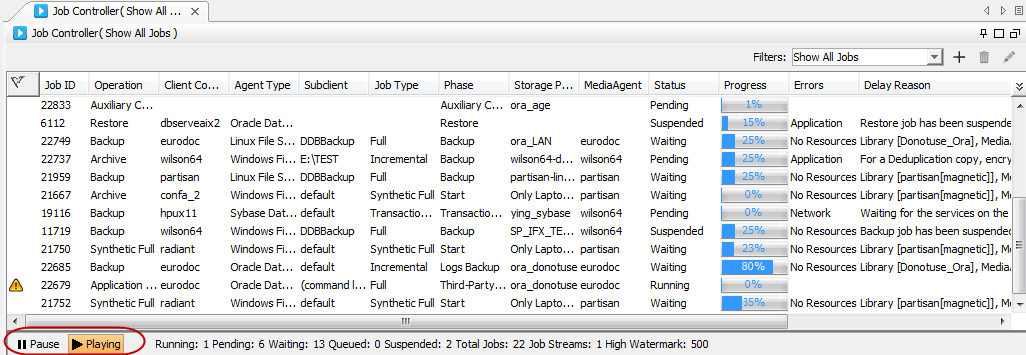Information about a job is continually updated and available in the Job Controller window. When a job is finished, the job stays in the Job Controller for five minutes.
Columns in the Job Controller
Customize or add additional columns by right-clicking the menu for any column in the Job Controller window. To view the list of columns available in the Job Controller window, see Job Controller Columns.
Real Time Information for Active Jobs
The Pause  and Play
and Play  buttons allow you to control how the Job Controller displays real time information from active jobs. The Pause button stops the Job Controller from displaying real time information collected from jobs. The Play button allows the Job Controller to display real time job updates.
buttons allow you to control how the Job Controller displays real time information from active jobs. The Pause button stops the Job Controller from displaying real time information collected from jobs. The Play button allows the Job Controller to display real time job updates.
To see all the columns in the Job Controller window, use the scroll bar at the bottom of the window.
Use the following steps to view the real time job updates from Job Controller window. This is a default setting:
-
From the CommCell Console ribbon, on the Home tab, click Job Controller.
-
In the bottom left of the Job Controller window, the Play button is selected and displays the real time job updates.