What Gets Discovered
After the first full discovery process is complete, each Tivoli Storage Manager component, such as client nodes, schedules, etc. is mapped to the appropriate CommCell entity. The following versions of Tivoli Storage Manager are supported for these TSM components:
|
Tivoli Storage Manager Grouping |
Description |
Supported Tivoli Storage Manager Versions* |
|---|---|---|
|
Configuration |
Client nodes, Client node schedules, Schedule repetitions, Client Node Platforms, Schedule Actions (Backup), Schedule Expiration, Client node option sets (compression). |
5.4, 5.5, 6.1, 6.2, 6.3, 6.4, and 7.1 |
|
Jobs |
Job information is migrated for CommCell reporting purposes. |
5.4, 5.5, 6.1, 6.2, 6.3, 6.4, and 7.1 |
*Both Windows and Unix platforms are supported.
Configuration Entities
The following table lists the TSM configuration entities that are discovered and how they are mapped to CommCell entities.
|
Tivoli Storage Manager Component |
Notes |
|
|
Clients Policy Domain→Client Nodes |
Client nodes are brought in initially as deconfigured clients and are shown under Client Computer Group in CommCell Console. To display the discovered clients, deselect the Hide deconfigured clients option in the User Preferences dialog box. All TSM client computers discovered will, however, be initially grouped into a single Client Computer Group based on the instance from which the discovery operation was run. Additional client computer groups can be specified in the Discover Properties dialog box. |
|
|
Schedule Policies (Policy Domain→Client Node Schedules) |
Schedules are migrated to CommCell Schedule Policies. After discovery, Tivoli Storage Manager on-demand jobs in Client Node Schedules are mapped under CommServe subclients as OnDemand. |
|
|
Agents (Policy Domain→Client Node→Platform) |
TSM platform
|
CommCell Agent
|
|
Backup Type (Policy Domain→Client Node Schedules→Schedule Action→Action→Backup) |
The Backup Actions of a Client Node Schedule are mapped to these backup types in CommServe: |
|
|
Tivoli storage manager
|
CommCell
|
|
|
Schedule Patterns (Policy Domain→Client Node Schedules→Schedule Repetition) |
These schedule repetitions are migrated to a Schedule Pattern of a CommCell Schedule Policy:
|
|
|
Schedule Expiration (Policy Domain→Client Node Schedules→Advanced Options→Schedule Expiration) |
Schedule expiration is migrated to the Advanced Schedule Options Range of recurrence selections of a Schedule Policy (e.g., Never End, End By, End After). |
|
|
Compression (Policy Domain→Option Sets→Compression) |
Compression becomes a subclient property. The properties for subclients created by External Data Connector are read-only and cannot be changed |
|
|
Backup Content (Policy Domain→Client Node Schedules→Schedule Action→Action→Backup) |
Files to backup up of a Backup Action in a Client Node Schedule are mapped to subclient content in the CommServe.
|
|
Job Entities
The following table lists the TSM job entities that are discovered and how they are mapped to CommCell entities.
|
TSM Component |
Notes |
|
Jobs |
Job information from the last two years is migrated for CommCell reporting purposes. |
Verify Discovery
After discovery is complete, you can verify the mappings of the TSM data in the CommCell Browser. The following provides some examples.
CommCell Browser
Schedule Repetitions and Expiration
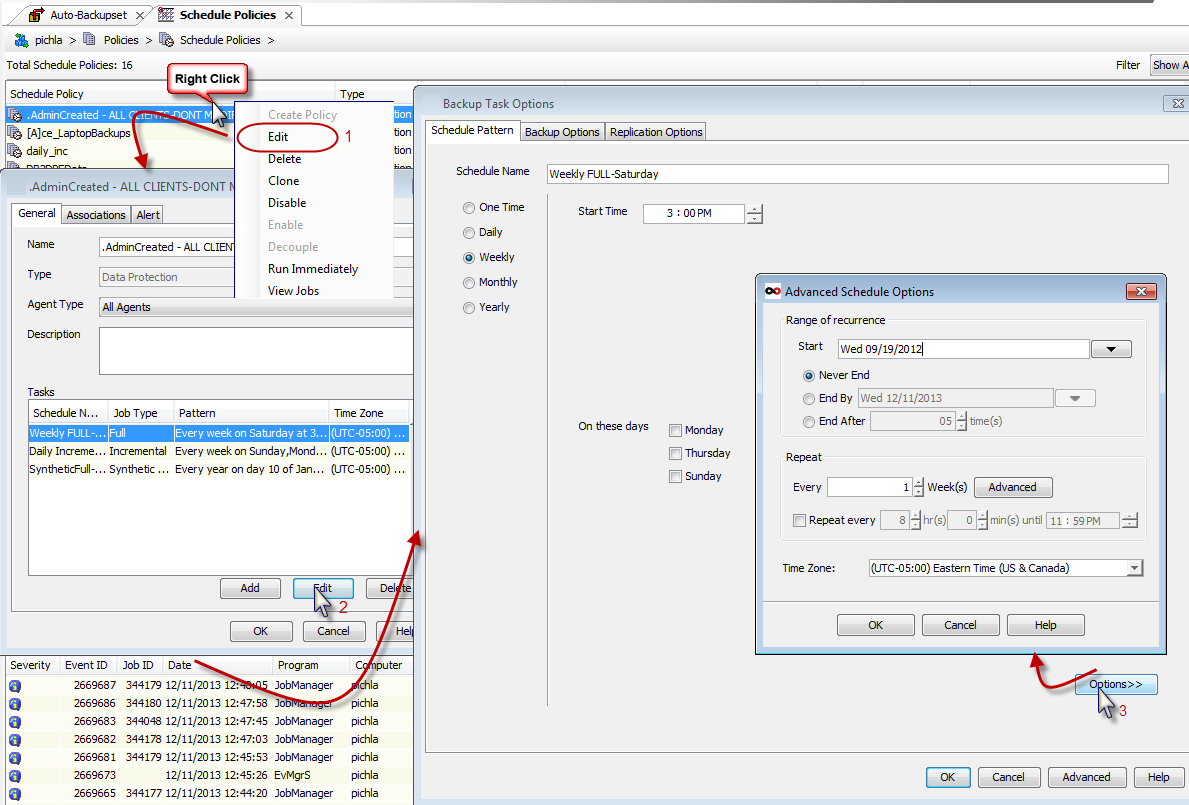
Clients and Subclients
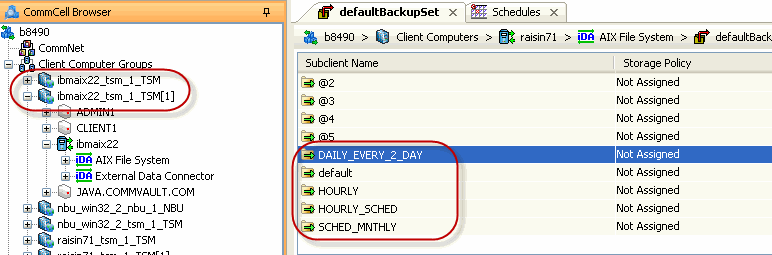
Compression
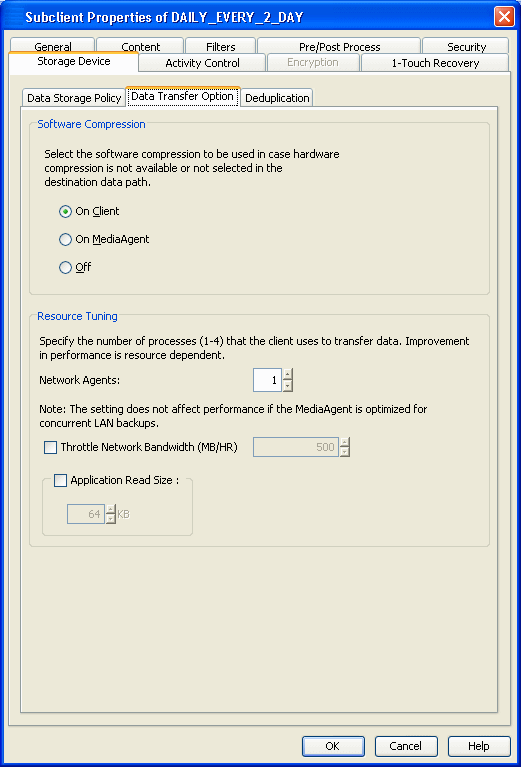
Advanced Options -
On Demand Jobs in Client Node Schedules
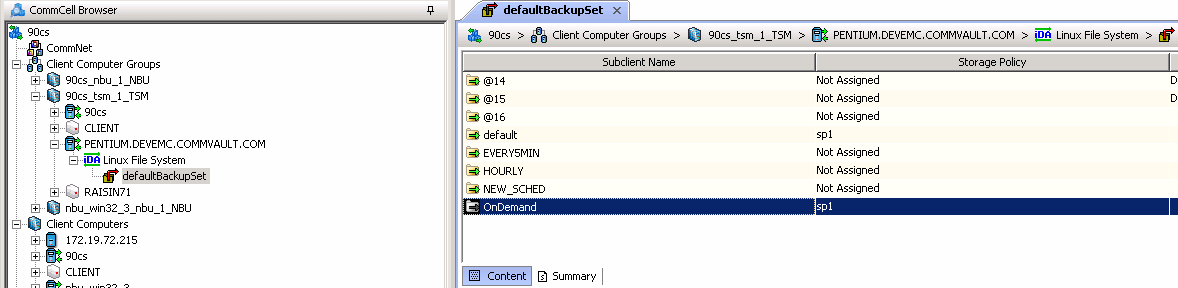
Backup Content
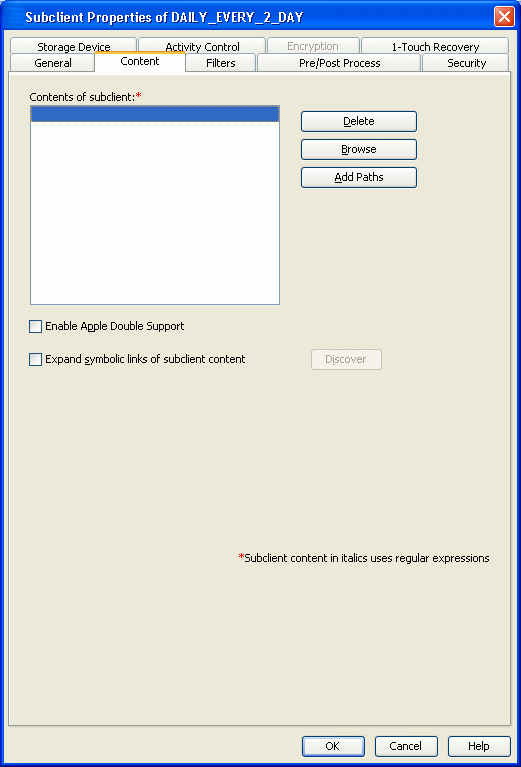
Advanced Discovery Options
Several additional options are available if you require more comprehensive information about the discovered clients. The following sections describe the options available.
To configure these settings, perform the following steps:
-
In the CommCell Browser, right-click the default subclient for which you want to discover Tivoli Storage Manager data and click Discover.
-
From the General tab of the Discovery Options dialog box, click Advanced.
-
From the Advanced Discovery Options dialog box, select the desired options and click OK.
The following table describes the advanced operations available.
|
Option |
Description |
|
Force a Full Sync |
This option forces a full discovery of all Tivoli Storage Manager clients. This option should be used if you want to ensure that all the latest client information from the Tivoli Storage Manager is in sync with the CommServe database, especially in cases where significant change (such as the addition or removal of a large number of clients) has occurred. |
|
Merge Information From a Specific File |
This option populates the CommServe database with Tivoli Storage Manager information using a specified XML file. Use this option if you want to perform a full or incremental discovery of a Tivoli Storage Manager without the need to communicate with the Tivoli Storage Manager itself. |
Assigning Discovered Client Nodes to Additional Client Computer Groups
All TSM client nodes discovered are initially grouped into a single Client Computer Group based on the instance from which the discovery operation was run.
Prior to a discovery operation, you can assign discovered client nodes to additional client computer groups as follows:
-
From the CommCell Console, right-click on the External Data Connector node, select an instance.
-
Right-click the subclient for which you want to discover TSM data and click Properties.
-
From the General tab, specify a client computer group by:
-
In Select a Client Group for Discovered Clients, choose a client group from the pull down menu.
-
Click Create New Group. Enter a name for the group, add clients to the group, and click OK.
-
-
Click OK.
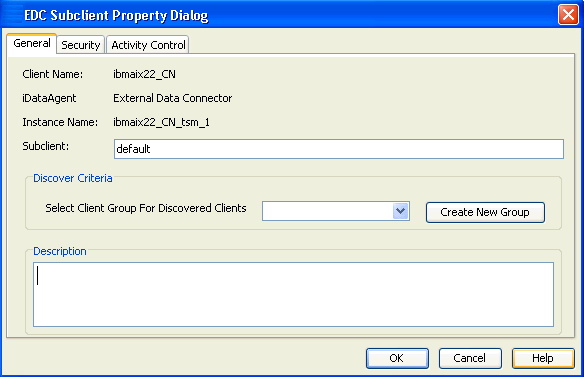
Capture Metadata Using Decoupled Install
This method uses External Data Connector to save TSM information into an XML file, which is then applied to an existing CommServe. This method does not require any direct connectivity between the TSM and the CommServe, which is useful if deploying a new CommServe is not desirable in a particular environment.
This method consists of three phases:
-
Install External Data Connector on the TSM
-
Collect and Save TSM Data into an XML File
-
Merge TSM Data from XML File into CommServe Database
The following sections describe these phases in detail.
Install External Data Connector on the TSM
External Data Connector must first be installed on the TSM Server. If you want to perform this installation in the absence of CommServe software, create a decoupled custom package with the External Data Connector and then install the package on the TSM Server. For instructions, see Custom Package.
Collect and Save TSM Data into an XML File
Run the CVForeignHandler command to collect TSM data and save it into a bundle file. This can be accomplished from the command line as follows:
-
From the command line, navigate to the base folder for the External Data Connector software.
-
On Windows, execute the following command:
CVForeignHandler –collectdata –vendor "Vendor_Type_Number" –user "External_Database_Admin_User_Name" –password "External_Database_Admin_User_Password" -vm "instance_name" –cn "client_name"For example:
CVForeignHandler –collectdata –vendor "8" –user "bsmith" –password "be348n2" -vm "Instance001" –cn "client1"By default, this command will save all contents of the TSM server into a .zip file in the JobResults folder.
-
On Linux and Unix, execute the following command:
../iDataAgent/CVForeignHandler –collectdata –vendor "Vendor_Type_Number" –user "External_Database_Admin_User_Name" –password "External_Database_Admin_User_Password" -vm "instance_name" –cn "client_name"For example:
../iDataAgent/CVForeignHandler –collectdata –vendor 8 –user "bsmith" –password "be348n2" -vm "Instance001" –cn "client2"By default, this command will save all contents of the TSM server into a .gz file in the JobResults folder.
Parameters
The command includes several parameters that you can set, according to your needs. Parameters to gather the server information include the following:
|
Parameter |
Description |
|
vendor |
Numeric value that represents the vendor type. Vendor types include the following:
|
|
user |
User name for the external database. This parameter is not applicable for EMC Networker. |
|
password |
Password associated with the user name for the external database in plain text. This parameter is not applicable for EMC Networker. |
|
vm |
Instance name as it will appear in the CommCell Console. |
|
cn |
Client name as it will appear in the CommCell Console. |
|
inc |
Forces an incremental discovery operation. |
|
collectconfig |
Contacts remote clients to collect configuration information. |
|
dir |
Specifies the directory where existing data should be read, instead of running commands. |
Merge TSM Data from XML File into the CommServe Database
Once the TSM data is collected and saved in an XML file, copy the XML file to the CommServe computer and merge the TSM data into the CommServe database. To do so:
-
Copy the XML file into the desired location on the CommServe computer.
-
From the CommCell Console, initiate a Discovery operation.
-
From the General tab of the Advanced Discovery Options dialog box, select the following options:
-
Full Sync to populate all information in the XML file.
-
Merge from folder to identify the XML file that contains the TSM information. You can use the Browse option to navigate to the location of the XML file.
-
-
Click OK.
The TSM information will be merged into the CommServe database.
Troubleshooting
Discovery operations may fail if the TSM password is entered incorrectly or TSM services are not running. To determine which failure occurred, right-click the failed discovery job in the Job Controller window and select Job Details. The Description field will display the job failure reason.
Scheduling Discovery Jobs
If External Data Connector was installed on a client computer using the advanced install option, a Tivoli Storage Manager instance was created automatically for you and Steps 1 and 2 can be skipped below. Otherwise, you will need to create an instance before running a Discovery operation.
-
From the CommCell Console, right-click on the External Data Connector node, select New Instance, and select the desired instance type.

-
Enter the following information:
-
The instance name.
-
The username with admin privileges for accessing Tivoli Storage Manager.
-
The password of TSM.
Click OK.
An instance, default backup set, and subclient are now created and ready for the discovery process.
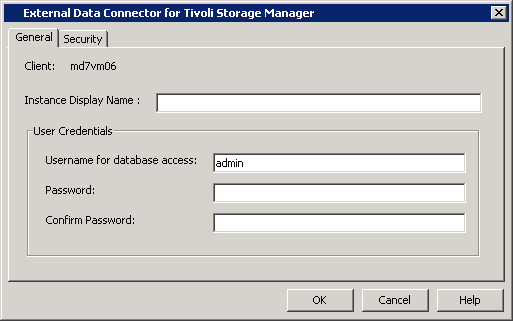
-
-
Right-click the subclient for which you want to discover TSM data and click Discover.
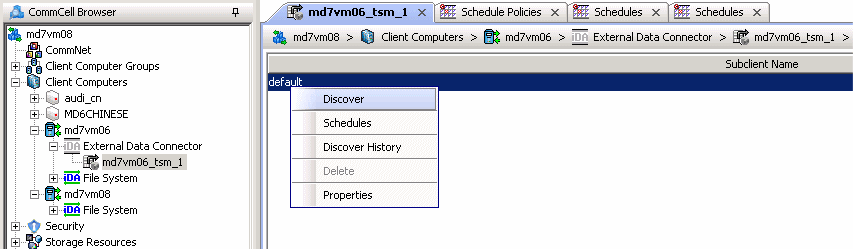
-
From the Job Initiation tab of the Discovery Options dialog box, select Schedule.
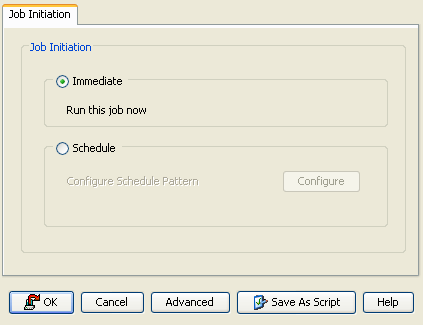
-
From the Schedule Details dialog box that appears, select the appropriate scheduling options.
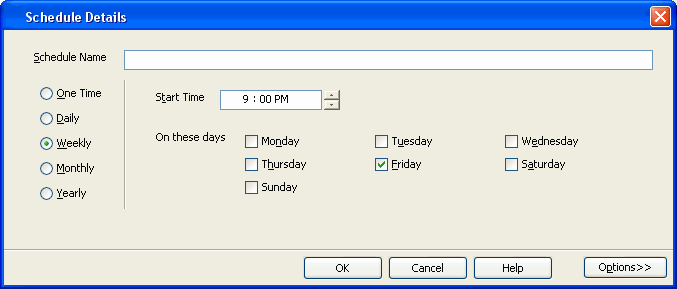
-
Click Options to view the Advanced Schedule Options dialog box.
Specify the following options:
-
Range of recurrence: Specify the date on which you want this schedule to take effect.
-
Repeat: Select the value for which you want to run the job repeatedly on the day in which the job is scheduled to run.
-
Time Zone: Select a specific time zone from which the job schedule time will be based.
You can also confirm and/or edit (where applicable) your choices from the Job Summary tab. For a monthly or yearly schedule, you can select either a standard calendar or a custom calendar.
Click OK once all the desired options have been configured.
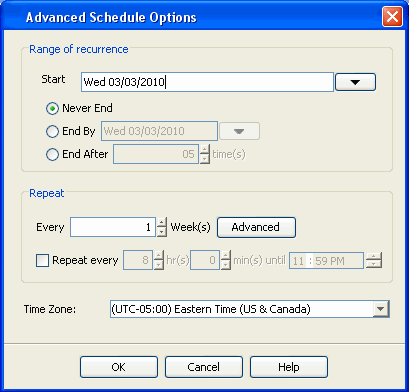
-
-
Click OK.
Your discovery operation will execute according to the specified schedule. You can track the progress of the backup job from the Job Controller window. When the backup has completed, the Job Controller displays Completed.
Related Reports
Reports are available that provide detailed information on previously run TSM jobs, as well as jobs run using the CommCell software after migration, as described below:
CommCell Reports
After your first discovery, you can run these CommCell Reports to obtain information on all past TSM data protection and recovery jobs.
By default, the reports display information according to CommCell entities; that is, a TSM schedule will appear as a subclient, and so on. However, several reports can be customized to display information according to the original TSM entity. While the details of the report remain the same in either case, this option is useful as a tool for new CommCell users who may not be familiar with CommCell components.