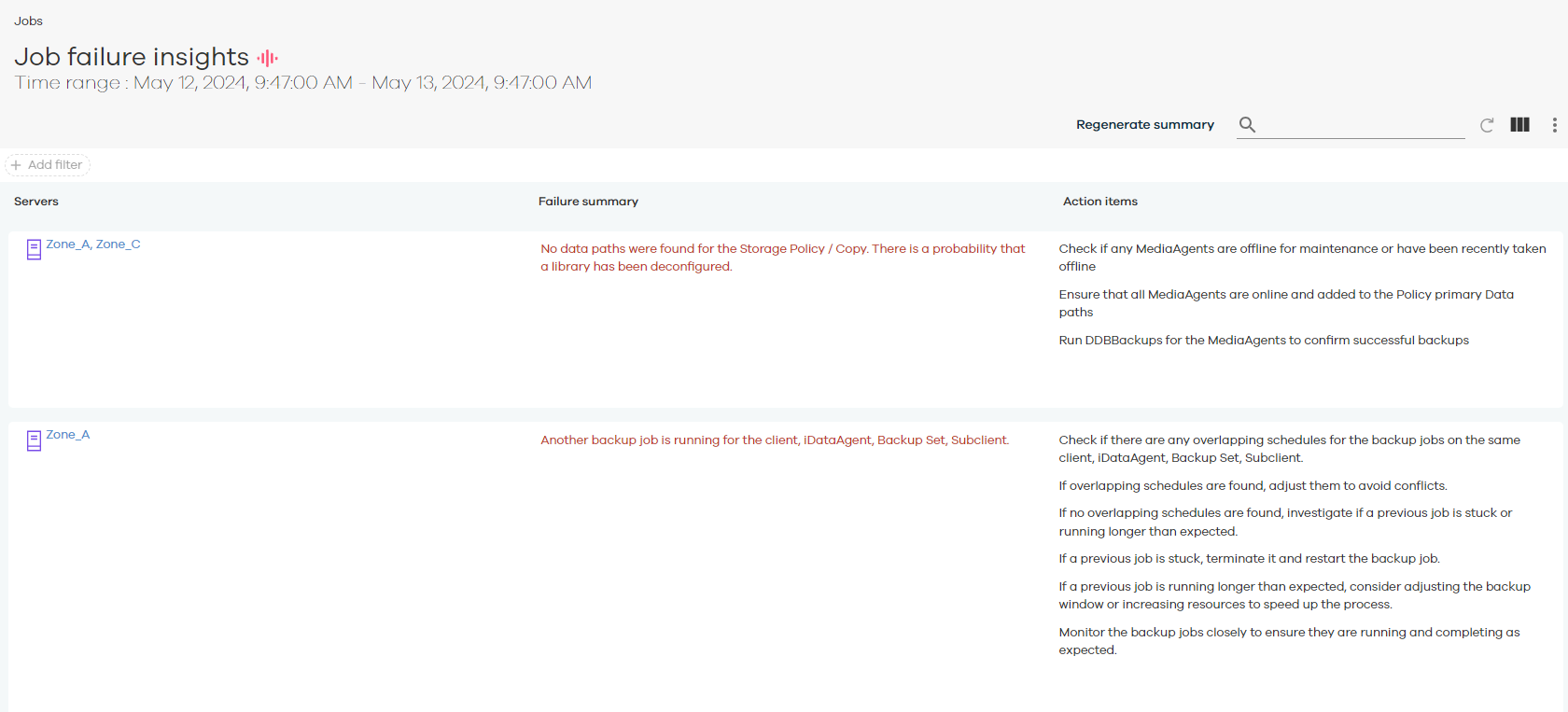Use the Arlie Active Insights feature to receive more accurate recommendations and steps for resolving job issues. Consequently, this shortens the operational failures that result from delayed resolution of failed or stalled jobs.
The Arlie Active Insights feature utilizes the error code and error description of an error. It matches it with older and similar incidents to provide resolution steps. These resolution steps are more accurate than the recommendations based only on error codes or from the Commvault community website.
Viewing Insights for a Single Job
The Arlie Active Insights AI assistant can help you resolve failed or pending jobs in the Command Center by listing steps to resolve pending or failed jobs.
Procedure
-
From the navigation pane, go to Jobs.
The Active jobs page appears.
-
In the row for the job that is in the pending or failed state, in the Error code column, click the error code.
Results
-
The Job <Job Number> AI Assistance dialog box appears with an error summary and resolution options.
-
To access other resolution options when multiple sets exist, next to Resolution options: set <number>, click the arrows.
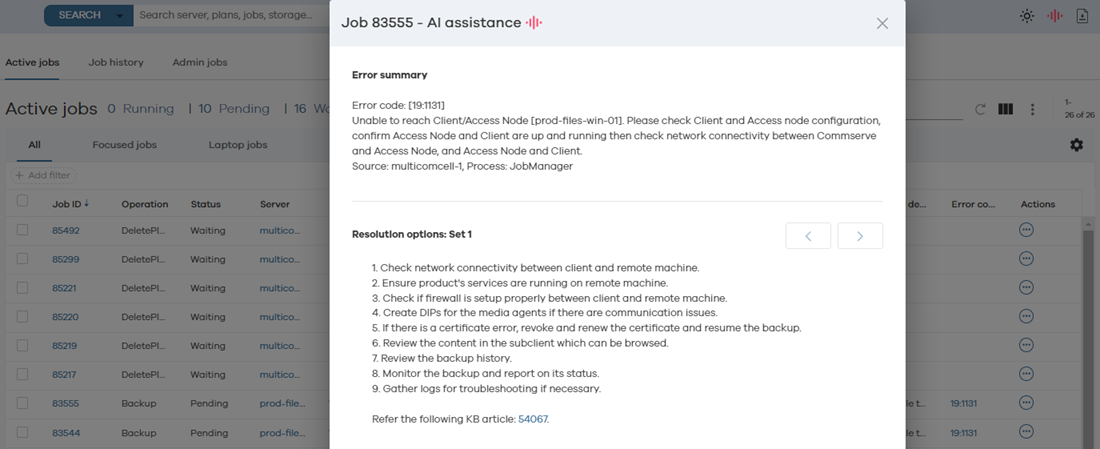
Viewing Insights for All Jobs in the Last 24 Hours
The Arlie AI Assistant generates job failure insights for all servers in the CommCell environment in the last 24 hours.
Important
Arlie utilizes your job report data to generate summaries and insights. To turn off this behavior, you must disable Arlie.
Procedure
-
From the navigation pane, go to Jobs.
On the Jobs page, the Active jobs tab lists all active jobs.
-
Click the Job history tab.
The job history for the last 24 hours appears.
-
At the top right corner of the Job history page, click Job failure insights.
Results
The job failure history for all servers from the last 24 hours appears with the following information:
-
The reason each server failed.
-
The action items you can execute to resolve the job failure.