A blind library can be configured using one of the following configurations:
-
Direct-attached library (See Direct Attached Libraries - Getting Started for more information.)
-
Direct-attached shared library. (See Direct-Attached Shared Libraries - Configure for more information.)
In either of the above-mentioned configurations, ensure that you perform the following tasks during a blind library configuration process:
Select the correct button to indicate that the library does not contain a barcode reader. This can be done as follows:
- Click No in the Confirm prompt asking you whether the library has a barcode reader.
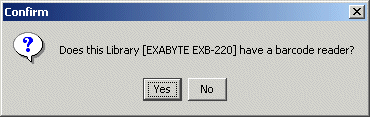
In addition make sure that the correct media type used in the library is selected in the following Discover Media Options dialog box.
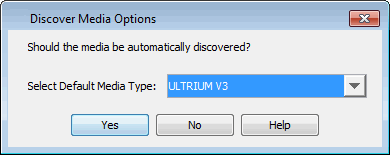
Also ensure that a full inventory is performed on the library. This can be done using either one of the following options:
-
During the configuration, select
Yes in the Confirm prompt asking you whether an inventory operation can be automatically performed after five minutes.
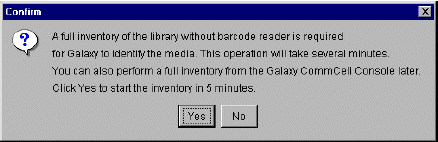
From the
CommCell Console, right-click the blind library for which you wish to perform an inventory. and then click Inventory.
From the Inventory Options dialog box, choose Full Inventory, check Do Full Scan and then click OK.