Getting Started
Data Aging is the process of removing old data from secondary storage to allow the associated media to be reused for future backups.
You can change the retention of your data based on your needs.
For the agent, the retention cycles are calculated both on the subclient as well as on the instance. Therefore, the backup jobs will not age until the data retention cycle for the instance and the data retention cycle for the cycle and subclient are met.
Setting Up the Basic Retention Rule
-
From the CommCell Browser, expand Policies > Storage Policies > storage_policy.
-
Right-click the appropriate storage policy copy, and then click the Properties.
-
In the Copy Properties dialog box, on the Retention tab, under Basic Retention Rule for All Backups, click the Retain For.
-
Enter number of days to retain the data.
-
Enter number of cycles to retain the data.
-
-
Click OK.
-
In the Confirm Basic Retention dialog box, click Yes.
-
On the ribbon in the CommCell Console, on the Reports tab, click Forecast, and then click Run.
-
The Data Retention Forecast and Compliance report displays the data to be pruned when a data aging job is run.
Note
To ensure only data intended for aging is actually aged, it is important to identify the data that will be aged based on the retention rules you have configured. Hence, ensure this report includes only the data you intend to age.
If necessary, fine-tune your rules so that only the intended data is aged.
Running the Data Aging Job
-
From the CommCell Console, right click the CommServe node, click All Tasks > Data Aging.
-
In the Data Aging Options dialog box, in the Job Initiation area, define whether the data aging job runs immediately or if it will be scheduled.
-
Click OK.
If you chose to run the job immediately, the data aging job starts now.
If you chose to run the job according to a schedule, the data aging job runs according to the schedule that you defined.
After data aging job is run, the data will be pruned from the storage.
Data Aging for Transaction, Archive, and Logical Log Backups
Log Backups (transaction, archive, or logical logs) are not considered part of the backup cycle. Therefore, storage policy cycle retention parameters do not apply to them. However, log backups may be linked to data backup operations, which can affect their retention as follows:
-
Log backups are linked to a full backup if they are run at the same time. This is regardless of whether the full backup included data only or data and logs. Such backups follow the standard data aging rules.
-
If a full backup job is run on data, then the next log backup job will be linked to this full backup job.
These are considered as linked or chained log backups and are not aged until the linked data is aged. In addition, the following is also considered:
-
Logs that need to be copied to secondary copies will not be aged both on primary and non-primary source copy
-
Logs that exist only on one copy will be aged when they are older than the oldest data
-
Logs that exist on multiple copies will be aged according to copy retention days
-
Logs that exist on multiple copies with the longest retention days will be aged when they are older than the oldest data
-
Partial, disabled logs will be aged when they are older than the oldest data
-
-
If a full backup job is run on data and logs, then the next log backup will not be linked to this full backup job.
As this is an unlinked log backup, by default, this will follow the unique data aging rules for log backups. If you want such log backups to be aged according to the defined days retention rule for the data, you can do so as follows:
-
From the CommCell Console, click the Storage tab.
-
Click the Media Management icon.
-
Click the Data Aging tab.
-
In the Prune All Database Agent Logs Only By Days Retention Rule, type 1 to enable pruning of all database agent logs based on the days retention.
-
Click OK.
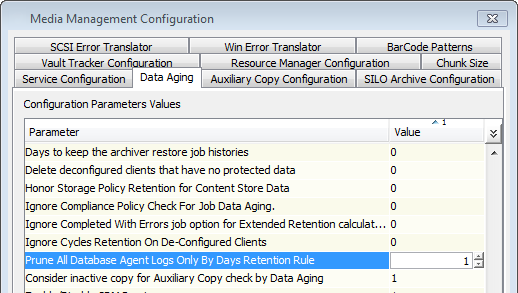
-
For more information, see Data Aging - Advanced.