The Backup size tab in the Threat Indicators dashboard lists virtual machines with backup size anomalies.
Clicking a VM opens the Backup Size Anomalies Report, which allows you to analyze the statistics for that VM.
Note
-
VMs must have file indexing enabled and must be running Indexing Version 2.
-
The backup plan for VMs must be configured to use deduplication.
-
At least 10 incremental backup jobs must be run before the system can automatically detect anomalies.
Backup Size Tab
|
Column |
Description |
|---|---|
|
Name |
The virtual machine. When you click the VM, the Backup Size Anomalies Report appears (see below), which allows you to analyze the statistics for that VM. |
|
Indicators |
The type of anomalous file activity discovered (that is, Backup size). |
|
Data written |
The total size of the data written during the backup. |
|
Detected time |
The time when the anomaly was detected. |
|
Server type |
The type of server identified. |
|
Tags |
Audit tags that you can use to record actions. |
|
Actions |
Click the action button
|
Backup Size Anomalies Report
Click a VM name in the Backup Size tab to open the Backup Size Anomalies Report for VM backup size anomalies.
The report is divided into the following sections: Backup Size chart and Files Backed Up table.
Note
To list all jobs for the VM, click Jobs in the upper right corner of the Backup Size Anomalies Report.
Backup Size Chart
The Backup Size chart displays the amount of data written for the last 7 backup jobs, along with a system-defined threshold (dashed line).
The following image is an example of the Backup Size chart for VM backup size anomalies:
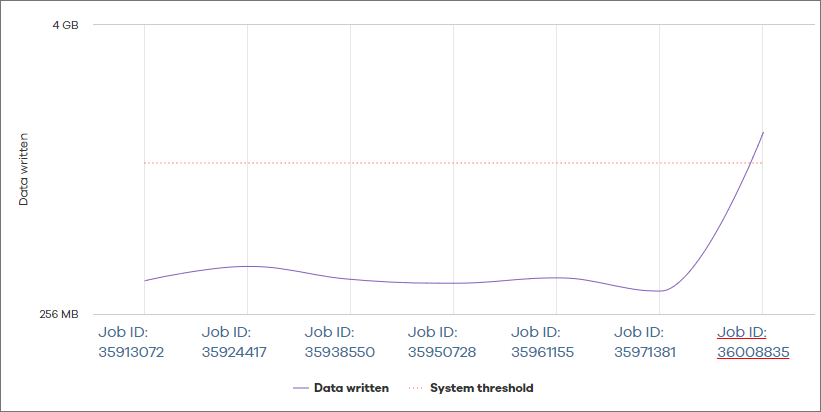
Files Backed Up Table
Click a Job ID in the lower part of the Backup Size chart to populate the Files Backed Up table.
The Files Backed Up table is comprised of detailed information about the size of affected backup job files in the virtual machine, categorized into three tabs: Created, Modified, and Deleted.
The following image is an example of the Files Backed Up table for VM backup size anomalies:
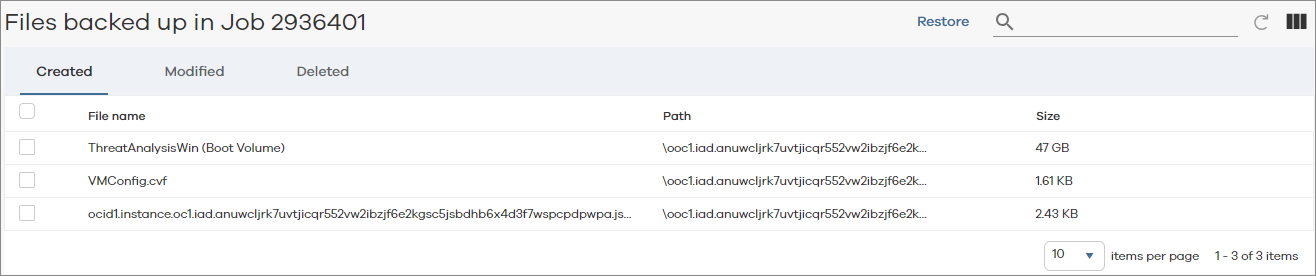
Note
To restore a path that has unusual file activity, select the checkbox of the path in the Files Backed Up table, and then click Restore.
The following table includes descriptions for all columns in the Files Backed Up table for VM backup size anomalies.
|
Column |
Description |
|---|---|
|
File Name |
The name of the backed up file for the selected Job ID. |
|
Path |
The path to the folder that contains the backed up file. |
|
Size |
The size of the backed up file. |
 , and then select one of the following options:
, and then select one of the following options: