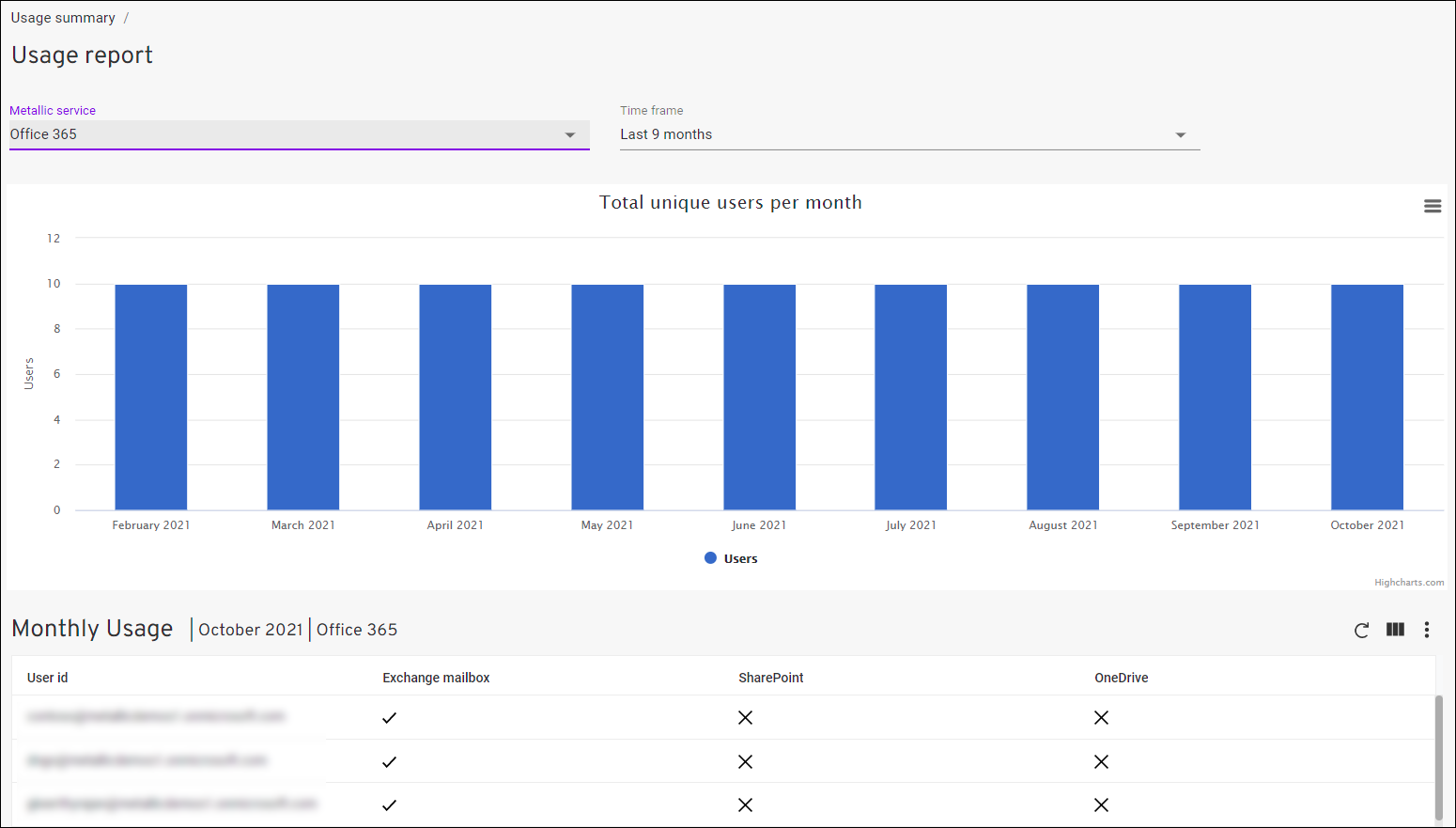You can view subscription usage for Office 365 in the Office 365 Usage Report.
The way unique users are calculated differs for each Office 365 application. It is a total count of all distinct SMTP addresses across all the Office 365 applications. Excluded and deleted users do not consume license.
-
For Mailboxes, mailboxes with Office 365 (Exchange) License are counted as part of subscription usage. However, all mailbox types (Primary mailboxes, archive mailboxes, shared mailboxes, group mailboxes, public folder mailboxes, team mailboxes) are protected.
-
For SharePoint, site users with Office 365 (SharePoint) License that are part of the protected sites are counted as part of subscription usage. Site users with view or read only permissions are excluded. External SharePoint users who have access to one or more sites, files or folders do not consume license.
-
For OneDrive, user with OneDrive Quota (OneDrive storage is allocated) and Office 365 (OneDrive) License, the user is counted as part of subscription usage.
-
For Teams agent, usage is not currently metered.
If a user was protected for one or more days in the month, the user is counted as part of the total user usage. The user is counted even if it is removed from a backup schedule or if backup data was deleted from the system within the same month. If the user is not backed up in the following months, it is not counted as part of subscription usage for those months.
For example, if User 1 and User 2 are protected on the first day of the month, and User 1 is removed from the system later that month, the total number of users protected in the month is two users. If User 1 is not backed up in the following month and User 2 is backed up, the total number of users protected in the month is one user.
Procedure
-
From the navigation pane, click Usage Summary.
The Usage Summary page appears, showing a summary of service subscriptions and their usage.
-
Click Office 365.
The Office 365 usage report appears.
-
To view information for a specific time frame, click Time frame, and then select one of the time options.
Total Unique Users Per Month
The Total Unique Users Per Month chart displays total unique users protected. This chart updates when you select a time frame from the Time frame filter.
Monthly Usage
The Monthly Usage table displays monthly usage information for Exchange Mailbox, SharePoint, and OneDrive for each user. This table updates when you click a month bar in the Total Unique Users Per Month chart.
Optional: Configure any of the following options to filter or export the Monthly Usage data:
-
To hide columns, click the Column button
 , un-select the columns that you want to hide, and then click Save.
, un-select the columns that you want to hide, and then click Save. -
To export data, click the Export button
 , select the export file format, and then save the file to your local computer.
, select the export file format, and then save the file to your local computer.