Cloning is the process of creating a replica of a client computer from its backup. You can create a clone of a client computer during 1-Touch restore.
This feature allows the user to seamlessly set up a cloned computer with a different hostname/ IP configuration while the source computer is still up and running. This comes handy when setting up a standby server during disaster recovery testing.
If protection for the cloned machine is required, backup schedule(s) need to be set up. The settings on the source client such as the subclient and backupset options, schedules, and storage policies. will not be preserved on the cloned client. If required, additional iDataAgent can be installed and configured from the CommCell Console.
Before You Begin
Before creating a clone of the client computer, ensure that the client computer has only one instance of Windows File System iDataAgent installed on it.
Procedure
-
Use the 1-Touch Live CD to boot the client computer.
-
Optional: In the Language Selection Dialog dialog box, select a language from the list. To use the same language for the keyboard, click Use default keyboard for the selected language check box and click OK.
The 1-Touch Recovery Wizard appears.
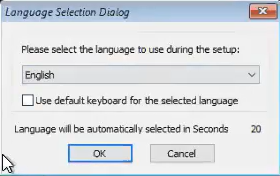
-
On the WinPE computer notification area, click on the clock and date settings. If you select a time from the Date Time Setting drop down list, click Update and then click Done.
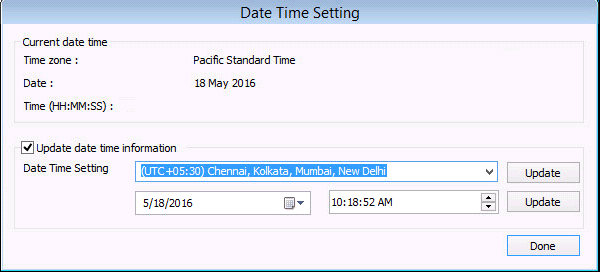
-
On the Welcome page, a warning message appears that says that the response files are not found. Click Cancel to start the interactive restore, and then click Next.
Make sure that you are installing the latest ISO updates by verifying the Binary version area for the latest service pack.
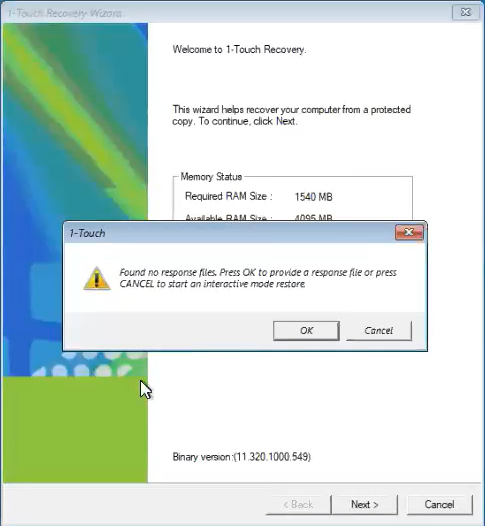
-
On the Detected Disk Devices page, do the following:
-
Click Yes, all disk drives have been detected.
If you do not see the required drivers, add the drivers to the downloaded ISO.
-
Click Next.
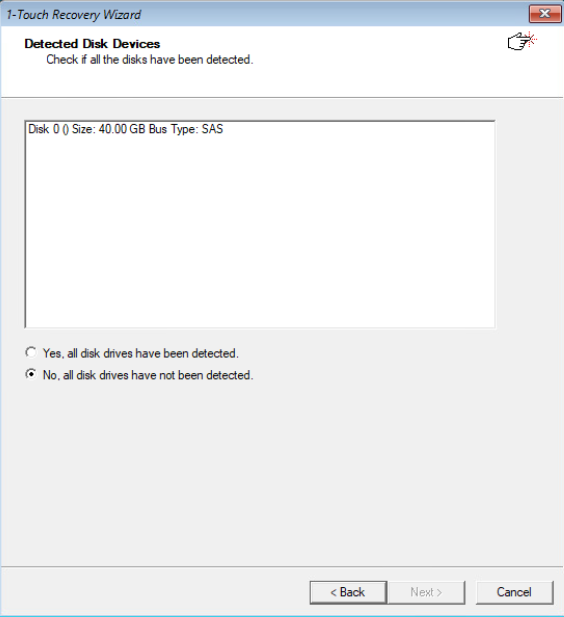
-
-
On the Commserve Connectivity and Network Settings page, make the required selections, and then click Next.
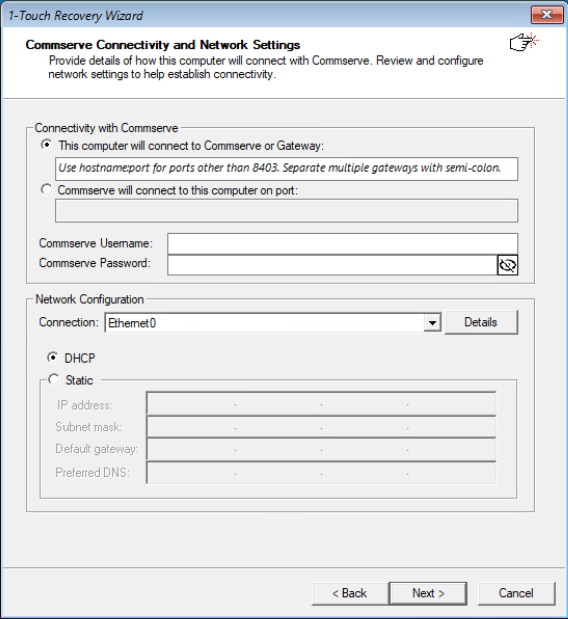
-
On the Computer Configuration page, select This computer will be a clone of the selected computer.
-
Enter the Hostname.
-
Enter the Client name if the restored computer needs to be registered with CommServe.
If the restored computer is not registered with CommServe, it is not protected by Commvault.
-
Click Next.
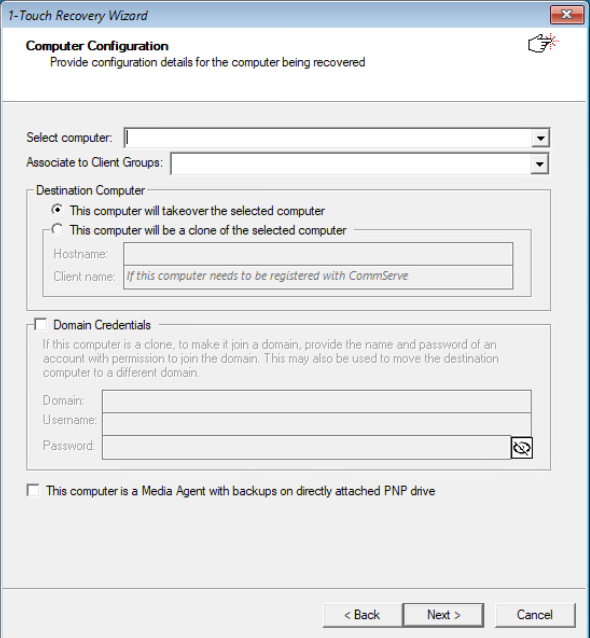
-
Perform the Interactive Restore.