WFS0024: Error messages during browse operation
When you are browsing the backup data, one of the following error condition can occur:
Symptom
Failure to connect the MediaAgent
Solution
Check the connectivity between MediaAgent and the client computer. Add the client host name and IP address in the host file on the MediaAgent.
Symptom
Index Cache Inaccessible
Solution
Check the connectivity between MediaAgent and the client computer. Add the client host name and IP address in the host file on the MediaAgent.
WFS0025: Files prevented from overwriting
Cause
When a file is in use by the operating system or open with exclusive read access by an application, the file is locked and cannot be overwritten.
Solution
The system automatically restores the file with another file name within the same directory and records the instance in the Windows registry. These are restored automatically at the time when the computer is restarted.
These files can be viewed from the Restore Job Summary Report They have a "Needs Reboot" tag attached to it. They can be viewed in the Restore History from the CommCell Console. In order to view these files you need to select the Failed Objects check box in Job Summary Selection tab. These files are displayed as Skipped files.
WFS0026: Cluster Services are not started automatically during Disaster Recovery
Cause
If the cluster disks were repartitioned, a failure message may appear because the disk GUIDs for the quorum may have been changed.
Solution
If the cluster service does not start, or if you see Event ID 1034 in the System Event Log, reference the KB 305793 and KB 280425 Microsoft Knowledge Base articles on http://support.microsoft.com/ to get the cluster service back online.
If the cluster service does not start automatically, start it manually in the Process Manager.
WFS0027: Error during the full system restore of Windows Vista or Windows Server 2003
Symptom
During the Disaster Recovery of Windows Vista or Windows Server 2003, you may get the following error:
An unauthorized change was made to Windows
Solution
When rebuilding an entire computer, it is required that the Windows service pack and hotfixes in the backup are also applied on the target computer. The service pack on the target must always match the backup prior to a restore. To restore the hotfix from the backups, select the Overwrite Files check box on the Restore Options dialog box and then select the Unconditional Overwrite option.
Select this option if the source computer had Internet Explorer 8.0 and the target computer has Internet Explorer 7.0.
WFS0028: An unauthorized change was made to Windows. You must retype your Windows Service Product Key to activate the license.
Symptom
When you perform the Disaster Recovery of a Windows Vista, Windows Server 2003, Windows Server 2008, Windows Server 2008 R2 or Windows Server 2012 computer, you may get the following error:
An unauthorized change was made to Windows. You must retype your Windows Service Product Key to activate the license.
Solution
If the Windows product license key is not activated on the target computer prior to a full restore, you will receive the following message, and you will be required to provide the product license key after the restore. Refer to the check list that you have creating while planning for disaster recovery.
WFS0029: Files on the single instance storage linked volumes appear corrupted after restore
Symptom
After the full system restore, the SIS-linked files are not be accessible, and they appear to be corrupted. The name and size of a SIS-linked file appear as normal. However, the file is a zero-length file and it does not have access to the data it should contain.
Solution
Before starting the restore, ensure the following
-
The source and target drive letter are the same.
-
The SIS/Groveler are running and attached to the volume to which you are restoring data.
For more information on How to restore a volume that is managed by Single Instance Storage, refer the KB 263027 Microsoft Knowledge Base article on http://support.microsoft.com/.
WFS0030: Completed with one or more errors
Restore jobs from Windows File System iDataAgent will be displayed as "Completed w/ one or more errors" in the Job History in the following cases:
For subclient containing only system state restore:
-
Fails to restore critical component - the job status is failed
-
Fails to restore non-critical component - the job status is completed w/ one or more errors
For subclient containing system state restore along with File system data:
-
Failure to restore critical component - marks the job as completed w/ one or more errors, so the data can be recovered.
-
Failure to restore non-critical component - marks the job as completed w/ one or more errors
Updating features and roles on Windows Server 2008
On Windows Server 2008, when you perform the Full System Restore, the Features and Roles do not get updated.
Select Configure Refresh from the Server Manager main page and update Features and Roles as they are not updated during a restart.
Restore operation goes to a pending state
Symptom
You may see something similar to the following message in the StartIFRestore.log in the CommServe:
ServerNotifyCallBack::updateJobMgrProgress() - File Statistics: Succeeded [0], Skipped [0], Failed [0]
Cause
When there is no change in the data during the time interval between an incremental prior to and after a synthetic full backup, the subsequent incremental backup will complete successfully even though no data got backed up. But the restore operation may go to a pending state.
Resolution
To complete the restore operation successfully, set the bUseRestoreFileCountToFailOnEmptyBackup additional settings to zero. Use the following steps to enable the additional settings:
-
From the CommCell Browser, navigate to the CommServe.
-
Right-click the <CommServe>, and then click Properties.
-
On the CommServe Properties dialog box, click Advanced.
-
Click the Additional Settings tab.
-
Click Add.
-
In the Name box, type bUseRestoreFileCountToFailOnEmptyBackup. The Category and Type details will be automatically populated.
Alternatively, you can click Lookup and search for the additional setting using the Find box.
-
In the Value box, type 0.
-
Click OK to save the additional setting configuration.
-
Click OK.
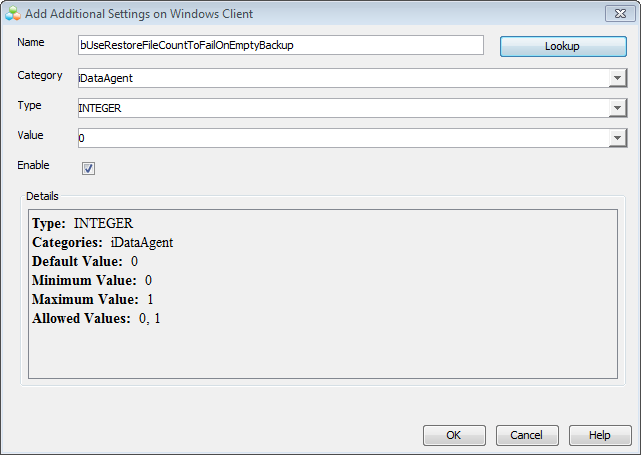
Unable to open encrypted files after an out-of-place restore operation
When you restore encrypted files to a different computer, you may not be able to open these files unless the keys or certificates to decrypt them are available in the destination computer.
To open the restored encrypted files, make sure that the private keys or certificates used to encrypt the files are available on the computer where the files are restored.
For more information, see Restoring Files to a Different Computer.
Distributed Component Object Model (DCOM) component appears disabled after a restore operation
Symptom
Distributed Component Object Model (DCOM) component appears disabled after a restore operation is performed on the client computer.
Solution
Run the following command from the command prompt on the client computer after the restore operation is complete:
%windir%\system32\msdtc.exe –resetLog
Out-of-place restores of a subclient containing UNC path
Symptom
If you select the root directory when performing an out-of-place restore on a subclient containing an UNC path as content, the data is restored under an automatically created directory "UNC_NT_<machine_IP>".
Solution
Prior to performing an out-of-place restore, make sure that you select the Remove n level from the beginning of the source path option and enter a value of 1 in the Restore Options for All Selected Items dialogbox. For more information on how to set the Remove n level from the beginning of the source path option, see Performing an Out-of-Place Restore.
WFS0031: BSoD Error after a full system restore operation
Symptom
After the full system restore, the computer reboots with a BSoD error screen.
Resolution
Make sure that the following are not filtered while performing the full system restore operation:
-
*:\drivers\*
-
*:\win*\inf\*
CC0008: Users have access to files and folders belonging to others users
Symptom
Users are able to browse, find, and restore files and folders associated with other users from all user interfaces, for example, the CommCell Console and Web Console.
Cause
-
ACLs (Access Control Lists) are not included in the backup
-
The user has the Browse permission instead of only the End User Access permission
Resolution
-
Configure the End User Access permission on the client computer.
Assigning the End User Access permission helps to maintain multiple user profiles on the same laptop (or desktop) and ensures that each user has the ability to browse and restore only the data to which he or she has access. For instructions, see Configuring End-User Operations on Client Computers.
-
If the Browse permission is assigned to these users, remove it.
-
Make sure the Catalog ACL (end user access control list) option is enabled in the subclients before performing a backup as described in:
-
Subclient level - Enabling Access Control Lists (ACLs) to Restrict User Access for a Windows File System Subclient.
-
Subclient Policy level - Enabling End User Access Control During Backups
Note: This option can be enabled only for users who log in with their Active Directory credentials.
Once this option is enabled, ACLs are included in the backup, which allows users to access only files and folders for which they have permissions.
Tip
After enabling this option, run a Full backup. This ensures that ACLs are available in the backup data.
If you run a Differential or Incremental backup after enabling this option, only the newer data will include ACLs.
System State Restore Fails
Symptom
If you back up certain system protected files in a cluster shared drive and the drive is no longer available, then the System State restore fails.
Solution
Create the nIgnoreNonexistingClusterDrivePathErrors additional setting to skip the files that belong to the cluster shared drive. The restore operation then completes successfully for other files.
To create the additional setting:
-
Log on the CommCell Browser, right-click the CommServe, and select Properties.
-
Click Advanced.
The Advanced Properties dialog box appears.
-
Click the Additional Settings tab, and click Add.
The Add Additional Setting dialog box appears.
-
In the Name box, type nIgnoreNonexistingClusterDrivePathErrors.
-
In the Category box, type FileSystemAgent.
-
In the Type box, select Integer.
-
In the Value box, type the number 1.
-
Click OK.
The additional setting appears in the list on the Additional Settings tab.
-
Click OK.