Prepare the nodes in the Distributed Storage servers, by installing the OS, assigning hostnames, and then enabling jumbo frames (if supported).
Procedure
On each node in the Distributed Storage server:
-
Create a mirrored volume (RAID-1) on the two SSD’s meant for the OS on each of the nodes. All HDD’s are to remain in the pass-through or JBOD mode.
-
Mount the downloaded ISO as a virtual media and reboot the server.
-
Once the server boots from the mounted ISO, select the following options:
-
RAID-1 volume as the destination to install the OS.
-
Perform a fresh install (do not preserve old partitions or data).
Provide the root user password (
hedvigby default) twice while the OS packages are installed. This step could take up to 30 minutes after which the server needs to be rebooted. -
-
Once the OS is installed, set the hostname, stop Firewall and Network Manager processes, and make the changes persistent using the following commands:
hostnamectl set-hostname <private_hostname> --static systemctl stop firewalld systemctl stop NetworkManager chkconfig firewalld off chkconfig NetworkManager off -
Edit the /etc/sysconfig/selinux file and disable SELinux as follows:
SELINUX=disabled -
Edit
/etc/hoststo reflect entries for each storageserver in the cluster.The configuration shown in the following example, reflects 3 storage servers and 2 proxies with their respective private IP’s and hostnames.
Note
Assign hostnames to each of the storage servers based on the private storage network. This can be managed through the /etc/hosts files on all storage servers, including the Deployment server. The Client facing data-protection IP on each Distributed Storage proxy may be assigned through DNS.

-
Navigate to
/etc/sysconfig/network-scriptsdirectory, and configure bond1 for private storage traffic as shown in the following example: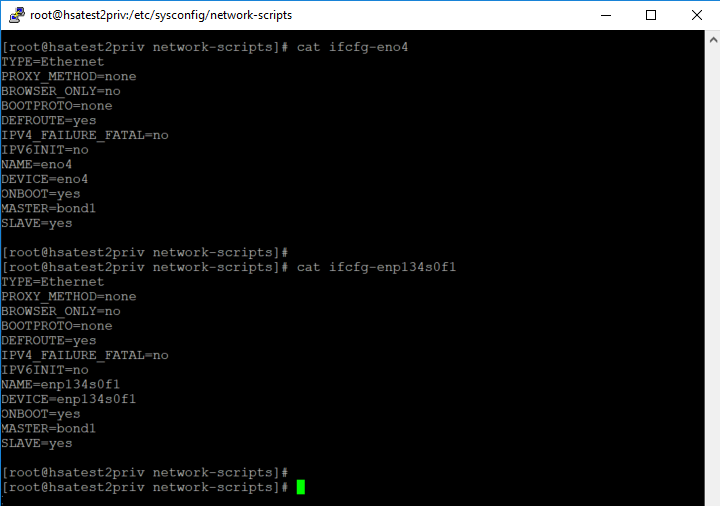
-
Reboot the server for the above changes to take effect.
-
If your network supports jumbo frames end-to-end, enable jumbo frames on the host and on ESXi, following these guidelines. It is recommended to enable jumbo frames, if it is available end-to-end.
For more information about enabling jumbo frames on ESXi, refer to VMware documentation for jumbo frames.
-
Log on to each storage cluster node or storage proxy as the root user.
ssh root@<storage cluster node or storage proxy>password: hedvig -
To the /etc/sysconfig/network-scripts/ifcfg-ens160 file, add the following entry:
MTU=9000Important
Do not enter a different value for MTU (maximum transmission unit).
-
Save the file and exit.
-
Restart the network.
systemct1 restart network -
Verify that the jumbo frames are enabled end-to-end by running the following command on one of the hosts:
ping -M do -s <MTU - 28> <remote host>For example:
host1# ping -M do -s 8972 host2
-
-
If RHEL is used as the OS, enable RHEL subscription to download software and updates using the following command:
subscription-manager register --username=<USER_NAME> --password=<PASSWORD> --auto-attach