Operating system (OS) updates can be installed on HyperScale nodes in environment that are offline and without Internet access.
Before You Begin
-
Download the following packages. Make sure that you download all the parts, including the MD5 checksum.




-
If you use a tape library on the Hyperscale nodes, you must upgrade the corresponding Linux tape driver (lin_tape), when the Kernel associated with the OS is upgraded. For more information, see Tape Library Support for HyperScale.
Procedure
-
Log on to the node that has the
/ws/ddbpath and create the following folder structure under/ws/ddbusing a File Transfer application (For example, Winscp):/payload/CVApplianceThis will be the node from which the upgrade script will be executed.
-
Using the File Transfer application manually copy all the packages to the
/ws/ddb/payload/CVAppliancefolder in the HyperScale node. -
Login to the node using iRMC (HyperScale 1.5) \ IPMI (Hyperscale X) \ Server Console (HyperScale Reference Architecture) and extract the CVAppliance_<MonthYear> folder from the package location to the
/ws/ddb/payload/CVAppliancefolder:cd /ws/ddb/payload/CVAppliance cat CVAppliance_MonthYear* | tar -xvf –The above command combines the split .tar files, and extracts it to the local path.
pwd /ws/ddb/payload/CVAppliance/ -
Create a Software Cache directory, if it does not exist.
mkdir /opt/commvault/SoftwareCache -
Create a symbolic link between the CVAppliance folder and the Software Cache:
Note
If you already have a Software Cache on the Hyperscale node, remove it from the Remote Cache list on the CommServe. (CommCell Console ribbon > Tools > Add/Remove Software > Software Cache Configuration > Remote Software Cache tab.) Otherwise the symbolic link will not be created.
ln -s /ws/ddb/payload/CVAppliance /opt/commvault/SoftwareCache/CVAppliance -
Navigate to the following directory:
cd /opt/commvault/MediaAgent -
Execute the following script to compile the packages:
./cvcreate_rpmxml.pyOutput, similar to the following, will be displayed:
[root@hyperscale-hs1 MediaAgent]# ./cvcreate_rpmxml.py node: hyperscale-hs2 node: hyperscale-hs3 Loaded plugins: langpacks, product-id, search-disabled-repos, subscription-manager, vdsmupgrade This system is not registered with an entitlement server. You can use subscription-manager to register. Cleaning repos: jb-eap-7-for-rhel-7-server-rpms jb-eap-7.1-for-rhel-7-server-rpms : jb-eap-7.2-for-rhel-7-server-rpms mono-cv-supported : rh-gluster-3-client-for-rhel-7-server-rpms rh-gluster-3-for-rhel-7-server-rpms : rh-gluster-3-samba-for-rhel-7-server-rpms : rh-gluster-3-web-admin-agent-for-rhel-7-server-rpms rhel-7-server-ansible-2-rpms : rhel-7-server-ansible-2.5-rpms rhel-7-server-ansible-2.6-rpms : rhel-7-server-ansible-2.7-rpms rhel-7-server-extras-rpms rhel-7-server-optional-rpms : rhel-7-server-rhv-4-manager-tools-rpms rhel-7-server-rhv-4-mgmt-agent-rpms : rhel-7-server-rhv-4-tools-rpms rhel-7-server-rhv-4.0-manager-rpms : rhel-7-server-rhv-4.0-rpms rhel-7-server-rhv-4.1-manager-rpms : rhel-7-server-rhv-4.1-rpms rhel-7-server-rhv-4.2-manager-rpms : rhel-7-server-rhv-4.3-manager-rpms rhel-7-server-rpms : rhel-7-server-supplementary-rpms rhel-ha-for-rhel-7-server-rpms Other repos take up 51 M of disk space (use --verbose for details) infile_arch: /tmp/yum.list.noarch infile_arch: /tmp/yum.list.x86_64 -
Get the current time in epoch format using the following command:
date +%sOutput, similar to the following, will be displayed:
[root@hyperscale-hs1 ]# date +%s 1572626183 -
Create the following entries:
# echo "sHyperScaleRemoteCache Yes" >> /etc/CommVaultRegistry/Galaxy/Instance001/MediaAgent/.propertiesvi /etc/CommVaultRegistry/Galaxy/Instance001/MediaAgent/.properties nSWCacheLastSyncTime 1572626183Note
Value of the key is the current unix time.
Verify the value:
[root@hyperscale-hs1 MediaAgent]# pwd /etc/CommVaultRegistry/Galaxy/Instance001/MediaAgent [root@hyperscale-hs1 MediaAgent]# cat .properties nSWCacheLastSyncTime 1572626183Alternatively, manually add the following Additional Setting on the Control Node using the CommCell Console:
Note
The values in setting will not be automatically populated.
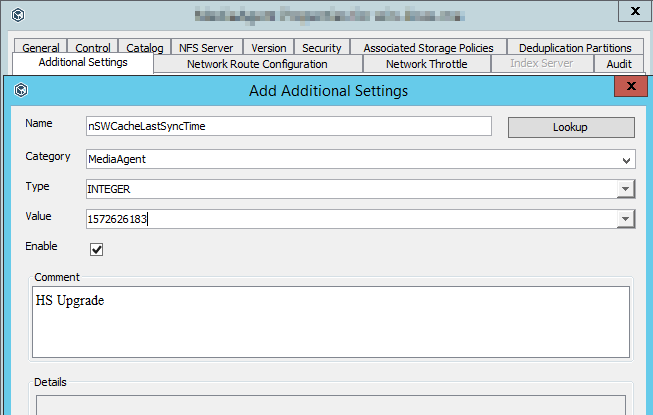
-
Set the MediaAgents associated with the nodes in the Maintenance mode. For more information about setting the MediaAgents in the Maintenance mode, see Setting the MediaAgent on Maintenance Mode.
-
Navigate to the following folder:
/opt/commvault/MediaAgent -
Start the update installation using the following commands:
./cvupgradeos.pyNote
This command must be run using the console, either using iRMC or Vendor Specific console. Do not use SSH.
The upgrade process can take up to 1-2 hours.
The progress of the installation is displayed. (The sequence is also logged in /var/log/cvupgradeos.log.)
A message will be displayed when the installation process is finished.
-
Once the installation is completed, check the status of the installation using the following command:
./cvupgradeos.py -statusThis will display a message similar to the following:
===================================================== Upgrade Summary ===================================================== hyperscale-hs2 Successful hyperscale-hs3 Successful hyperscale-hs1 Successful [root@hyperscale-hs1 ~]# cat /etc/redhat-release Red Hat Enterprise Linux Server release 7.7 (Maipo) [root@hyperscale-hs1 ~]# grep Red /boot/grub2/grub.cfg menuentry 'Red Hat Enterprise Linux Server (3.10.0-1062.el7.x86_64) 7.7 (Maipo)' [root@hyperscale-hs2 ~]# cat /etc/redhat-release Red Hat Enterprise Linux Server release 7.7 (Maipo) [root@hyperscale-hs2 ~]# grep Red /boot/grub2/grub.cfg menuentry 'Red Hat Enterprise Linux Server (3.10.0-1062.el7.x86_64) 7.7 (Maipo)' [root@hyperscale-hs3 ~]# cat /etc/redhat-release Red Hat Enterprise Linux Server release 7.7 (Maipo) [root@hyperscale-hs3 ~]# grep Red /boot/grub2/grub.cfg menuentry 'Red Hat Enterprise Linux Server (3.10.0-1062.el7.x86_64) 7.7 (Maipo)'
-
If there is a failure, investigate the reason for the failure in /var/log/cvupgradeos.log. Correct the issue causing the failure and then rerun
cvupgradeos.pyto install the updates in the failed node. -
Using the Command Center, remove the MediaAgents associated with the nodes from Maintenance mode. For more information about removing the MediaAgents from Maintenance mode, see Setting the MediaAgent on Maintenance Mode.
-
Remove the following offline repositories as this could consume space on the DDB.
/ws/ddb/payload/CVAppliance/CVAppliance_MonthYear*