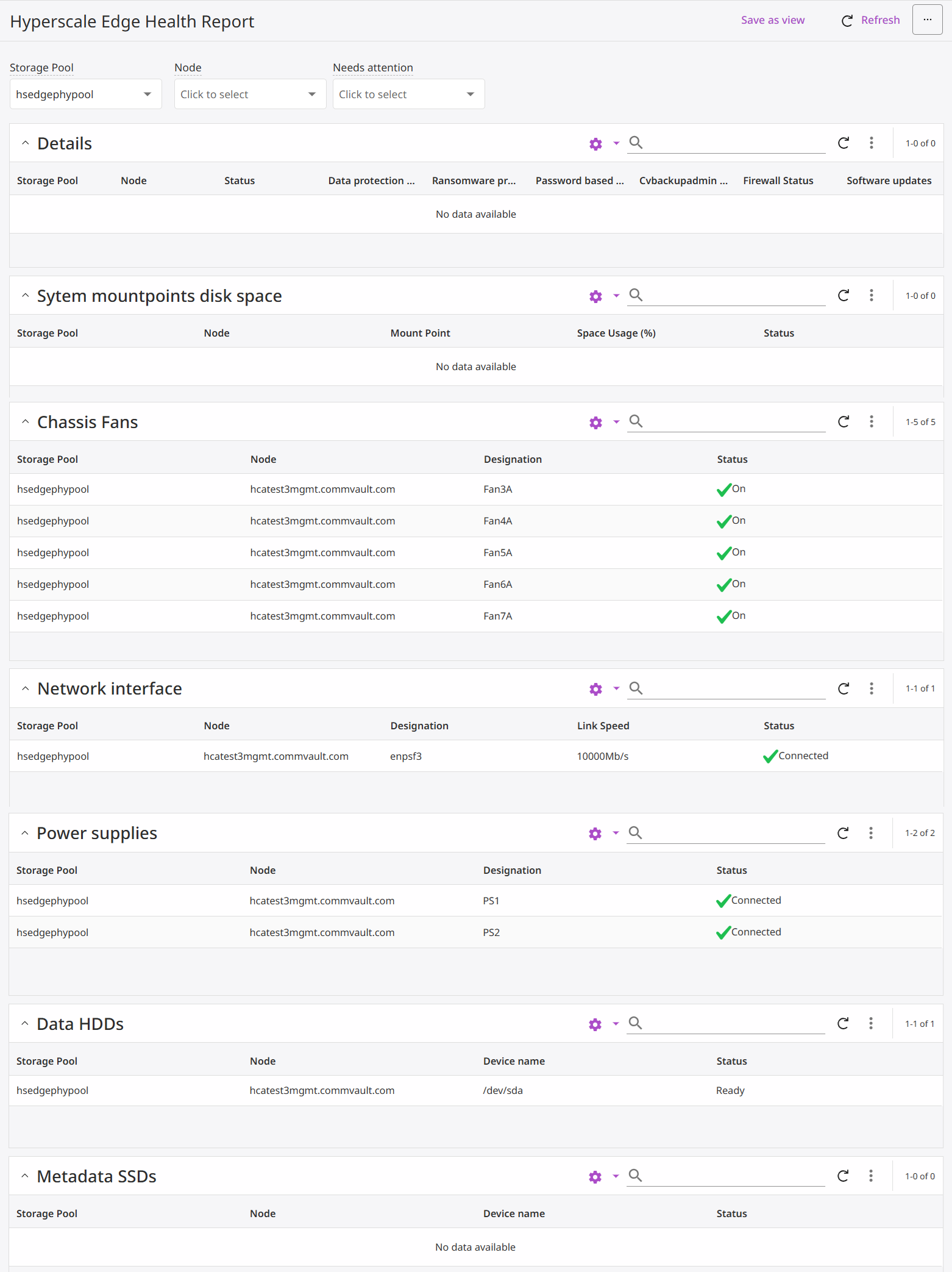The Command Center provides the current status of the HyperScale Edge storage, including hardware errors, and can be used to quickly evaluate the health of the storage.
Viewing the List of HyperScale Edge Storage
To view the list of HyperScale Edge storages, from the navigation pane, go to Storage > Disk. This view allows you to monitor and manage HyperScale Edge storages in the Commvault environment. It provides a consolidated view of capacity utilization, health status, and availability of storage resources, helping identify issues early and maintain optimal performance.
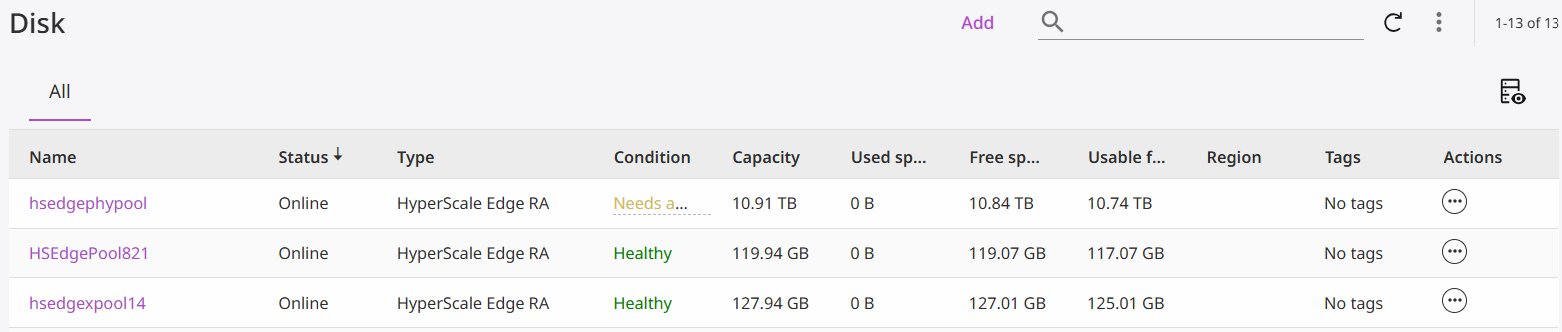
Viewing Information of a HyperScale Edge Storage
To view the information of a HyperScale Edge storage, from the navigation pane, go to Storage > Disk, and then click the storage. The Overview page appears.
The general overview and purpose of the different views is given below:
-
Overview Provides a centralized summary of the storage pool’s capacity, usage, and performance metrics. It helps you quickly assess the current state of data storage and space utilization.
-
Health Displays the operational status and health indicators of the storage pool, helping identify performance issues, hardware faults, or connectivity problems.
-
Configuration Allows viewing and modifying the setup of the storage pool—such as storage paths, access configurations, and operational parameters.
-
Backup Locations Lists the physical or logical storage destinations where backup data is stored. It helps manage and monitor the distribution of backup data across locations.
-
Associated Plans Shows backup or data protection plans linked to this storage pool, helping you understand which workloads or policies use this resource.
-
Reports Provides analytical and historical reports on storage usage, trends, and efficiency metrics to aid capacity planning and auditing.
-
Jobs Displays job activity related to the pool, such as backup, restore, or maintenance tasks, allowing you to track status and troubleshoot issues.
These views help you monitor, manage, and optimize storage pool performance and utilization.
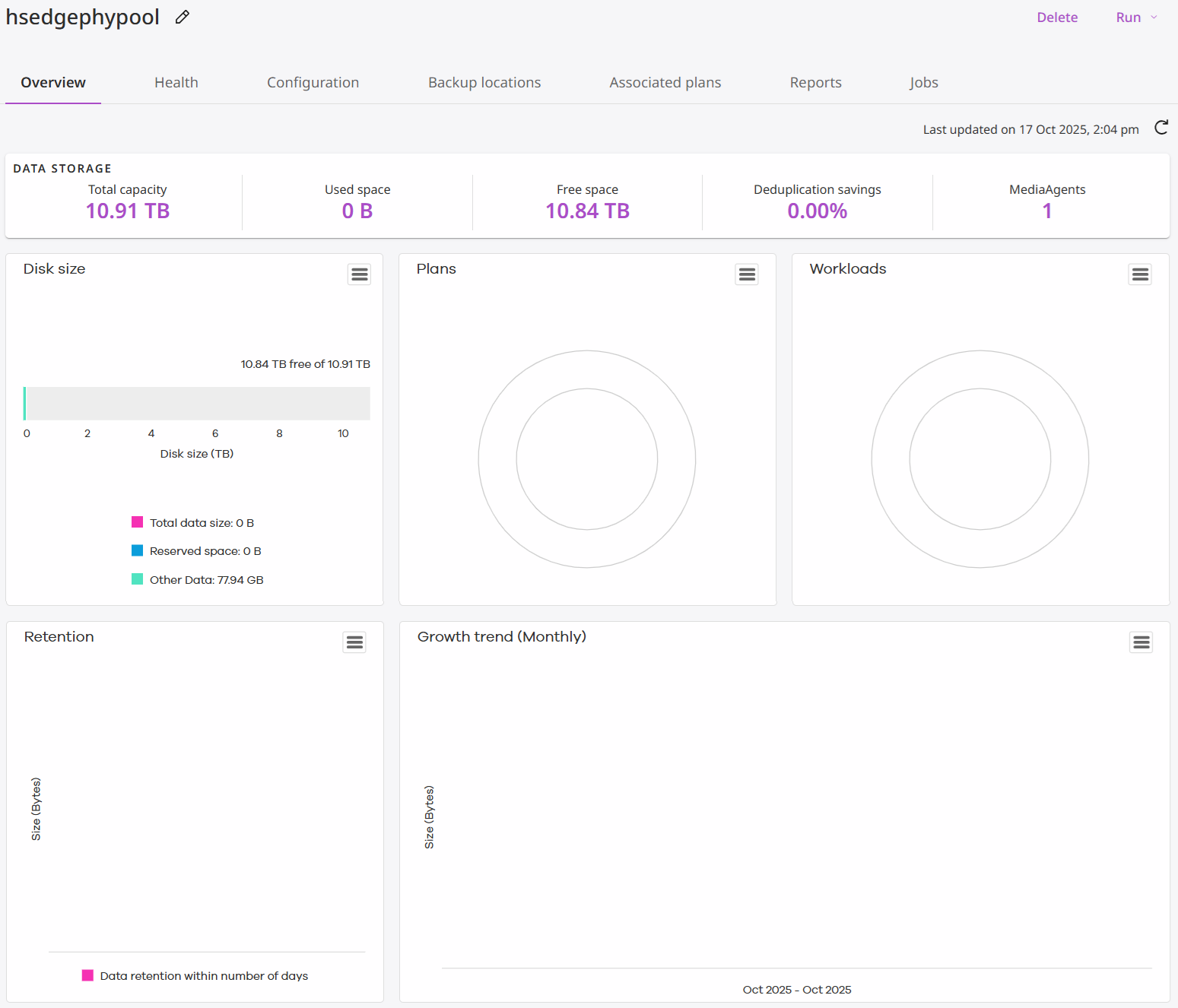
Viewing the Health Information of a Storage
To view the health information of a HyperScale Edge storage, complete the following steps:
-
From the navigation pane, go to Storage > Disk.
The Disk page appears.
-
Click the storage.
The Overview page appears.
-
Click the Health tab.
The Health page appears.
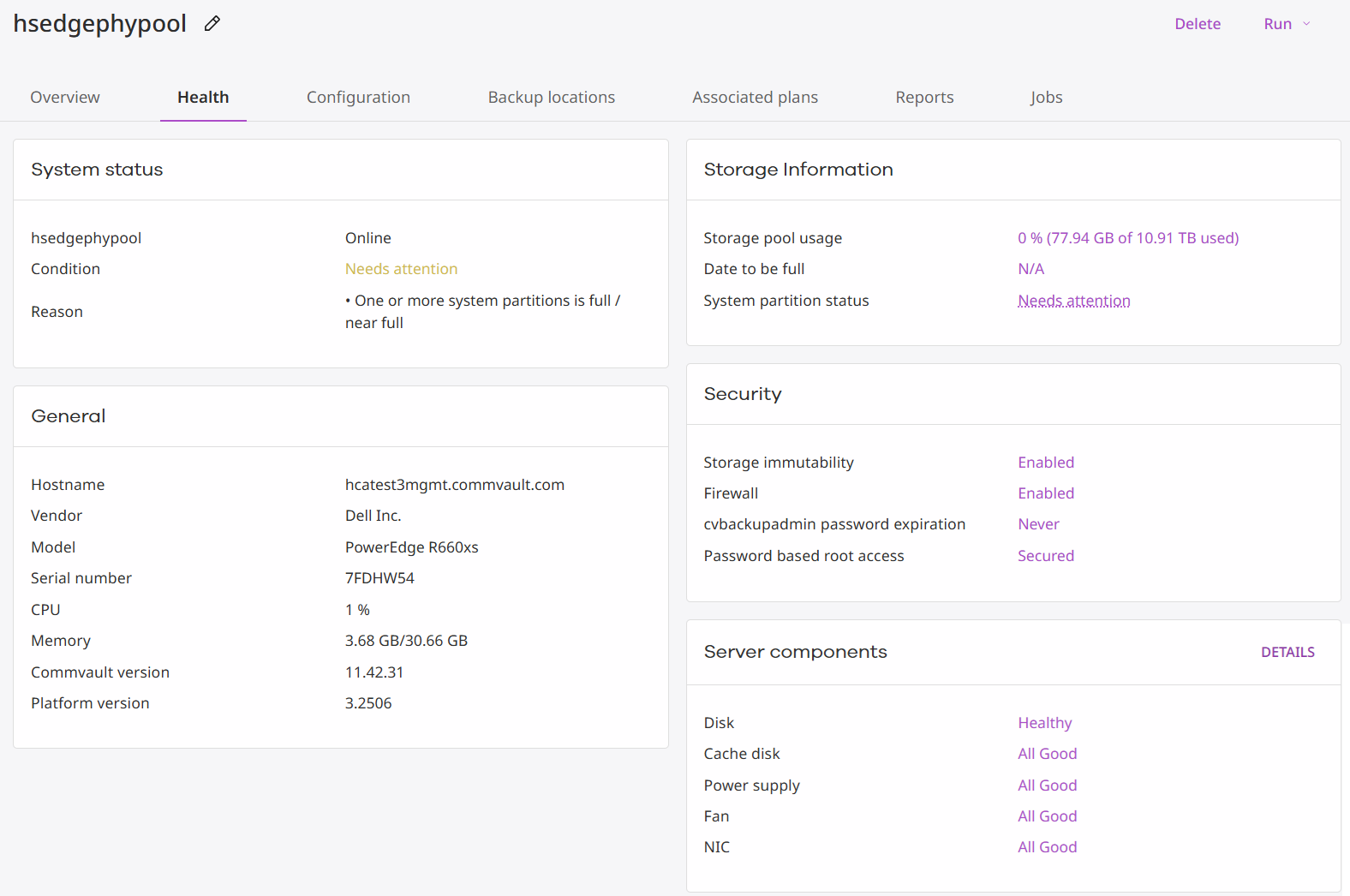
Viewing the Health Report of a Storage
To view the health report of a HyperScale Edge storage, complete the following steps:
-
From the navigation pane, go to Storage > Disk.
The Disk page appears.
-
Click the storage.
The Overview page appears.
-
Click the Health tab.
The Health page appears.
-
In the Server components area, click Details or the status of a component.
The **Hyperscale Edge Health Report" page appears.
The Hyperscale Edge Health Report provides a consolidated view of the hardware and system health of a Commvault Hyperscale Edge storage pool or node. It helps administrators monitor infrastructure readiness, detect hardware faults, and verify the operational status of critical components such as disks, fans, power supplies, and network interfaces.
Different data views are explained below:
-
Details
Description: Displays high-level information about the Hyperscale Edge storage pool and nodes, including system configuration, protection settings, and software health.
Purpose: Used to verify that the system is properly configured, protected, and up to date. It helps ensure that data protection and security measures such as ransomware protection, firewall status, and software updates are functioning correctly.
-
System Mountpoints Disk Space
Description: Shows the available disk space and utilization across different system mount points (such as /, /data, /opt, etc.).
Purpose: Used to track storage usage and detect when system partitions are nearing capacity. Monitoring disk space helps prevent performance degradation or potential system failures due to insufficient space.
-
Chassis Fans
Description: Displays the operational state of the cooling fans installed in the HyperScale Edge node chassis.
Purpose: Ensures proper cooling and airflow within the hardware. Active and healthy fans are critical to maintaining optimal system temperature and preventing overheating or hardware damage.
-
Network Interface
Description: Shows details about the node’s network interface, including the interface name, link speed, and connection status.
Purpose: Used to confirm that the node is connected to the network and operating at the expected bandwidth. This ensures reliable data transfer and communication between nodes and the management network.
-
Power Supplies
Description: Lists the status of power supply units (PSUs) connected to the node, indicating whether each power source is functioning properly.
Purpose: Monitors power redundancy and availability. Having multiple active power supplies ensures uninterrupted operation even if one PSU fails, reducing the risk of downtime.
-
Data HDDs
Description: Displays the status of data hard disk drives (HDDs) used for storage within the HyperScale Edge node.
Purpose: Confirms that all data disks are available, functional, and ready for read/write operations. Healthy data disks are essential for reliable data protection and backup performance.
-
Metadata SSDs
Description: Shows the state of solid-state drives (SSDs) used for storing metadata and caching operations.
Purpose: Monitors the availability and health of metadata storage, which supports faster indexing and improved overall system performance. If no data is available, it may indicate no metadata SSDs are currently configured.