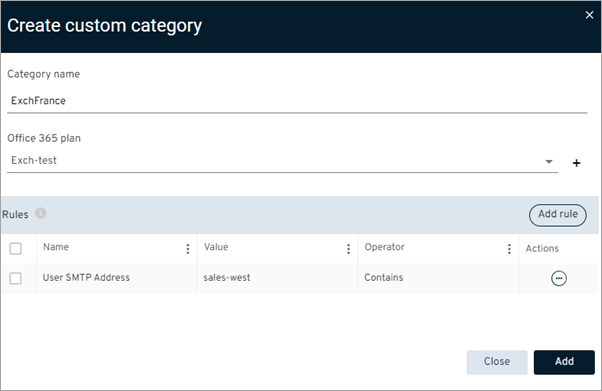You can create custom categories for Exchange backup content so that you can group specific types of content together. This is helpful if you need to have a different backup frequency or different settings for specific types of backup content.
Procedure
-
From the navigation pane, go to Protect > Office 365 > Apps.
The Office 365 apps page appears.
-
From the list, select the Exchange app where you want to create a custom category for backup content.
The Exchange details page appears.
-
On the Content tab, at the top-right area of the table, click Add > Custom category.
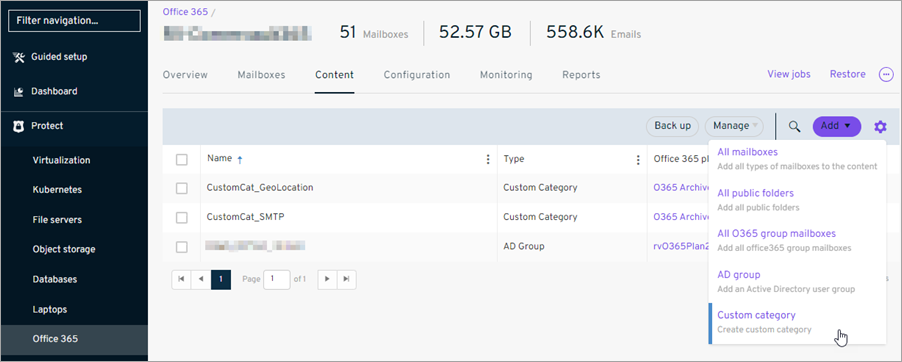
The Create custom category dialog box appears.
-
Enter the following information for the custom category:
-
In the Category name box, enter a title for the category.
-
From the Office 365 plan list, select the plan that this category applies to.
-
-
Click the Add Rule button.
The Add rule dialog box appears.
-
From the Source list, select the type of data that you want to define the category, and then configure the settings for the data:
-
License: To create a category of backup data based on the status of the Commvault license, select this option.
-
Operator: Select Equals. This is the only option available because you will choose from a list of preconfigured values.
-
Value: To include only backup content with an active license, select Active. To include backup content with an active or inactive license, select Active or Revoked.
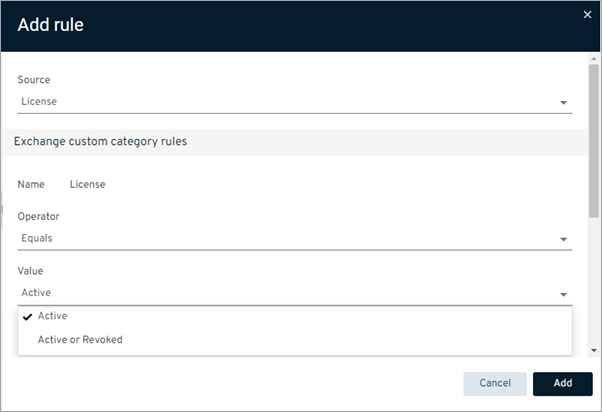
-
-
User Display Name: To create a category of backup data based on user name, select this option.
-
Operator: To define the text that each user name has in common, select one of the available options, such as Starts With or Equals. You can also use a regular expression to define a pattern of text.
-
Value: Enter a string of text that each user name has in common.
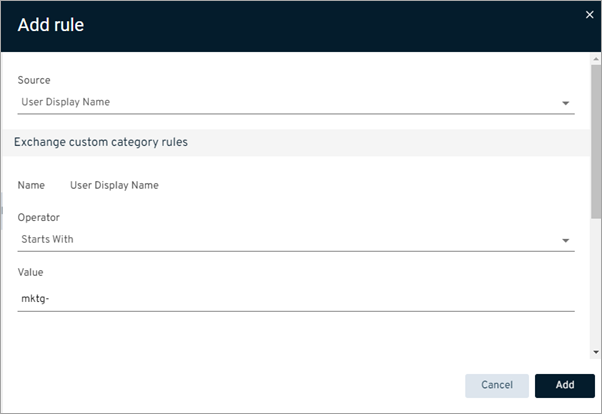
-
-
User Geo Location: To create a category of backup data based on the Exchange users' geographical location, select this option.
-
Operator: To include users from a specific location, select Equals. To exclude users from a specific location, select Not Equal.
-
Value: Select the location.
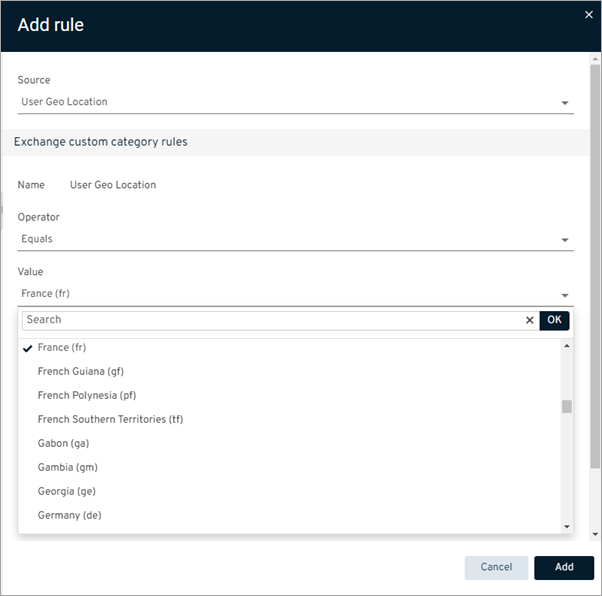
-
-
User SMTP Address: To create a category of backup data based on the SMTP address associated with a user, select this option.
-
Operator: To define the text that each SMTP address has in common, select one of the available options, such as Contains or Ends With. You can also use a regular expression to define a pattern of text.
-
Value: Enter a string of text that each SMTP address has in common.
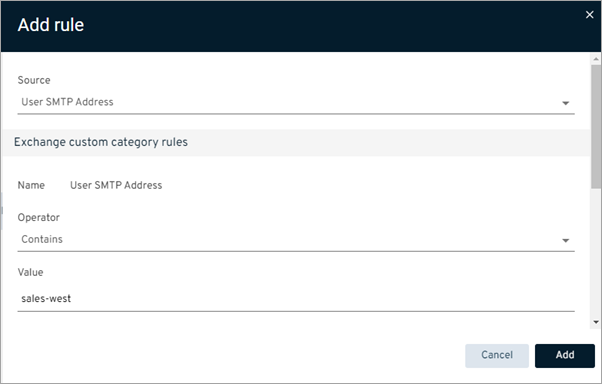
-
-
-
To to save the rule, click Add.
The Create custom category dialog box appears.
-
Click Add.